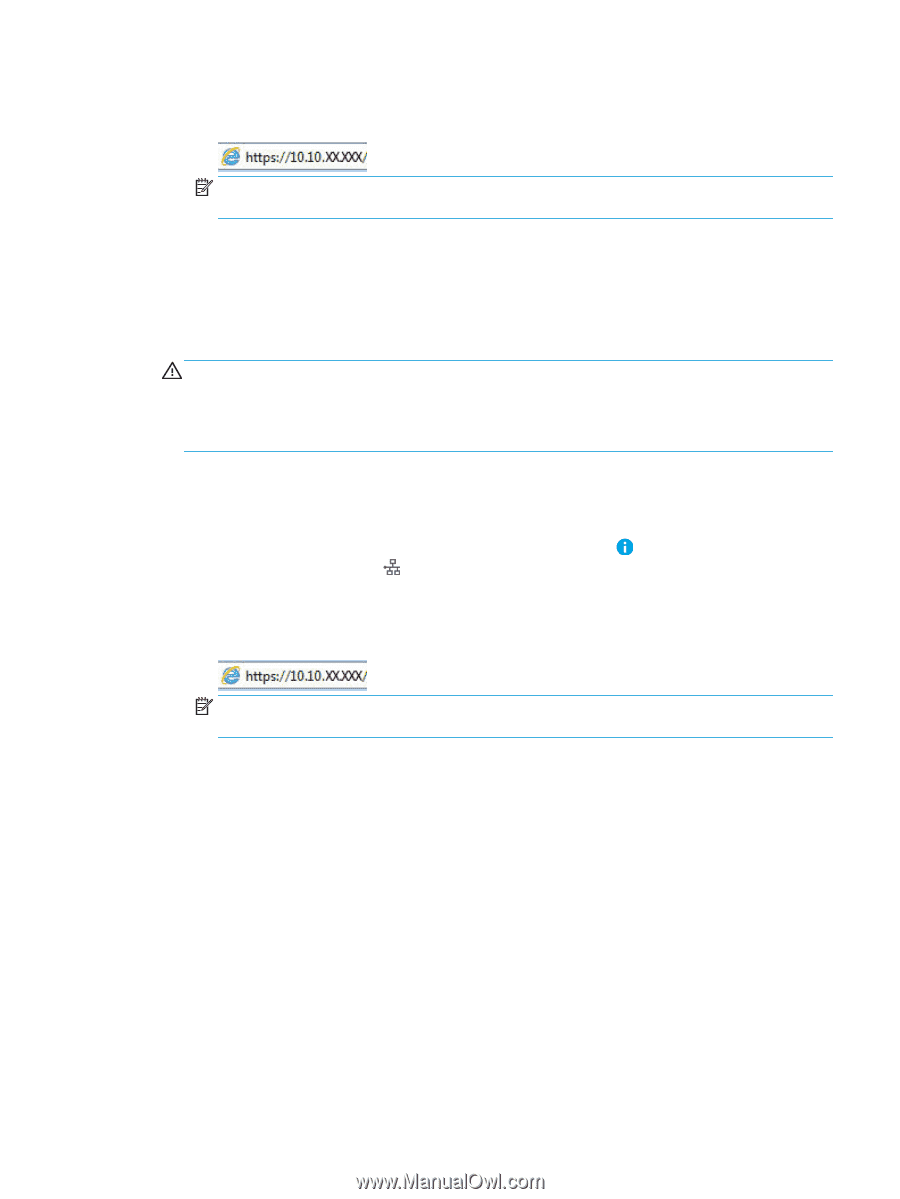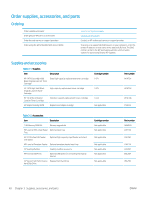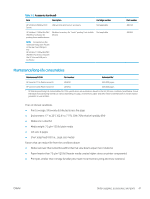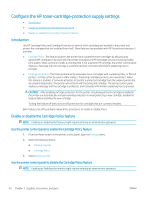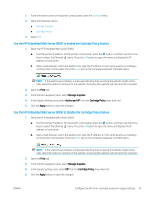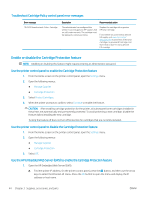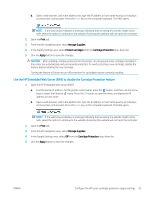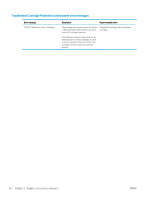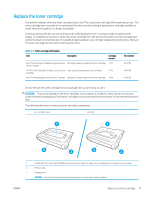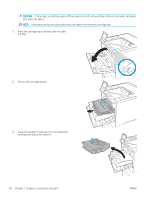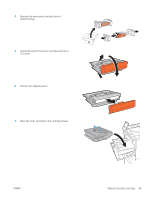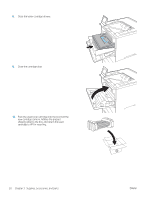HP LaserJet Enterprise M612 User Guide - Page 54
Use the HP Embedded Web Server (EWS) to disable the Cartridge Protection feature, Print
 |
View all HP LaserJet Enterprise M612 manuals
Add to My Manuals
Save this manual to your list of manuals |
Page 54 highlights
b. Open a web browser, and in the address line, type the IP address or host name exactly as it displays on the printer control panel. Press the Enter key on the computer keyboard. The EWS opens. NOTE: If the web browser displays a message indicating that accessing the website might not be safe, select the option to continue to the website. Accessing this website will not harm the computer. 2. Open the Print tab. 3. From the left navigation pane, select Manage Supplies. 4. In the Supply Settings area, select Protect cartridges from the Cartridge Protection drop-down list. 5. Click the Apply button to save the changes. CAUTION: After enabling cartridge protection for the printer, all subsequent toner cartridges installed in the printer are automatically and permanently protected. To avoid protecting a new cartridge, disable the feature before installing the new cartridge. Turning the feature off does not turn off protection for cartridges that are currently installed. Use the HP Embedded Web Server (EWS) to disable the Cartridge Protection feature 1. Open the HP Embedded Web Server (EWS): a. Find the printer IP address. On the printer control panel, press the button, and then use the arrow keys to select the Ethernet menu. Press the OK button to open the menu and display the IP address or host name. b. Open a web browser, and in the address line, type the IP address or host name exactly as it displays on the printer control panel. Press the Enter key on the computer keyboard. The EWS opens. NOTE: If the web browser displays a message indicating that accessing the website might not be safe, select the option to continue to the website. Accessing this website will not harm the computer. 2. Open the Print tab. 3. From the left navigation pane, select Manage Supplies. 4. In the Supply Settings area, select Off from the Cartridge Protection drop-down list. 5. Click the Apply button to save the changes. ENWW Configure the HP toner-cartridge-protection supply settings 45