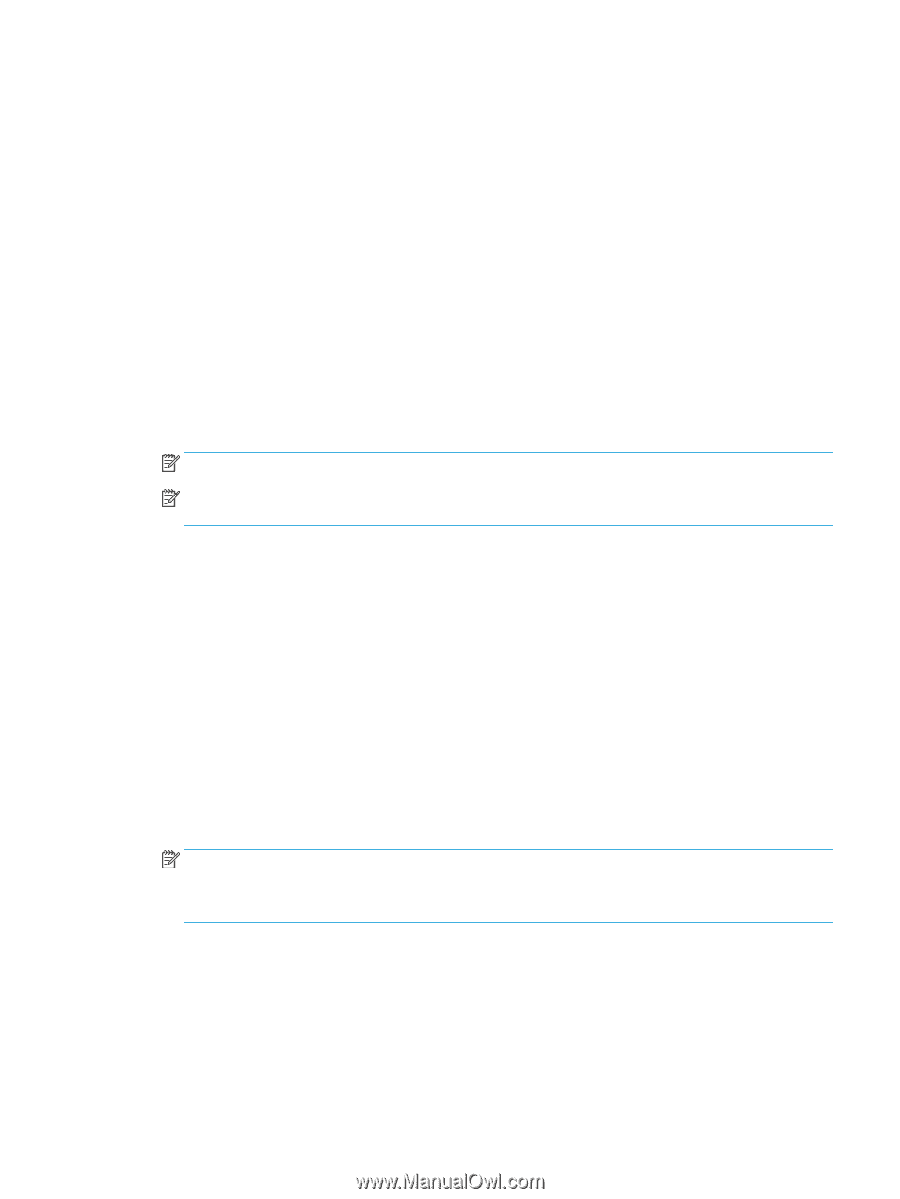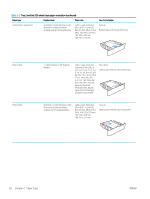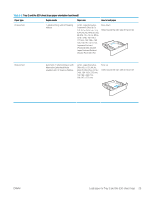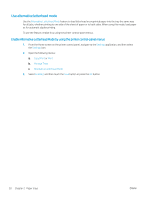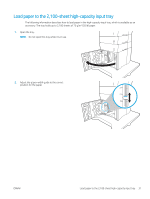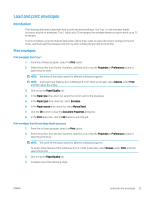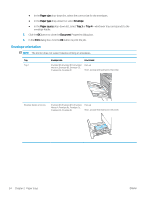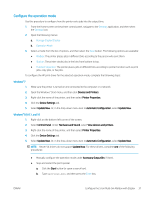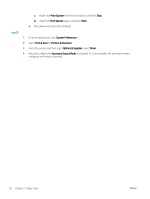HP LaserJet Enterprise M612 User Guide - Page 42
Load and print envelopes, Introduction, Print envelopes, Print, Properties, Preferences, Devices
 |
View all HP LaserJet Enterprise M612 manuals
Add to My Manuals
Save this manual to your list of manuals |
Page 42 highlights
Load and print envelopes Introduction The following information describes how to print and load envelopes. Use Tray 1 or the envelope feeder accessory to print on envelopes. Tray 1 holds up to 10 envelopes; the envelope feeder accessory holds up to 75 envelopes. To print envelopes using the manual feed option, follow these steps to select the correct settings in the print driver, and then load the envelopes into the tray after sending the print job to the printer. Print envelopes Print envelopes from Tray 1 1. From the software program, select the Print option. 2. Select the printer from the list of printers, and then click or tap the Properties or Preferences button to open the print driver. NOTE: The name of the button varies for different software programs. NOTE: To access these features from a Windows 8 or 8.1 Start screen app, select Devices, select Print, and then select the printer. 3. Click or tap the Paper/Quality tab. 4. In the Paper size drop-down list, select the correct size for the envelopes. 5. In the Paper type drop-down list, select Envelope. 6. In the Paper source drop-down list, select Manual feed. 7. Click the OK button to close the Document Properties dialog box. 8. In the Print dialog box, click the OK button to print the job. Print envelopes from the envelope feeder accessory 1. From the software program, select the Print option. 2. Select the printer from the list of printers, and then click or tap the Properties or Preferences button to open the print driver. NOTE: The name of the button varies for different software programs. To access these features from a Windows 8 or 8.1 Start screen app, select Devices, select Print, and then select the printer. 3. Click or tap the Paper/Quality tab. 4. Complete one of the following steps: ENWW Load and print envelopes 33