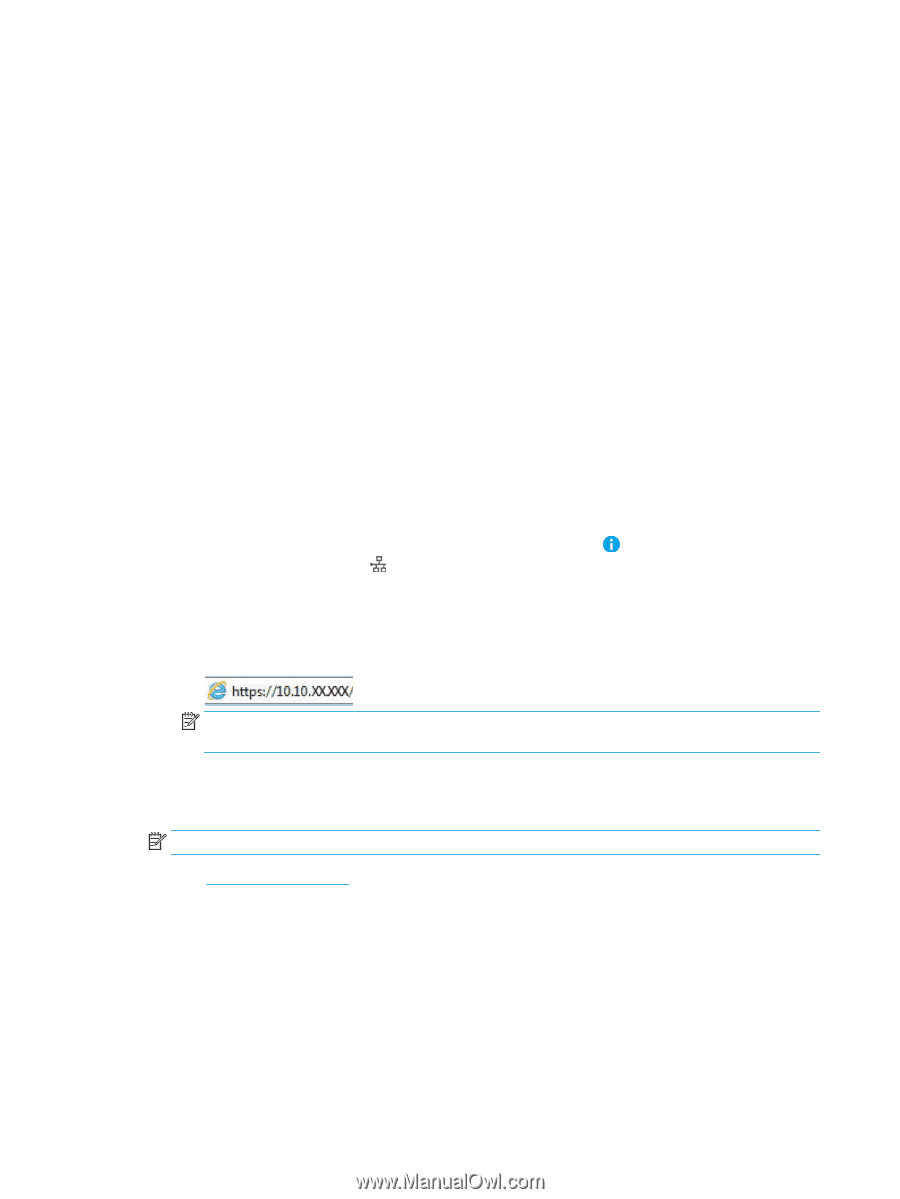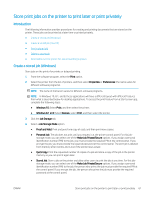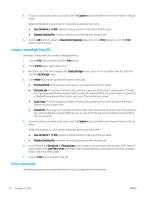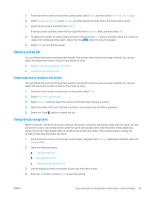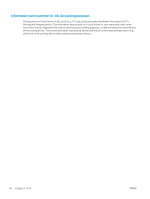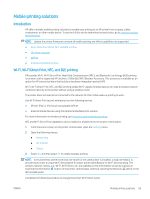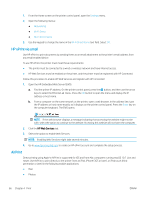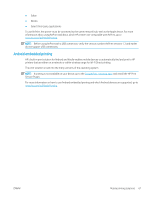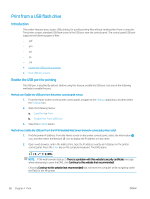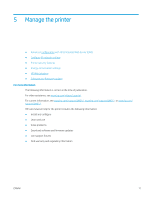HP LaserJet Enterprise M612 User Guide - Page 75
HP ePrint via email, AirPrint, Settings, Networking, Wi-Fi Direct, Enter
 |
View all HP LaserJet Enterprise M612 manuals
Add to My Manuals
Save this manual to your list of manuals |
Page 75 highlights
1. From the Home screen on the printer control panel, open the Settings menu. 2. Open the following menus: ● Networking ● Wi-Fi Direct ● Wi-Fi Direct name 3. Use the keypad to change the name in the Wi-Fi Direct Name text field. Select OK. HP ePrint via email Use HP ePrint to print documents by sending them as an email attachment to the printer's email address from any email enabled device. To use HP ePrint, the printer must meet these requirements: ● The printer must be connected to a wired or wireless network and have Internet access. ● HP Web Services must be enabled on the printer, and the printer must be registered with HP Connected. Follow this procedure to enable HP Web Services and register with HP Connected: 1. Open the HP Embedded Web Server (EWS): a. Find the printer IP address. On the printer control panel, press the button, and then use the arrow keys to select the Ethernet menu. Press the OK button to open the menu and display the IP address or host name. b. From a computer on the same network as the printer, open a web browser. In the address line, type the IP address or host name exactly as it displays on the printer control panel. Press the Enter key on the computer keyboard. The EWS opens. NOTE: If the web browser displays a message indicating that accessing the website might not be safe, select the option to continue to the website. Accessing this website will not harm the computer. 2. Click the HP Web Services tab. 3. Select the option to enable Web Services. NOTE: Enabling Web Services might take several minutes. 4. Go to www.hpconnected.com to create an HP ePrint account and complete the setup process. AirPrint Direct printing using Apple's AirPrint is supported for iOS and from Mac computers running macOS 10.7 Lion and newer. Use AirPrint to print directly to the printer from an iPad, iPhone (3GS or later), or iPod touch (third generation or later) in the following mobile applications: ● Mail ● Photos 66 Chapter 4 Print ENWW