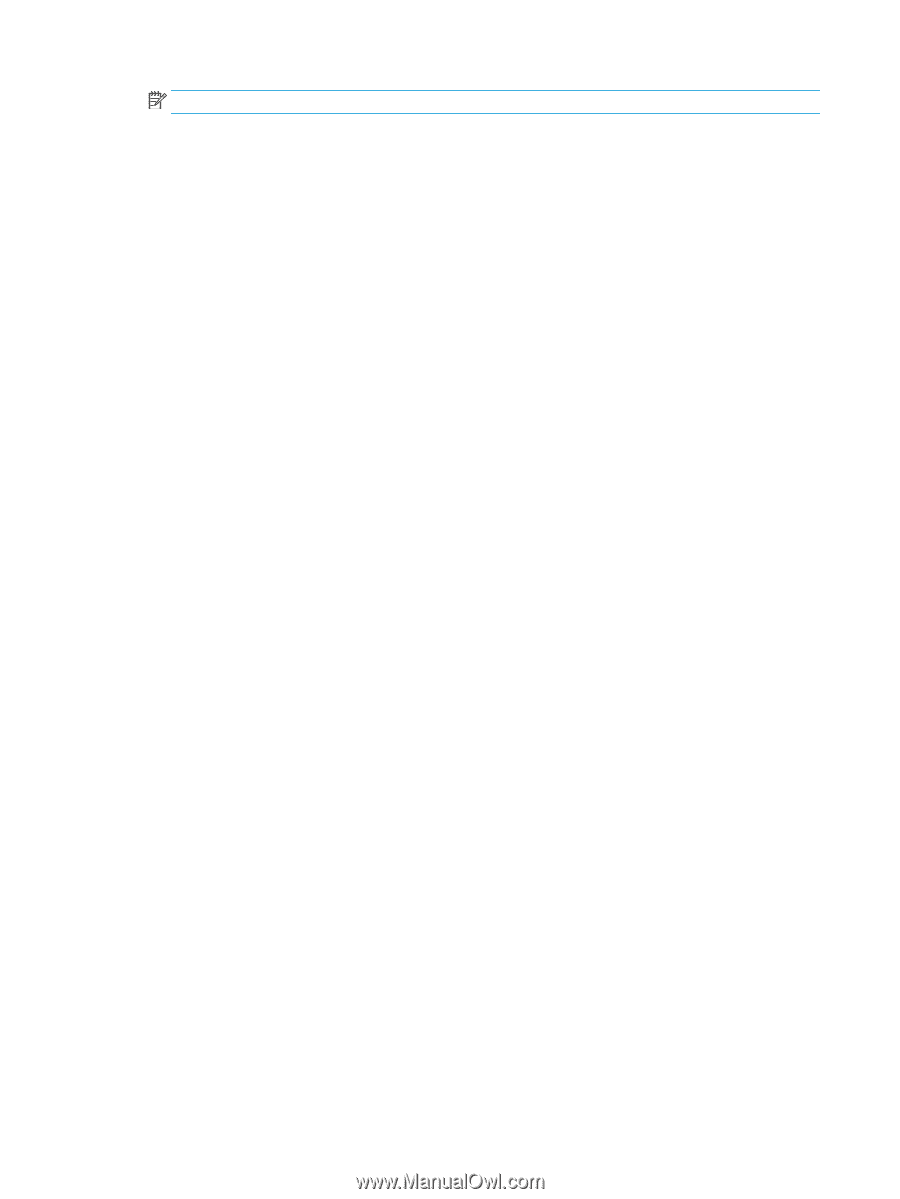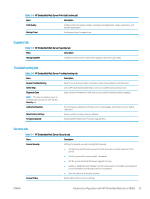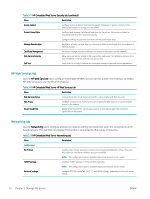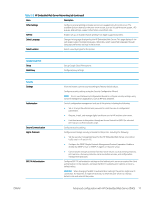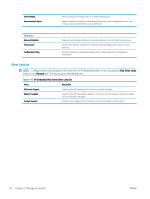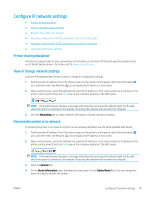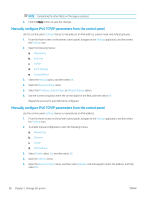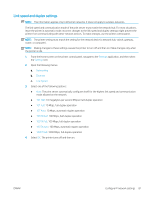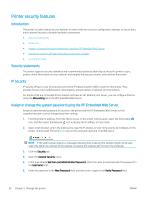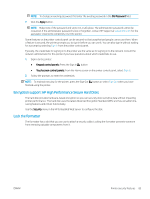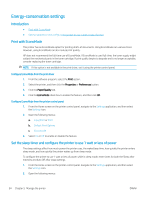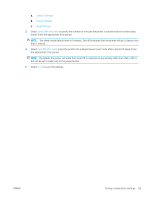HP LaserJet Enterprise M612 User Guide - Page 89
Manually con IPv4 TCP/IP parameters from the control panel, Config Method
 |
View all HP LaserJet Enterprise M612 manuals
Add to My Manuals
Save this manual to your list of manuals |
Page 89 highlights
NOTE: Completing the other fields on this page is optional. 5. Click the Apply button to save the changes. Manually configure IPv4 TCP/IP parameters from the control panel Use the control-panel Settings menus to manually set an IPv4 address, subnet mask, and default gateway. 1. From the Home screen on the printer control panel, navigate to the Settings application, and then select the Settings icon. 2. Open the following menus: a. Networking b. Ethernet c. TCP/IP d. IPV 4 Settings e. Config Method 3. Select the Manual option, and then select OK. 4. Open the Manual Settings menu. 5. Select the IP Address, Subnet Mask, or Default Gateway option. 6. Use the numeric keypad to enter the correct digits for the field, and then select OK. Repeat the process for each field to be configured. Manually configure IPv6 TCP/IP parameters from the control panel Use the control-panel Settings menus to manually set an IPv6 address. 1. From the Home screen on the printer control panel, navigate to the Settings application, and then select the Settings icon. 2. To enable manual configuration, open the following menus: a. Networking b. Ethernet c. TCP/IP d. IPV6 Settings 3. Select Enable, select On, and then select OK. 4. Open the Address menu. 5. Open the Manual Settings menu, and then select Address. Use the keypad to enter the address, and then select OK. 80 Chapter 5 Manage the printer ENWW