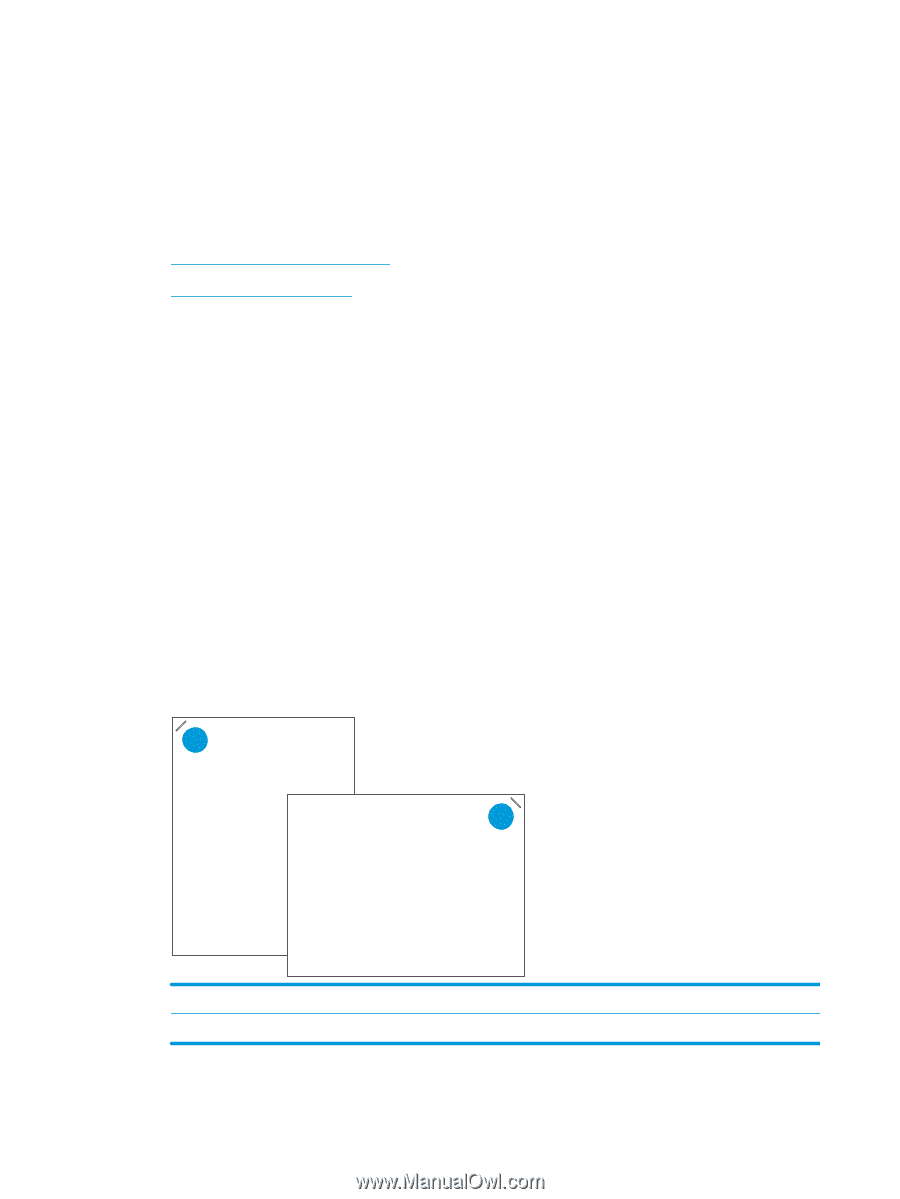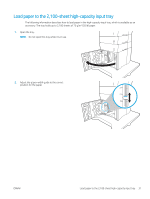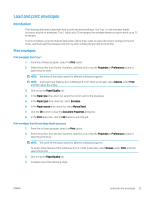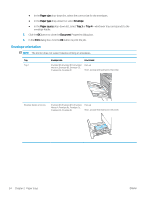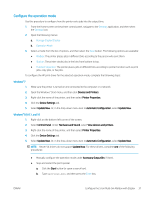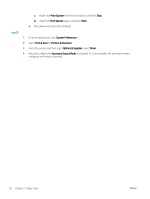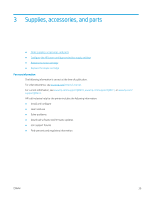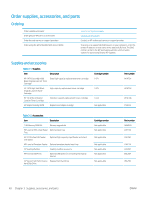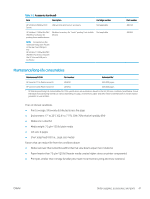HP LaserJet Enterprise M612 User Guide - Page 45
Con the 5-bin Multi-bin Mailbox with Stapler, Con the default staple location
 |
View all HP LaserJet Enterprise M612 manuals
Add to My Manuals
Save this manual to your list of manuals |
Page 45 highlights
Configure the 5-bin Multi-bin Mailbox with Stapler The following information describes how to load staples and configure the options for the 5-bin Multi-bin Mailbox with Stapler. This accessory can staple documents in the upper left or upper right corners, and it can stack up to 1,000 sheets of paper in the output bins. The output bins have three mode-configuration options: stacker mode, mailbox mode, or function separator mode. ● Configure the default staple location ● Configure the operation mode Configure the default staple location 1. From the Home screen on the printer control panel, navigate to the Settings application, and then select the Settings icon. 2. Open the following menus: a. Manage Stapler/Stacker b. Staple 3. Select a staple location from the list of options, and then select Save or OK. The following options are available: ● None: No staples ● Top left or right: If the document has portrait orientation, the staple is in the top left corner of the short edge of the paper. If the document has landscape orientation, the staple is in the top right corner of the long edge of the paper. ● Top left: The staple is in the top left corner of the short edge of the paper. ● Top right: The staple is in the top right corner of the long edge of the paper. 1 2 1 Top left corner of the short edge of the paper 2 Top right corner of the long edge of the paper 36 Chapter 2 Paper trays ENWW