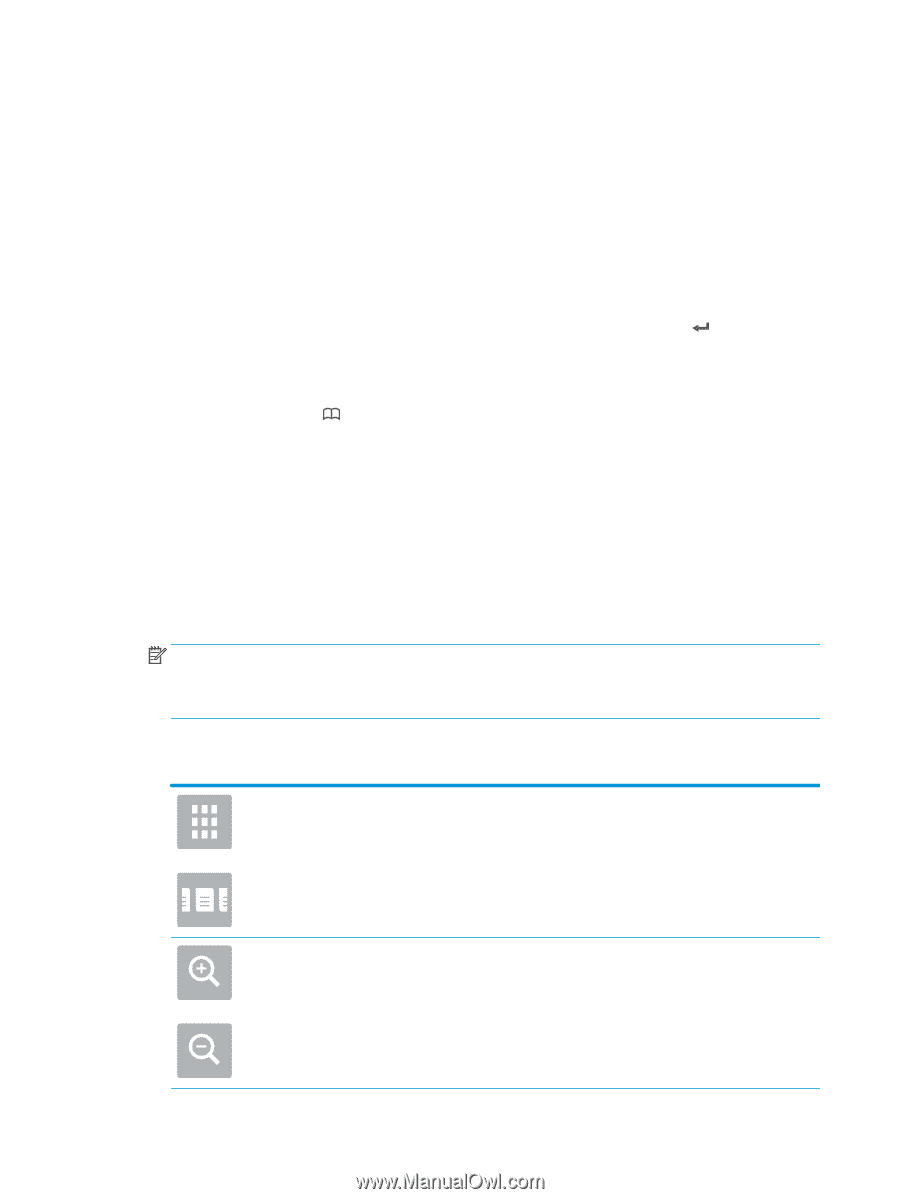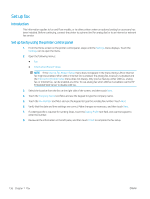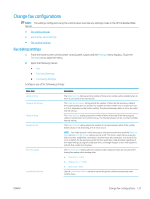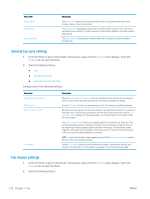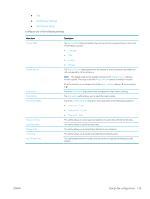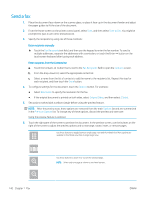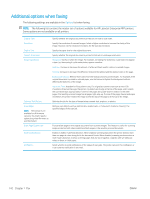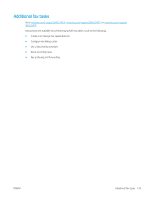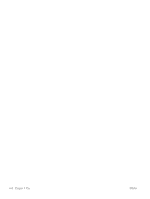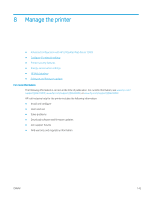HP LaserJet Enterprise MFP M633 User Guide - Page 154
Send a fax, Scan to Fax, Fax Recipients, Contacts, Options, Resolution, Original Sides, Sided
 |
View all HP LaserJet Enterprise MFP M633 manuals
Add to My Manuals
Save this manual to your list of manuals |
Page 154 highlights
Send a fax 1. Place the document face-down on the scanner glass, or place it face-up in the document feeder and adjust the paper guides to fit the size of the document. 2. From the Home screen on the printer control panel, select Scan, and then select Scan to Fax. You might be prompted to type a user name and password. 3. Specify the recipients by using one of these methods: Enter recipients manually ▲ Touch the Fax Recipients text field, and then use the keypad to enter the fax number. To send to multiple addresses, separate the addresses with a semicolon, or touch the Enter button on the touchscreen keyboard after typing each address. Enter recipients from the Contacts list a. Touch the Contacts button that is next to the Fax Recipients field to open the Contacts screen. b. From the drop-down list, select the appropriate contact list. c. Select a name from the list of contacts to add the name to the recipients list. Repeat this step for each recipient, and then touch the Done button. 4. To configure settings for the document, touch the Options button. For example: ● Select Resolution to specify the resolution for the fax. ● If the original document is printed on both sides, select Original Sides, and then select 2 Sided. 5. Set options marked with a yellow triangle before using the preview feature. NOTE: After the preview scan, these options are removed from the main Options list and are summarized in the Pre-scan Options list. To change any of these options, discard the preview and start over. Using the preview feature is optional. 6. Touch the right pane of the screen to preview the document. In the preview screen, use the buttons on the right of the screen to adjust the preview options and to rearrange, rotate, insert, or remove pages. Use these buttons to toggle between single-page view and thumbnail view. More options are available in thumbnail view than in single-page view. Use these buttons to zoom in or out on the selected page. NOTE: Select only one page at a time to use these buttons. 140 Chapter 7 Fax ENWW