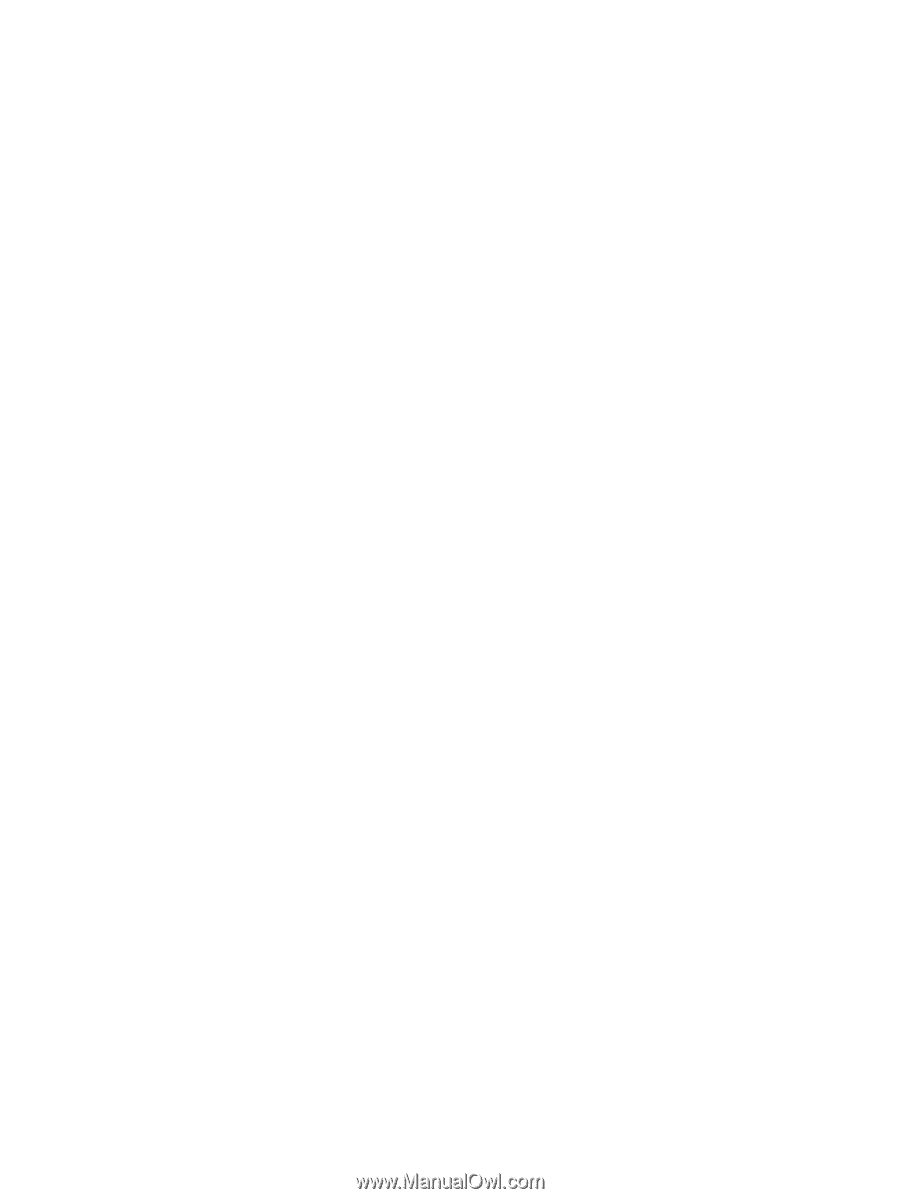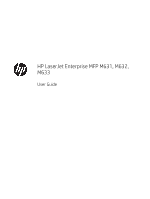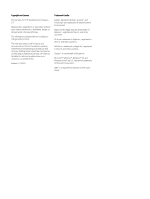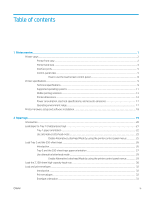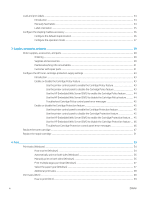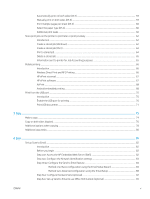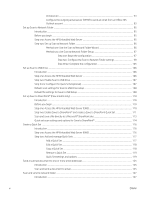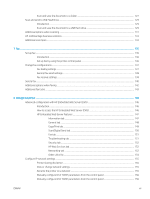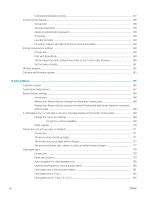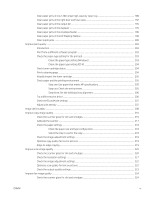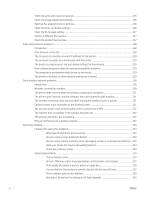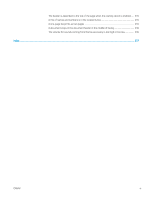Introduction
...................................................................................................................................
93
Configure the outgoing email server (SMTP) to send an email from an Office 365
Outlook account
............................................................................................................................
93
Set up Scan to Network Folder
............................................................................................................................................
95
Introduction
........................................................................................................................................................
95
Before you begin
...............................................................................................................................................
95
Step one: Access the HP Embedded Web Server
.........................................................................................
95
Step two: Set up Scan to Network Folder
......................................................................................................
96
Method one: Use the Scan to Network Folder Wizard
............................................................
96
Method two: Use Scan to Network Folder Setup
.....................................................................
97
Step one: Begin the configuration
.........................................................................
97
Step two: Configure the Scan to Network Folder settings
................................
98
Step three: Complete the configuration
.............................................................
105
Set up Scan to USB Drive
....................................................................................................................................................
106
Introduction
......................................................................................................................................................
106
Step one: Access the HP Embedded Web Server
.......................................................................................
106
Step two: Enable Scan to USB Drive
.............................................................................................................
107
Step three: Configure the Quick Sets (optional)
.........................................................................................
107
Default scan settings for Scan to USB Drive setup
....................................................................................
108
Default file settings for Save to USB Setup
................................................................................................
108
Set up Save to SharePoint® (Flow models only)
.............................................................................................................
110
Introduction
......................................................................................................................................................
110
Before you begin
.............................................................................................................................................
110
Step one: Access the HP Embedded Web Server (EWS)
...........................................................................
110
Step two: Enable Save to SharePoint® and create a Save to SharePoint Quick Set
.............................
111
Scan and save a file directly to a Microsoft® SharePoint site
...................................................................
113
Quick set scan settings and options for Save to SharePoint®
.................................................................
114
Create a Quick Set
................................................................................................................................................................
116
Introduction
......................................................................................................................................................
116
Step one: Access the HP Embedded Web Server (EWS)
...........................................................................
116
Step two: Add and manage Quick Sets
........................................................................................................
117
Add a Quick Set
...........................................................................................................................
117
Edit a Quick Set
...........................................................................................................................
118
Copy a Quick Set
.........................................................................................................................
118
Remove a Quick Set
...................................................................................................................
119
Quick Set settings and options
.................................................................................................
119
Send a scanned document to one or more email addresses
.......................................................................................
125
Introduction
......................................................................................................................................................
125
Scan and send a document to email
............................................................................................................
125
Scan and send to network folder
......................................................................................................................................
127
Introduction
......................................................................................................................................................
127
vi
ENWW