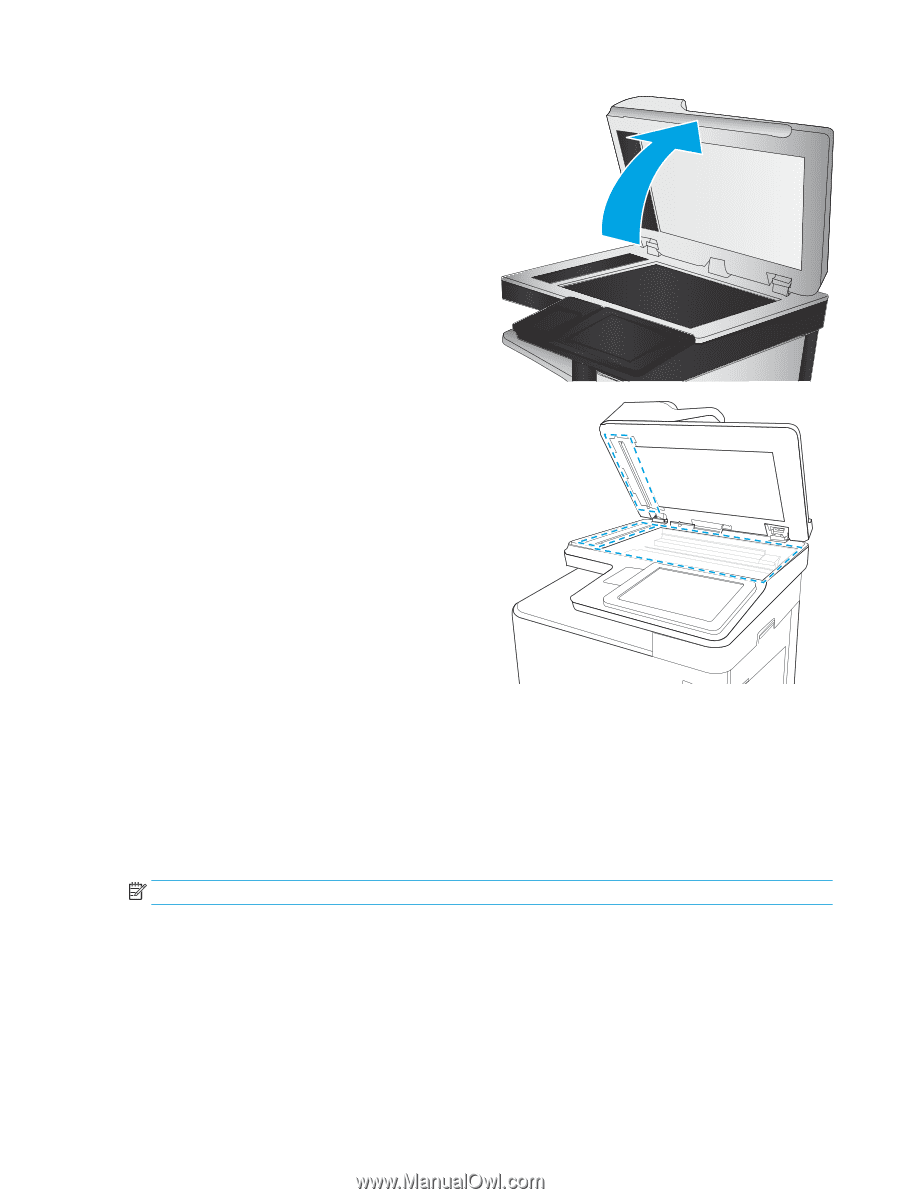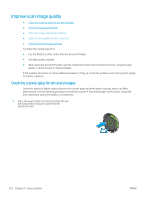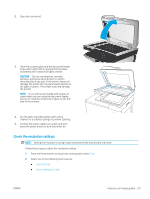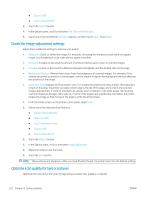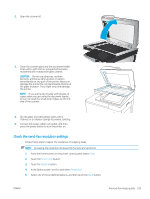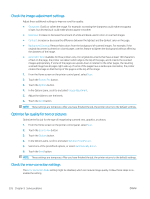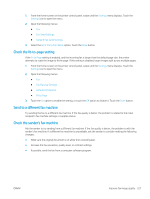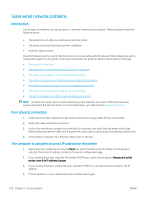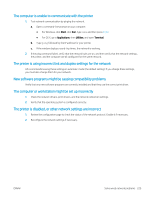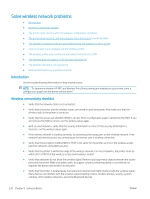HP LaserJet Enterprise MFP M633 User Guide - Page 239
Check the send-fax resolution settings, Scan to Fax, Options, Resolution
 |
View all HP LaserJet Enterprise MFP M633 manuals
Add to My Manuals
Save this manual to your list of manuals |
Page 239 highlights
2. Open the scanner lid. 3. Clean the scanner glass and the document feeder strips with a soft cloth or sponge that has been moistened with nonabrasive glass cleaner. CAUTION: Do not use abrasives, acetone, benzene, ammonia, ethyl alcohol, or carbon tetrachloride on any part of the printer; these can damage the printer. Do not place liquids directly on the glass or platen. They might seep and damage the printer. NOTE: If you are having trouble with streaks on copies when you are using the document feeder, be sure to clean the small strip of glass on the left side of the scanner. 4. Dry the glass and white plastic parts with a chamois or a cellulose sponge to prevent spotting. 5. Connect the power cable to an outlet, and then press the power button to turn the printer on. Check the send-fax resolution settings Follow these steps to adjust the resolution of outgoing faxes. NOTE: Increasing the resolution increases the fax size and send time. 1. From the Home screen on the printer control panel, select Scan. 2. Touch the Scan to Fax button. 3. Touch the Options button. 4. In the Options pane, scroll to and select Resolution. 5. Select one of the predefined options, and then touch the Send button. ENWW Improve fax image quality 225