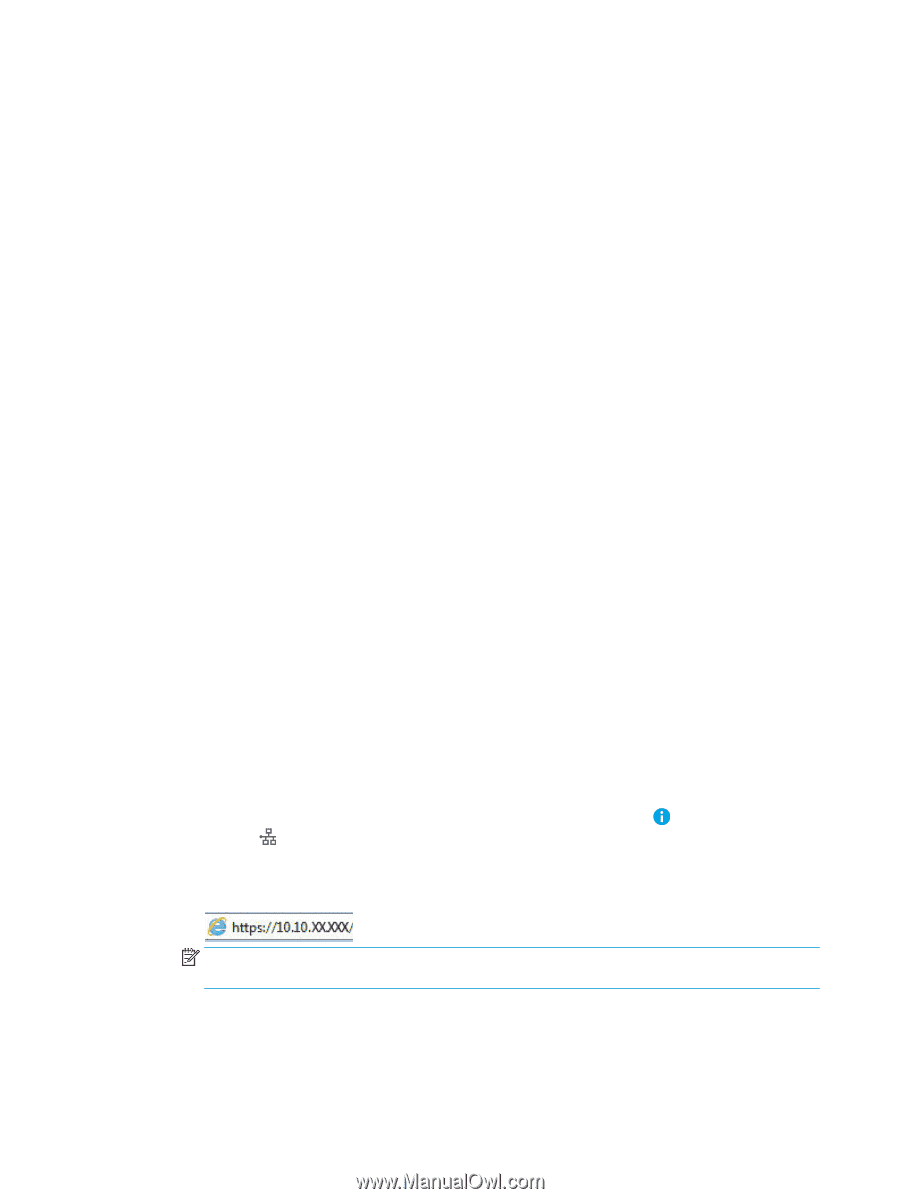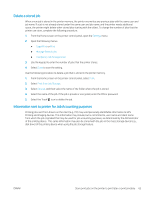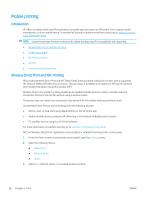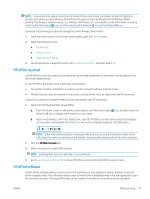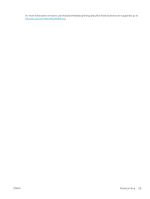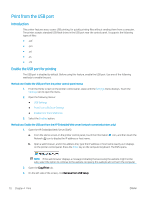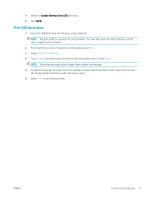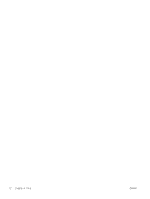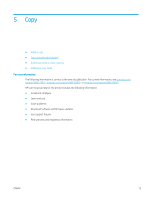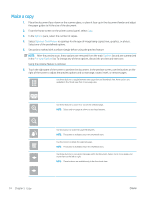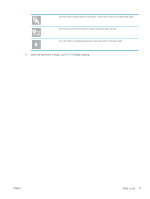HP LaserJet Enterprise MFP M633 User Guide - Page 84
Print from the USB port, Introduction, Enable the USB port for printing
 |
View all HP LaserJet Enterprise MFP M633 manuals
Add to My Manuals
Save this manual to your list of manuals |
Page 84 highlights
Print from the USB port Introduction This printer features easy-access USB printing, for quickly printing files without sending them from a computer. The printer accepts standard USB flash drives in the USB port near the control panel. It supports the following types of files: ● .pdf ● .prn ● .pcl ● .ps ● .cht Enable the USB port for printing The USB port is disabled by default. Before using this feature, enable the USB port. Use one of the following methods to enable the port: Method one: Enable the USB port from the printer control-panel menus 1. From the Home screen on the printer control panel, swipe until the Settings menu displays. Touch the Settings icon to open the menu. 2. Open the following menus: ● USB Settings ● Print From USB Drive Settings ● Enable Print From USB Drive 3. Select the Enabled option. Method two: Enable the USB port from the HP Embedded Web server (network-connected printers only) 1. Open the HP Embedded Web Server (EWS): a. From the Home screen on the printer control panel, touch the Information icon, and then touch the Network icon to display the IP address or host name. b. Open a web browser, and in the address line, type the IP address or host name exactly as it displays on the printer control panel. Press the Enter key on the computer keyboard. The EWS opens. NOTE: If the web browser displays a message indicating that accessing the website might not be safe, select the option to continue to the website. Accessing this website will not harm the computer. 2. Open the Copy/Print tab. 3. On the left side of the screen, click Retrieve from USB Setup. 70 Chapter 4 Print ENWW