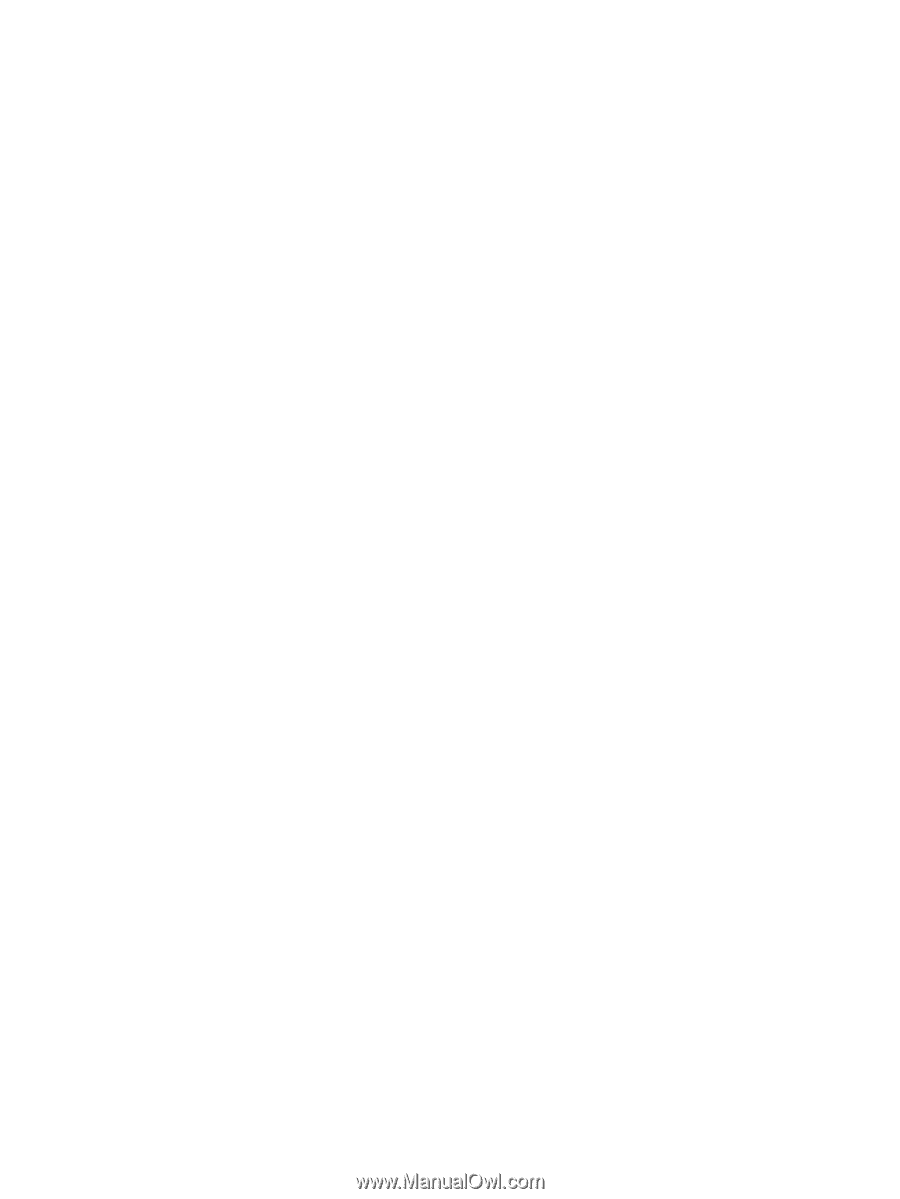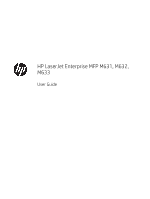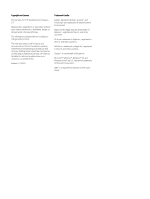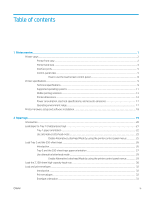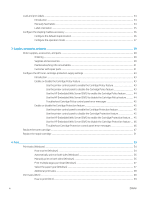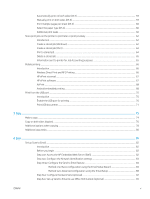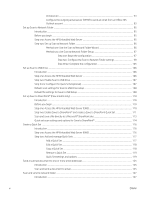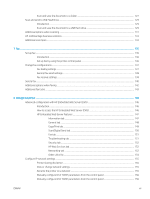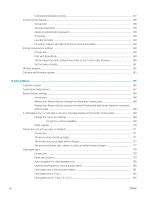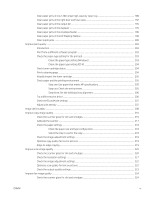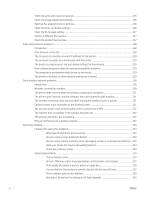Automatically print on both sides (OS X)
.......................................................................................................
59
Manually print on both sides (OS X)
................................................................................................................
59
Print multiple pages per sheet (OS X)
............................................................................................................
60
Select the paper type (OS X)
............................................................................................................................
60
Additional print tasks
........................................................................................................................................
60
Store print jobs on the printer to print later or print privately
........................................................................................
62
Introduction
........................................................................................................................................................
62
Create a stored job (Windows)
........................................................................................................................
62
Create a stored job (OS X)
................................................................................................................................
64
Print a stored job
...............................................................................................................................................
64
Delete a stored job
............................................................................................................................................
65
Information sent to printer for Job Accounting purposes
...........................................................................
65
Mobile printing
........................................................................................................................................................................
66
Introduction
........................................................................................................................................................
66
Wireless Direct Print and NFC Printing
...........................................................................................................
66
HP ePrint via email
............................................................................................................................................
67
HP ePrint software
............................................................................................................................................
67
AirPrint
.................................................................................................................................................................
68
Android embedded printing
.............................................................................................................................
68
Print from the USB port
.........................................................................................................................................................
70
Introduction
........................................................................................................................................................
70
Enable the USB port for printing
.....................................................................................................................
70
Print USB documents
........................................................................................................................................
71
5
Copy
..........................................................................................................................................................................................................
73
Make a copy
............................................................................................................................................................................
74
Copy on both sides (duplex)
.................................................................................................................................................
76
Additional options when copying
........................................................................................................................................
78
Additional copy tasks
.............................................................................................................................................................
80
6
Scan
..........................................................................................................................................................................................................
81
Set up Scan to Email
..............................................................................................................................................................
82
Introduction
........................................................................................................................................................
82
Before you begin
...............................................................................................................................................
82
Step one: Access the HP Embedded Web Server (EWS)
.............................................................................
82
Step two: Configure the Network Identification settings
............................................................................
83
Step three: Configure the Send to Email feature
.........................................................................................
84
Method one: Basic configuration using the Email Setup Wizard
...........................................
84
Method two: Advanced configuration using the Email Setup
................................................
88
Step four: Configure the Quick Sets (optional)
.............................................................................................
92
Step five: Set up Send to Email to use Office 365 Outlook (optional)
.......................................................
93
ENWW
v