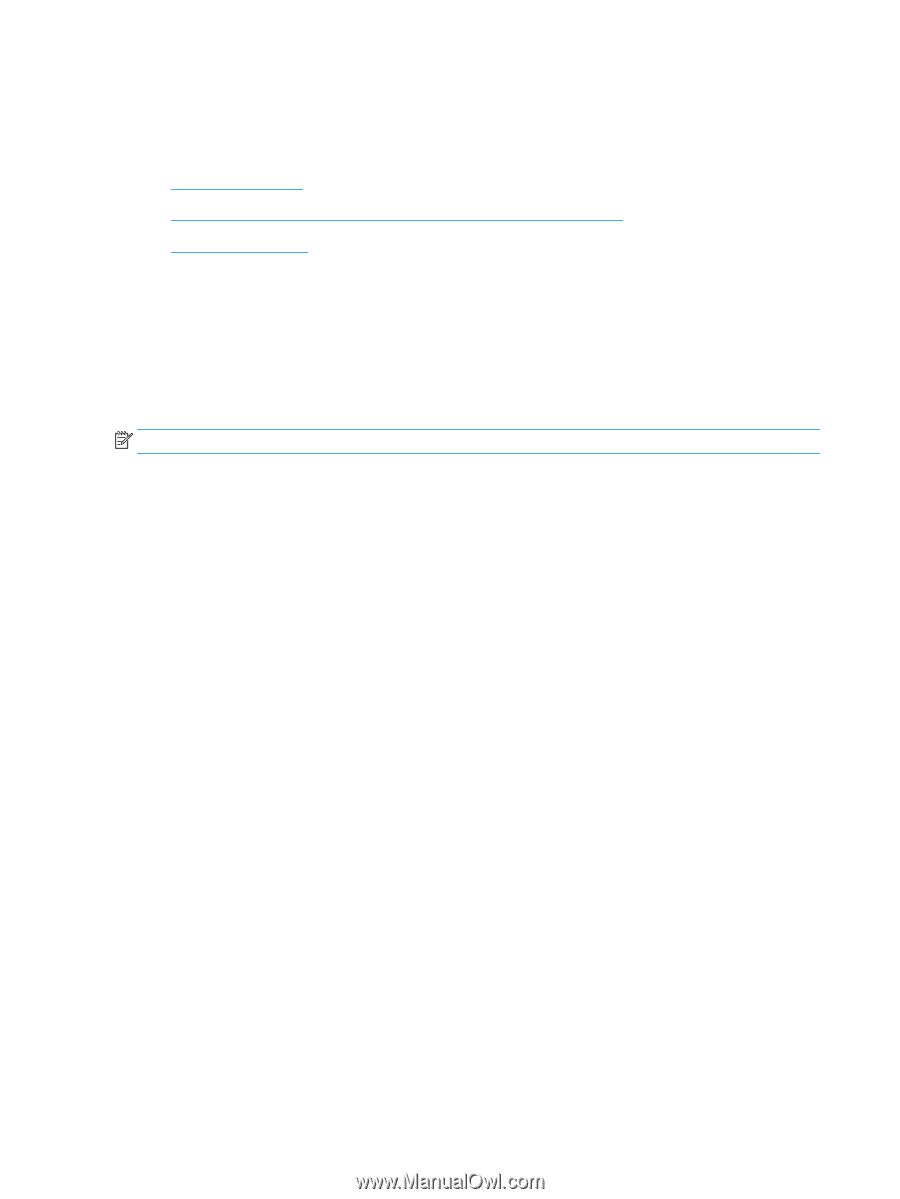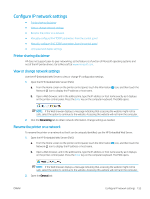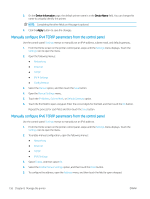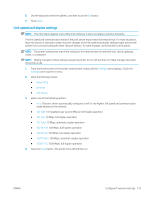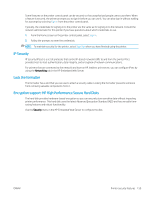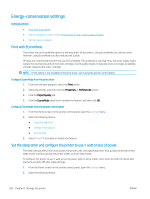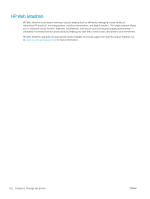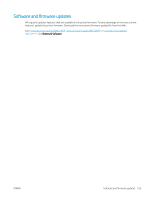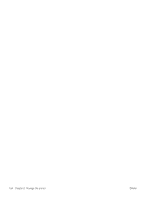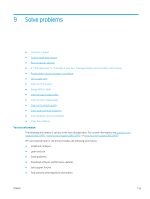HP LaserJet Enterprise MFP M633 User Guide - Page 174
Energy-conservation settings, Introduction, Print with EconoMode
 |
View all HP LaserJet Enterprise MFP M633 manuals
Add to My Manuals
Save this manual to your list of manuals |
Page 174 highlights
Energy-conservation settings Introduction ● Print with EconoMode ● Set the sleep timer and configure the printer to use 1 watt or less of power ● Set the sleep schedule Print with EconoMode This printer has an EconoMode option for printing drafts of documents. Using EconoMode can use less toner. However, using EconoMode can also reduce print quality. HP does not recommend the full-time use of EconoMode. If EconoMode is used full-time, the toner supply might outlast the mechanical parts in the toner cartridge. If print quality begins to degrade and is no longer acceptable, consider replacing the toner cartridge. NOTE: If this option is not available in the print driver, set it using the printer control panel. Configure EconoMode from the print driver 1. From the software program, select the Print option. 2. Select the printer, and then click the Properties or Preferences button. 3. Click the Paper/Quality tab. 4. Click the EconoMode check box to enable the feature, and then click OK. Configure EconoMode from the printer control panel 1. From the Home screen on the printer control panel, open the Settings menu. 2. Open the following menus: ● Copy/Print or Print ● Default Print Options ● Economode 3. Select On or Off to enable or disable the feature. Set the sleep timer and configure the printer to use 1 watt or less of power The sleep settings affect how much power the printer uses, the wake/sleep time, how quickly the printer enters sleep mode, and how quickly the printer wakes up from sleep mode. To configure the printer to use 1 watt or less of power while in sleep mode, enter times for both the Sleep after Inactivity and Auto Off after sleep settings. 1. From the Home screen on the printer control panel, open the Settings menu. 2. Open the following menus: 160 Chapter 8 Manage the printer ENWW