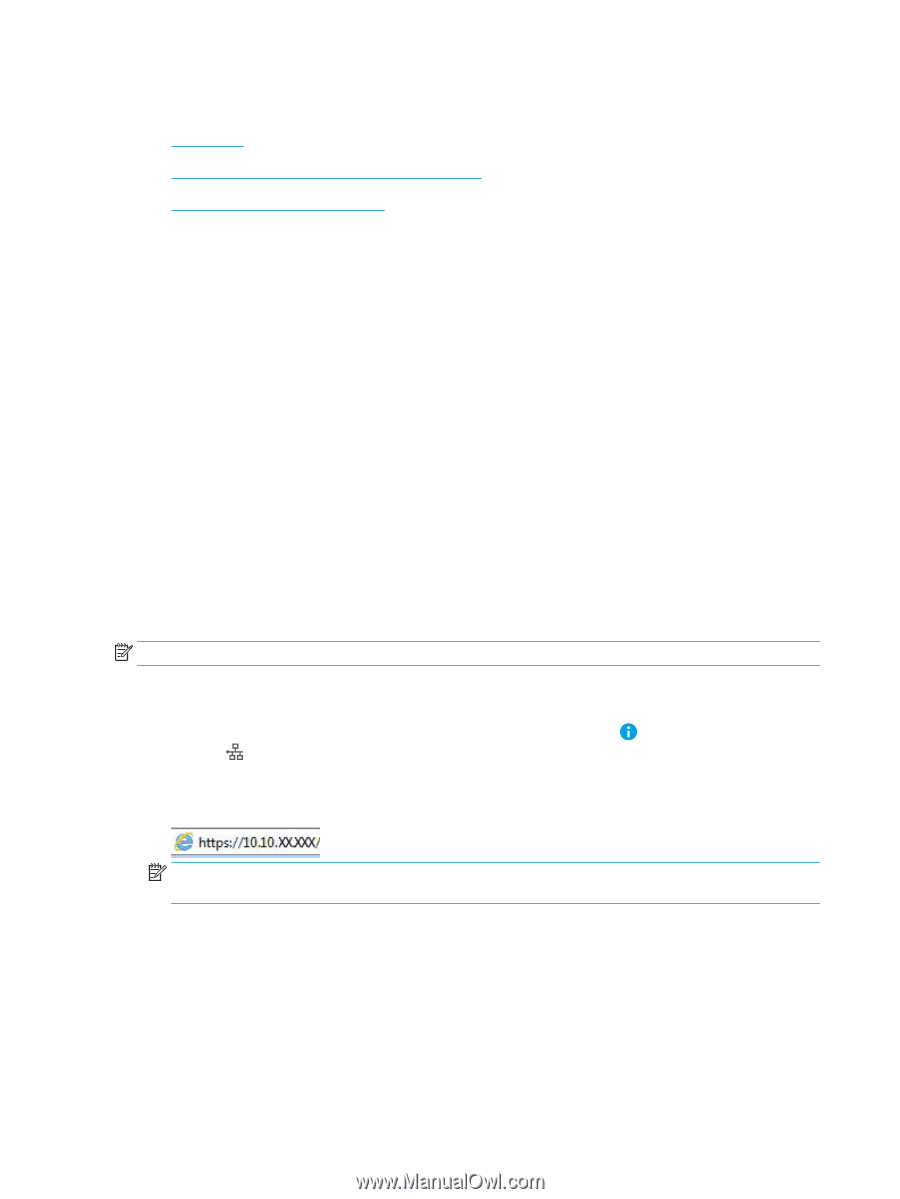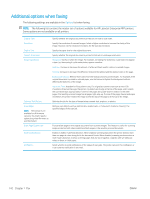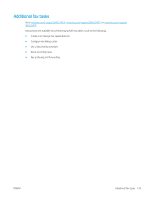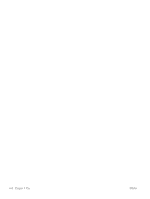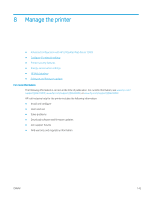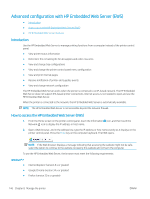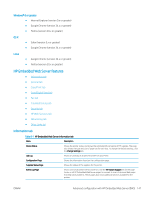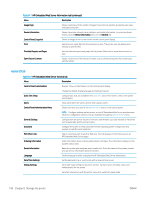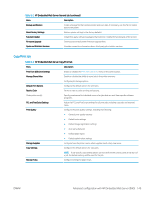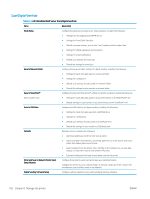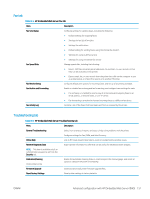HP LaserJet Enterprise MFP M633 User Guide - Page 160
Advanced configuration with HP Embedded Web Server (EWS), Introduction
 |
View all HP LaserJet Enterprise MFP M633 manuals
Add to My Manuals
Save this manual to your list of manuals |
Page 160 highlights
Advanced configuration with HP Embedded Web Server (EWS) ● Introduction ● How to access the HP Embedded Web Server (EWS) ● HP Embedded Web Server features Introduction Use the HP Embedded Web Server to manage printing functions from a computer instead of the printer control panel. ● View printer status information ● Determine the remaining life for all supplies and order new ones ● View and change tray configurations ● View and change the printer control-panel menu configuration ● View and print internal pages ● Receive notification of printer and supplies events ● View and change network configuration The HP Embedded Web Server works when the printer is connected to an IP-based network. The HP Embedded Web Server does not support IPX-based printer connections. Internet access is not needed to open and use the HP Embedded Web Server. When the printer is connected to the network, the HP Embedded Web Server is automatically available. NOTE: The HP Embedded Web Server is not accessible beyond the network firewall. How to access the HP Embedded Web Server (EWS) 1. From the Home screen on the printer control panel, touch the Information icon, and then touch the Network icon to display the IP address or host name. 2. Open a Web browser, and in the address line, type the IP address or host name exactly as it displays on the printer control panel. Press the Enter key on the computer keyboard. The EWS opens. NOTE: If the Web browser displays a message indicating that accessing the website might not be safe, select the option to continue to the website. Accessing this website will not harm the computer. To use the HP Embedded Web Server, the browser must meet the following requirements: Windows® 7 ● ● ● Internet Explorer (version 8.x or greater) Google Chrome (version 34.x or greater) Firefox (version 20.x or greater) 146 Chapter 8 Manage the printer ENWW