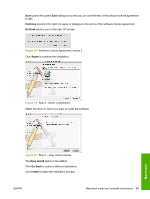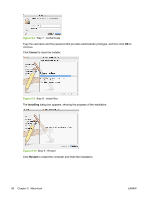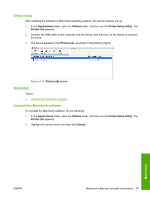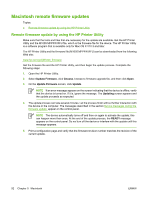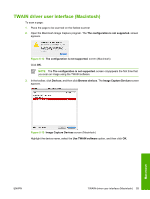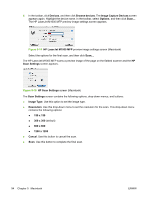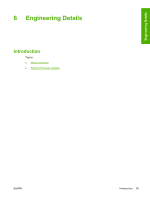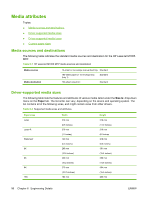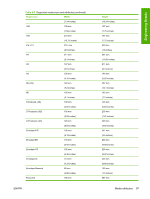HP LaserJet M1000 Software Technical Reference - Page 106
Image Capture Devices, HP Scan Settings
 |
View all HP LaserJet M1000 manuals
Add to My Manuals
Save this manual to your list of manuals |
Page 106 highlights
4. In the toolbar, click Devices, and then click Browse devices. The Image Capture Devices screen appears again. Highlight the device name. In the toolbar, select Options, and then click Scan.... The HP LaserJet M1005 MFP preview image settings screen appears. Figure 5-14 HP LaserJet M1005 MFP preview image settings screen (Macintosh) Select the options for the final scan, and then click Scan.... The HP LaserJet M1005 MFP scans a preview image of the page on the flatbed scanner and the HP Scan Settings screen appears. Figure 5-15 HP Scan Settings screen (Macintosh) The Scan Settings screen contains the following options, drop-down menus, and buttons: ● Image Type. Use this option to set the image type. ● Resolution. Use this drop-down menu to set the resolution for the scan. This drop-down menu contains the following options: ● 150 x 150 ● 300 x 300 (default) ● 600 x 600 ● 1200 x 1200 ● Cancel. Use this button to cancel the scan. ● Scan. Use this button to complete the final scan. 94 Chapter 5 Macintosh ENWW