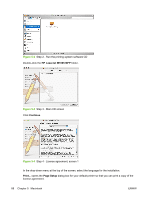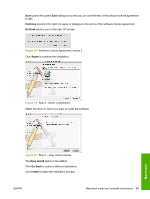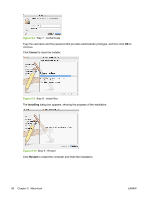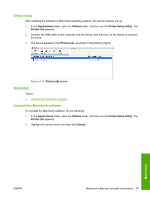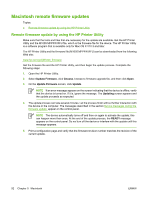HP LaserJet M1000 Software Technical Reference - Page 99
General installation for Macintosh operating systems, Installation dialog-box options for Macintosh
 |
View all HP LaserJet M1000 manuals
Add to My Manuals
Save this manual to your list of manuals |
Page 99 highlights
Topics: ● General installation for Macintosh operating systems ● Installation dialog-box options for Macintosh ● Device setup General installation for Macintosh operating systems 1. Insert the Macintosh software CD into the CD-ROM drive. NOTE If the CD screen does not open automatically, double-click the HP LaserJet M1005 MFP CD-ROM icon on the desktop to open the CD-ROM window. 2. Double-click the Mac OS X icon. NOTE The Continue button appears only after you type the "admin" password in the Authenticate dialog box. 3. The main Installer dialog box appears. Click Install and then follow the onscreen instructions to complete the software installation. NOTE Be patient when you are installing the software. The installer must perform an initial search of the computer for up to 1 minute. During this time the installer might appear to be stalled. 4. When software installation is complete, click Restart. 5. Continue with the steps for setting up a device. The software program used to finish setting up the device varies by operating system. The following table shows the print setup tools that are available. Table 5-1 Adding a printer in Macintosh operating systems Operating System Mac OS X V10.3.9 Mac OS X V10.4.1 Print Center x Printer Setup Utility x x Installation dialog-box options for Macintosh The following sequence describes the dialog box options that appear during the HP LaserJet M1005 MFP software installation on Macintosh systems. To begin the installation, insert the HP LaserJet M1005 MFP software CD into the CD-ROM drive. Macintosh Figure 5-1 Step 1 - Insert the HP LaserJet M1005 MFP software CD Double-click the HP LaserJet M1005 MFP icon that appears on the desktop. ENWW Macintosh install and uninstall instructions 87