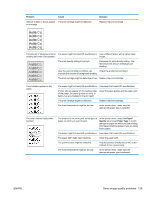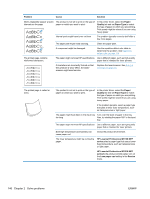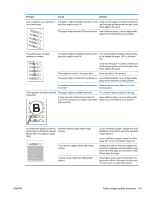HP LaserJet Pro M1130 Service Manual - Page 164
Optimize and improve image quality, Change print density, Manage and con printer drivers
 |
View all HP LaserJet Pro M1130 manuals
Add to My Manuals
Save this manual to your list of manuals |
Page 164 highlights
Optimize and improve image quality Change print density You can change the print density setting by from the product Properties dialog box. 1. Windows XP, Windows Server 2008, and Windows Server 2003 (using the default Start menu view): Click Start, and then click Printers and Faxes. -or- Windows XP, Windows Server 2008, and Windows Server 2003 (using the Classic Start menu view): Click Start, and then click Printers. -or- Windows Vista: Click Start, click Control Panel, and then in the category for Hardware and Sound click Printer. -or- Windows 7: Click Start, and then click Devices and Printers. 2. In the list of printers, right-click the name of this product, and then click the Properties menu item to open the product Properties dialog box. 3. Click the Device settings tab, and then move the Print Density slider to the desired setting. 4. Click the Apply button to accept the setting, and then click the OK button to close the dialog box. Manage and configure printer drivers The product uses the paper-type setting to establish many internal settings that affect print quality. Always use the correct paper-type setting in the printer driver. Also make sure that the other settings on the Paper/Quality tab in the printer driver are correct. 144 Chapter 2 Solve problems ENWW