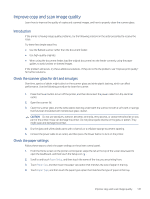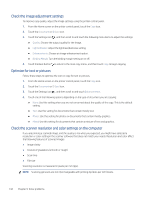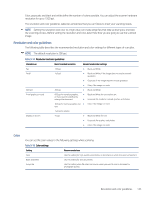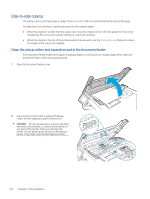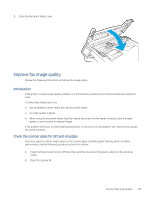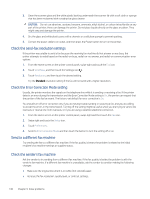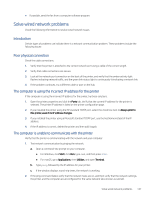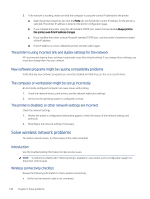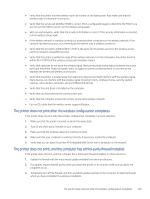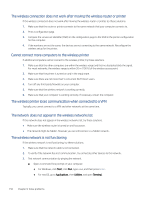HP LaserJet Pro MFP 4101-4104dw User Guide 1 - Page 156
Improve fax image quality, Introduction, Check the scanner glass for dirt and smudges
 |
View all HP LaserJet Pro MFP 4101-4104dw manuals
Add to My Manuals
Save this manual to your list of manuals |
Page 156 highlights
3. Close the document feeder cover. Improve fax image quality Review the following information to improve fax image quality. Introduction If the printer is having image quality problems, try the following solutions in the order presented to resolve the issue. Try these few simple steps first: ● Use the flatbed scanner rather than the document feeder. ● Use high-quality originals. ● When using the document feeder, load the original document into the feeder correctly, using the paper guides, to avoid unclear or skewed images. If the problem still exists, try these additional solutions. If they do not fix the problem, see "Improve print quality" for further solutions. Check the scanner glass for dirt and smudges Over time, specks of debris might collect on the scanner glass and white plastic backing, which can affect performance. Use the following procedure to clean the scanner. 1. Press the Power button to turn off the printer, and then disconnect the power cable from the electrical outlet. 2. Open the scanner lid. Improve fax image quality 145