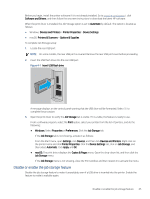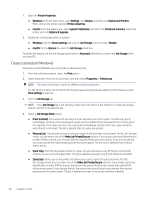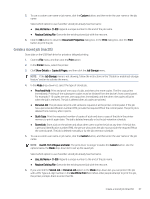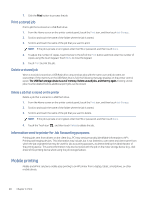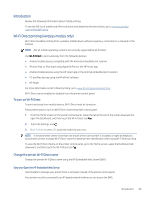HP LaserJet Pro MFP 4101-4104dw User Guide 1 - Page 61
HP ePrint via Email, AirPrint, Step two: Change the Wi-Fi Direct name
 |
View all HP LaserJet Pro MFP 4101-4104dw manuals
Add to My Manuals
Save this manual to your list of manuals |
Page 61 highlights
1. From the Home screen on the printer control panel, touch the Wireless icon or the Ethernet icon to view the printer's IP address or host name. 2. Open a web browser, and in the address line, type the IP address or host name exactly as it displays on the printer control panel. Press the Enter key on the computer keyboard. The EWS opens. NOTE: If a message displays in the web browser indicating that the website might not be safe, select the option to continue to the website. Accessing this website will not harm the computer. Step two: Change the Wi-Fi Direct name Use the following procedure to change the Wi-Fi Direct name. 1. On the EWS Home page, click the Network tab. 2. In the left navigation pane, click Wi-Fi Direct. 3. Under the Status field, click Edit Settings. 4. In the Wi-Fi Direct Name field, enter the new name, and then click Apply. HP ePrint via Email Use HP ePrint to print documents by sending them as an email attachment to the printer's email address from any email-enabled device. To use HP ePrint, the printer must meet these requirements: ● The printer must be connected to a wired or wireless network and have Internet access. ● HP Web Services must be enabled on the printer, and the printer must be registered with HP Connected. Follow these steps to enable HP Web Services and register with HP Connected: 1. From the Home screen on the printer control panel, swipe the tab at the top of the screen downward to open the Dashboard, and then touch the HP ePrint icon . 2. On the HP ePrint screen, touch Setup in the lower right corner. 3. On the Setup Web Services screen, read the terms of use agreement, and then touch Yes to accept the terms and enable HP Web Services. The printer enables Web Services and then prints an information page. The information page contains the printer code that is necessary to register the printer on the HP web site. 4. Go to www.hpsmart.com to create an HP ePrint account and complete the setup process. AirPrint With Apple AirPrint, you can print directly to the printer from your iOS device or Mac computer, without having a print driver installed. AirPrint is supported for iOS and from Mac computers running macOS (10.7 Lion and newer). Use AirPrint to print directly to the printer from an iPad, iPhone (3GS or later), or iPod touch (third generation or later) in the following mobile applications: 50 Chapter 4 Print