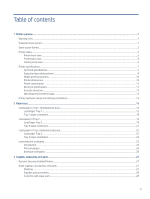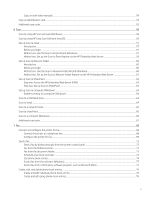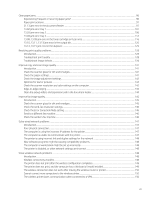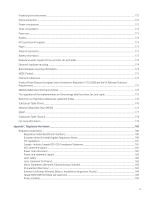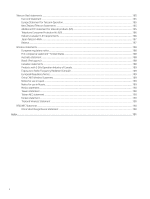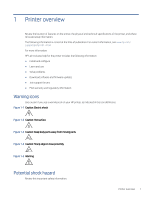Clear paper jams
..................................................................................................................................................................................
96
Experiencing frequent or recurring paper jams?
..................................................................................................................
96
Paper jam locations
...................................................................................................................................................................
97
31.13 jam error in the document feeder
...............................................................................................................................
97
13.02 jam error tray 1
.............................................................................................................................................................
101
13.03 jam error tray 2
.............................................................................................................................................................
106
13.04 jam error tray 3
.............................................................................................................................................................
112
13.08, 13.09 jam error in the toner cartridge or fuser area
.............................................................................................
116
13.10, 13.11, 13.13 jam error in the output bin
.................................................................................................................
120
13.14, 13.15 jam error in the duplexer
................................................................................................................................
125
Resolving print quality problems
....................................................................................................................................................
128
Introduction
...............................................................................................................................................................................
128
Troubleshoot print quality
......................................................................................................................................................
128
Troubleshoot image defects
..................................................................................................................................................
134
Improve copy and scan image quality
...........................................................................................................................................
141
Introduction
...............................................................................................................................................................................
141
Check the scanner glass for dirt and smudges
...................................................................................................................
141
Check the paper settings
........................................................................................................................................................
141
Check the image adjustment settings
..................................................................................................................................
142
Optimize for text or pictures
..................................................................................................................................................
142
Check the scanner resolution and color settings on the computer
.................................................................................
142
Edge-to-edge copying
.............................................................................................................................................................
144
Clean the pickup rollers and separation pad in the document feeder
.............................................................................
144
Improve fax image quality
...............................................................................................................................................................
145
Introduction
...............................................................................................................................................................................
145
Check the scanner glass for dirt and smudges
...................................................................................................................
145
Check the send-fax resolution settings
................................................................................................................................
146
Check the Error Correction Mode setting
.............................................................................................................................
146
Send to a different fax machine
.............................................................................................................................................
146
Check the sender's fax machine
............................................................................................................................................
146
Solve wired network problems
.......................................................................................................................................................
147
Introduction
...............................................................................................................................................................................
147
Poor physical connection
........................................................................................................................................................
147
The computer is using the incorrect IP address for the printer
........................................................................................
147
The computer is unable to communicate with the printer
................................................................................................
147
The printer is using incorrect link and duplex settings for the network
.........................................................................
148
New software programs might be causing compatibility problems
................................................................................
148
The computer or workstation might be set up incorrectly
................................................................................................
148
The printer is disabled, or other network settings are incorrect
......................................................................................
148
Solve wireless network problems
..................................................................................................................................................
148
Introduction
...............................................................................................................................................................................
148
Wireless connectivity checklist
...............................................................................................................................................
148
The printer does not print after the wireless configuration completes
...........................................................................
149
The printer does not print, and the computer has a third-party firewall installed
........................................................
149
The wireless connection does not work after moving the wireless router or printer
...................................................
150
Cannot connect more computers to the wireless printer
..................................................................................................
150
The wireless printer loses communication when connected to a VPN
............................................................................
150
vii