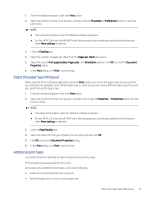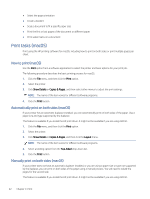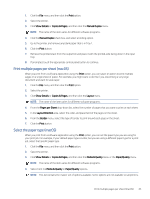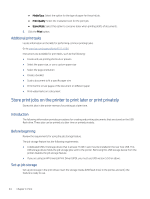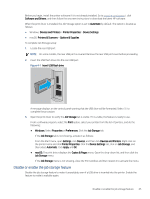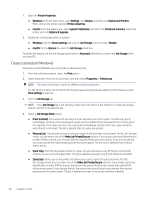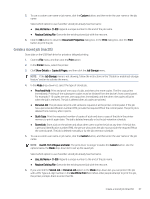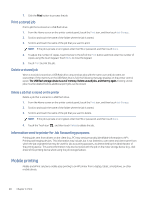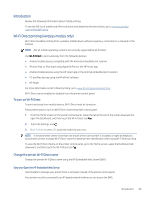HP LaserJet Pro MFP 4101-4104dw User Guide 1 - Page 57
Create a stored job (Windows), Make Job Private/Secure
 |
View all HP LaserJet Pro MFP 4101-4104dw manuals
Add to My Manuals
Save this manual to your list of manuals |
Page 57 highlights
1. Open the Printer Properties: ● Windows: From the Start menu, open Settings, click Devices, and then click Devices and Printers. Right-click on the printer and click Printer properties. ● macOS: From the Apple menu, open System Preferences, and then click Printers & Scanners. Select the printer and click Options & Supplies. 2. Disable the Job Storage option as follows: ● Windows: Click the Device settings tab, click on Job Storage, and then select Disable. ● macOS: On the Options tab, clear the Job Storage check box. To enable the feature, set the Job Storage option back to Automatic (Windows), or select the Job Storage check box (macOS). Create a stored job (Windows) Store jobs on the USB flash drive for private or delayed printing. 1. From the software program, select the Print option. 2. Select the printer from the list of printers, and then select Properties or Preferences. NOTE: The name of the button varies for different software programs. For the HP PCL 6 driver, the HP AiO Printer Remote application downloads additional driver features when More settings is selected. 3. Click the Job Storage tab. NOTE: If the Job Storage tab is not showing, follow the instructions in the "Disable or enable job storage feature" section to activate the tab. 4. Select a Job Storage Mode option: ● Proof and Hold: Print and proof one copy of a job, and then print more copies. The first copy prints immediately. Printing of the subsequent copies must be initiated from the device's front control panel. For example, if 10 copies are sent, one copy prints immediately, and the other nine copies will print when the job is retrieved. The job is deleted after all copies are printed. ● Personal Job: The job does not print until you request it at the printer control panel. For this job-storage mode, you can select one of the Make Job Private/Secure options. If you assign a personal identification number (PIN) to the job, you must provide the required PIN at the control panel. If you encrypt the job, you must provide the required password at the control panel. The print job is deleted from memory after it prints. ● Quick Copy: Print the requested number of copies of a job and store a copy of the job in the printer memory so you can print it again later. The job is deleted manually or by the job retention schedule. ● Stored Job: Store a job on the printer and allow other users to print the job at any time. For this job-storage mode, you can select one of the Make Job Private/Secure options. If you assign a personal identification number (PIN) to the job, the person who prints the job must provide the required PIN at the control panel. If you encrypt the job, the person who prints the job must provide the required password at the control panel. The job is deleted manually or by the job retention schedule. 46 Chapter 4 Print