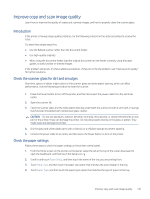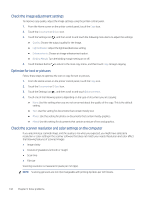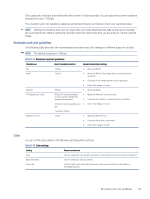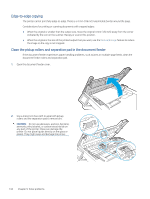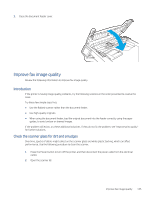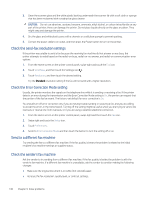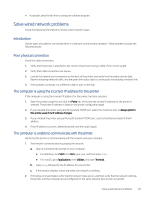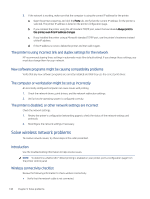HP LaserJet Pro MFP 4101-4104dwe User Guide - Page 154
Resolution and color guidelines, Color
 |
View all HP LaserJet Pro MFP 4101-4104dwe manuals
Add to My Manuals
Save this manual to your list of manuals |
Page 154 highlights
Color, grayscale, and black and white define the number of colors possible. You can adjust the scanner hardware resolution for up to 1200 ppi. The resolution and color guidelines table lists simple tips that you can follow to meet your scanning needs. NOTE: Setting the resolution and color to a high value can create large files that take up disk space and slow the scanning process. Before setting the resolution and color, determine how you are going to use the scanned image. Resolution and color guidelines The following table describes the recommended resolution and color settings for different types of scan jobs. NOTE: The default resolution is 200 ppi. Table 9-14 Resolution and color guidelines Intended use Recommended resolution Recommended color settings Fax Email 150 ppi 150 ppi ● Black and White ● Black and White, if the image does not require smooth gradation ● Grayscale, if the image requires smooth gradation Edit text Print (graphics or text) ● 300 ppi ● 600 ppi for complex graphics, ● or if you want to significantly enlarge the document ● 300 ppi for normal graphics and ● text Color, if the image is in color Black and White Black and White for text and line art Grayscale for shaded or colored graphics and photos Color, if the image is in color Display on screen 150 ppi for photos 75 ppi ● Black and White for text ● Grayscale for graphics and photos ● Color, if the image is in color Color You can set the color values to the following settings when scanning. Table 9-15 Color settings Setting Recommended use Color Use this setting for high-quality color photos or documents in which the color is important. Black and White Use this setting for text documents. Grayscale Use this setting when file size is an issue or when you want to scan a document or photograph quickly. Resolution and color guidelines 143