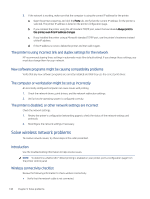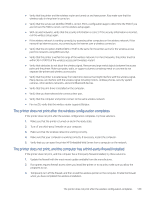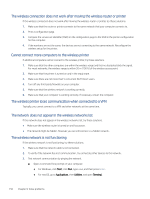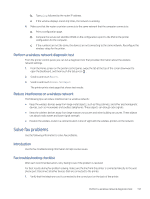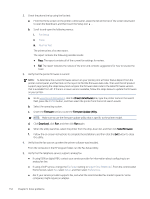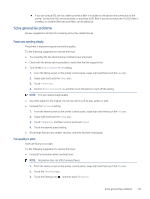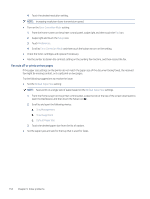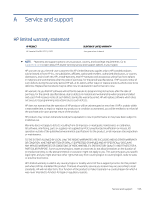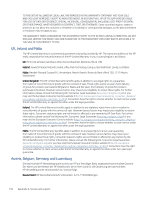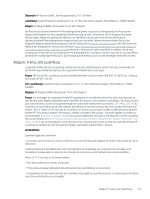HP LaserJet Pro MFP 4101-4104dwe User Guide - Page 164
Solve general fax problems, Faxes are sending slowly, Fax quality is poor
 |
View all HP LaserJet Pro MFP 4101-4104dwe manuals
Add to My Manuals
Save this manual to your list of manuals |
Page 164 highlights
● If you are using a DSL service, make sure that a filter is included on the phone-line connection to the printer. Contact the DSL service provider, or purchase a DSL filter if you do not have one. If a DSL filter is installed, try another filter because filters can be defective. Solve general fax problems Review suggestions and tips for resolving various fax-related issues. Faxes are sending slowly The printer is experiencing poor phone line quality. Try the following suggestions to resolve the issue: ● Try resending the fax when the line conditions have improved. ● Check with the phone service provider to verify that the line supports fax. ● Turn off the Error Correction Mode setting: 1. From the Home screen on the printer control panel, swipe right and then touch the Fax icon. 2. Swipe right and touch the Setup icon. 3. Touch Preferences. 4. Scroll to Error Correction Mode and then touch the button to turn off the setting. NOTE: This can reduce image quality. ● Use white paper for the original. Do not use colors such as gray, yellow, or pink. ● Increase the Fax Speed setting: 1. From the Home screen on the printer control panel, swipe right and then touch the Fax icon. 2. Swipe right and touch the Setup icon. 3. Touch Preferences, and then scroll to and touch Speed. 4. Touch the desired speed setting. ● Divide large fax jobs into smaller sections, and then fax them individually. Fax quality is poor Faxes are blurry or too light. Try the following suggestions to resolve the issue: ● Increase fax resolution when sending faxes: NOTE: Resolution does not affect received faxes. 1. From the Home screen on the printer control panel, swipe right and then touch the Fax icon. 2. Touch the Send Now icon. 3. Touch the Settings icon , and then touch Resolution. Solve general fax problems 153