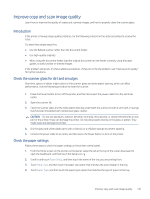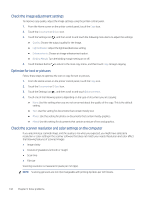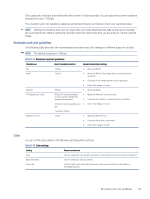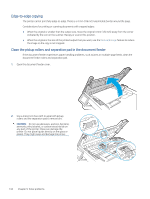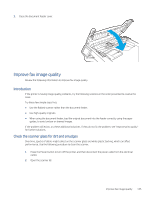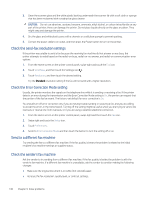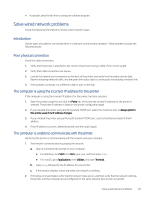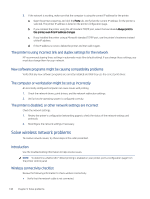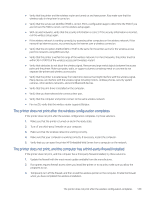HP LaserJet Pro MFP 4101-4104dwe User Guide - Page 155
Edge-to-edge copying, Clean the pickup rollers and separation pad in the document feeder
 |
View all HP LaserJet Pro MFP 4101-4104dwe manuals
Add to My Manuals
Save this manual to your list of manuals |
Page 155 highlights
Edge-to-edge copying The printer cannot print fully edge-to-edge. There is a 4 mm (1/6 inch) unprintable border around the page. Considerations for printing or scanning documents with cropped edges: ● When the original is smaller than the output size, move the original 4 mm (1/6 inch) away from the corner indicated by the icon on the scanner. Recopy or scan in this position. ● When the original is the size of the printed output that you want, use the Reduce/Enlarge feature to reduce the image so the copy is not cropped. Clean the pickup rollers and separation pad in the document feeder If the document feeder experiences paper handling problems, such as jams or multiple-page feeds, clean the document feeder rollers and separation pad. 1. Open the document feeder cover. 2. Use a moist, lint-free cloth to wipe both pickup rollers and the separation pad to remove dirt. CAUTION: Do not use abrasives, acetone, benzene, ammonia, ethyl alcohol, or carbon tetrachloride on any part of the printer; these can damage the printer. Do not place liquids directly on the glass or platen. They might seep and damage the printer. 144 Chapter 9 Solve problems