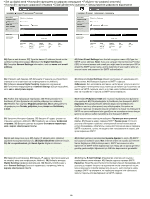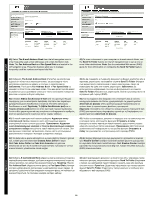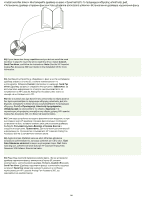HP M5035 HP LaserJet M5035x/M5035xs MFP - (multiple language) Getting Started - Page 21
συστήµατα Macintosh OS X V 10.2 και V 10.3 ενδέχεται να σας ζητήσουν
 |
UPC - 882780574533
View all HP M5035 manuals
Add to My Manuals
Save this manual to your list of manuals |
Page 21 highlights
Macintosh Macintosh 32) From the Printer Browser window, select the HP device. Note: If HP software is installed, the software should automatically be configured for Macintosh OS X V 10.4. 33) Click Add to create a printer queue, and then follow the prompt to manually configure the device's installable options. Note: Macintosh OS X V 10.2 and V 10.3 might require you to manually select the printer model from the Printer Model drop-down menu. 34) Under Model Name, select the device, click Add, and go to step 35. 32) : HP software Macintosh OS X V 10.4. HP. , 32 Printer Browser HP HP Macintosh OS X V 10.4. 32) Printer Browser : HP. HP, Macintosh OS X V 10.4. 32) Printer Browser penceresinden, HP aygıtını seçin. Not: HP yazılımı yüklenirse, yazılımın Macintosh OS X V 10.4 için otomatik olarak yapılandırılması gerekir. 33) V 10.2 V 10.3 Name ( ( ) Add ( , . Printer Model ( ) ), : 35. , acintosh OS X ). 34) , Model Add 33 Macintosh OS X V 10.2 και V 10.3 Printer Model. 34 35. 33) Add , . : Macintosh OS X V 10.2 V 10.3 . 34) Model Name 35. Printer Model , Add 33) Add'i (Ekle) tıklatarak bir yazıcı kuyruğu oluşturun ve aygıtın yüklenebilir seçeneklerini yapılandırmak için istemi izleyin. Not: Macintosh OS X V 10.2 ve V 10.3 yazıcı modelini Printer Model (Yazıcı Modeli) açılır menüsünden el ile seçmenizi gerektirebilir. 34) Model Name (Model Adı) altında, aygıtı seçin, Add'i (Ekle) tıklatın ve adım 35'e geçin. 32) HP. : 33) "Add" ( ), , HP , , Macintosh X . 10.4. . :M , acintosh X . 10.2 . 10.3 . 34) "Model Name" ( ) , "Add" ( ) 35. 20