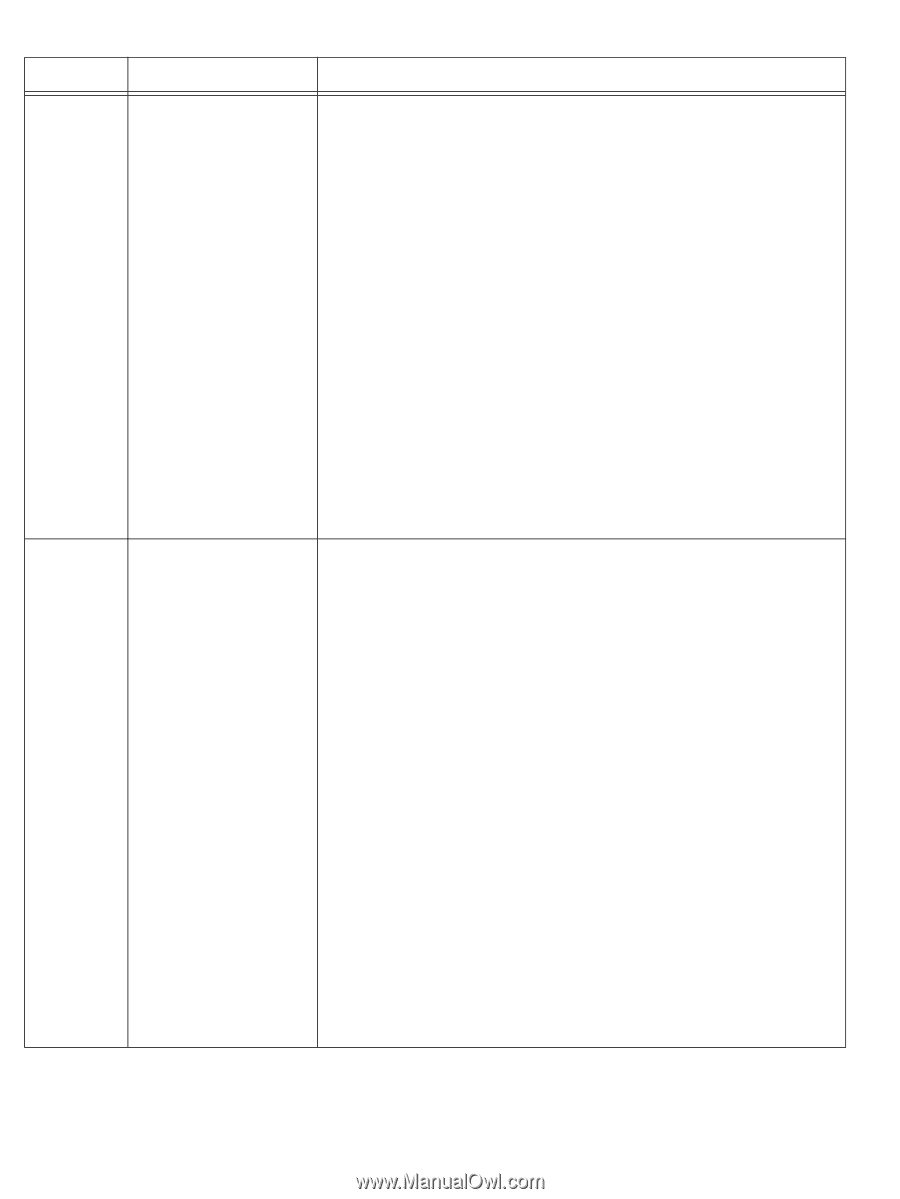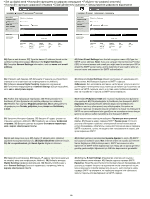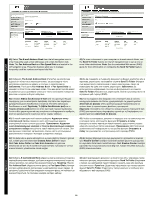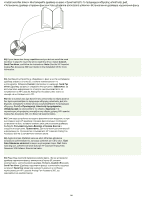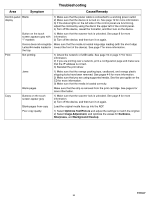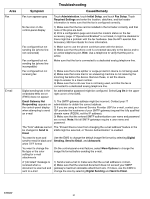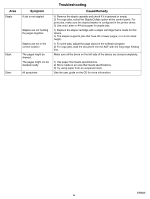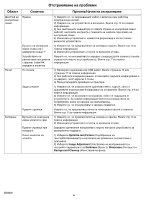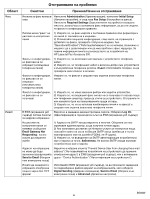HP M5035 HP LaserJet M5035x/M5035xs MFP - (multiple language) Getting Started - Page 28
Symptom, Cause/Remedy - scan to email
 |
UPC - 882780574533
View all HP M5035 manuals
Add to My Manuals
Save this manual to your list of manuals |
Page 28 highlights
Area Fax E-mail Troubleshooting Symptom Cause/Remedy Fax icon appears gray Touch Administration, touch Initial Setup, and touch Fax Setup. Touch Required Settings and enter the location, date/time, and fax header information to make sure that the fax is configured correctly. No fax icon on the control-panel display 1) Make sure that the fax card is installed in the formatter correctly, and that none of the pins are bent. 2) Print a configuration page and check the modem status on the fax accessory page. If "Operational/Enabled" is not listed, it might be disabled or there might be a problem with the fax hardware. See the HP LaserJet Fax Accessory 300 User Guide for more information. Fax configured but not sending fax (phone line not connected) 1) Make sure to use the phone cord that came with the device. 2) Make sure that the phone cord is connected securely to the device and to an active telephone port. Hint: Use a telephone to verify that the port is active. Fax configured but not sending fax (phone line incompatible) Make sure that the fax is connected to a dedicated analog telephone line. Fax configured but not receiving fax 1) Make sure that a line splitter or surge-protection device is not being used. 2) Make sure that voice mail or an answering machine is not receiving the incoming fax before the device. Remove these, or set the device rings-to-answer to a lower number. 3) Make sure that a roll-over line is not being used, and that the fax is connected to a dedicated analog telephone line. Digital sending tab in the embedded Web server (EWS) does not appear An administrative password might be configured. Select Log On in the upper right corner of the EWS. Email Gateway Not Responding appears on the control-panel display when attempting to send an e-mail 1) The SMTP gateway address might be incorrect. Contact your IT administrator to obtain the correct address. 2) If you are using an Internet Service Provider (ISP) for e-mail, contact your ISP provider the hostname of your SMTP gateway (request the fully qualified domain name (FQDN), not the IP address). 3) Make sure that the entered SMTP authentication user name and password are correct. Note: Not all SMTP gateways require a user name and password. The "from" address cannot The "Prevent Device User from changing the e-mail address" feature in the be changed in Send to EWS might be selected, or "Device Authentication" is enabled. Email You want to scan and Use the EWS to change the default image file format by selecting Digital send-to-email in black and Sending, Send to Email, and Advanced. white TIFF format You want to change the file type or the color setting for e-mail attachments On the control-panel e-mail feature, select More Options to change the image file format before sending the e-mail. A "job failed" message is received when a document is scanned and sent to e-mail 1) Send a test e-mail to make sure that the e-mail address is correct. 2) Make sure that the scanned document does not exceed your SMTP gateway's maximum allowable attachment size. If it does, use the EWS to change the size by selecting Digital Sending and Send to Email. ENWW 27