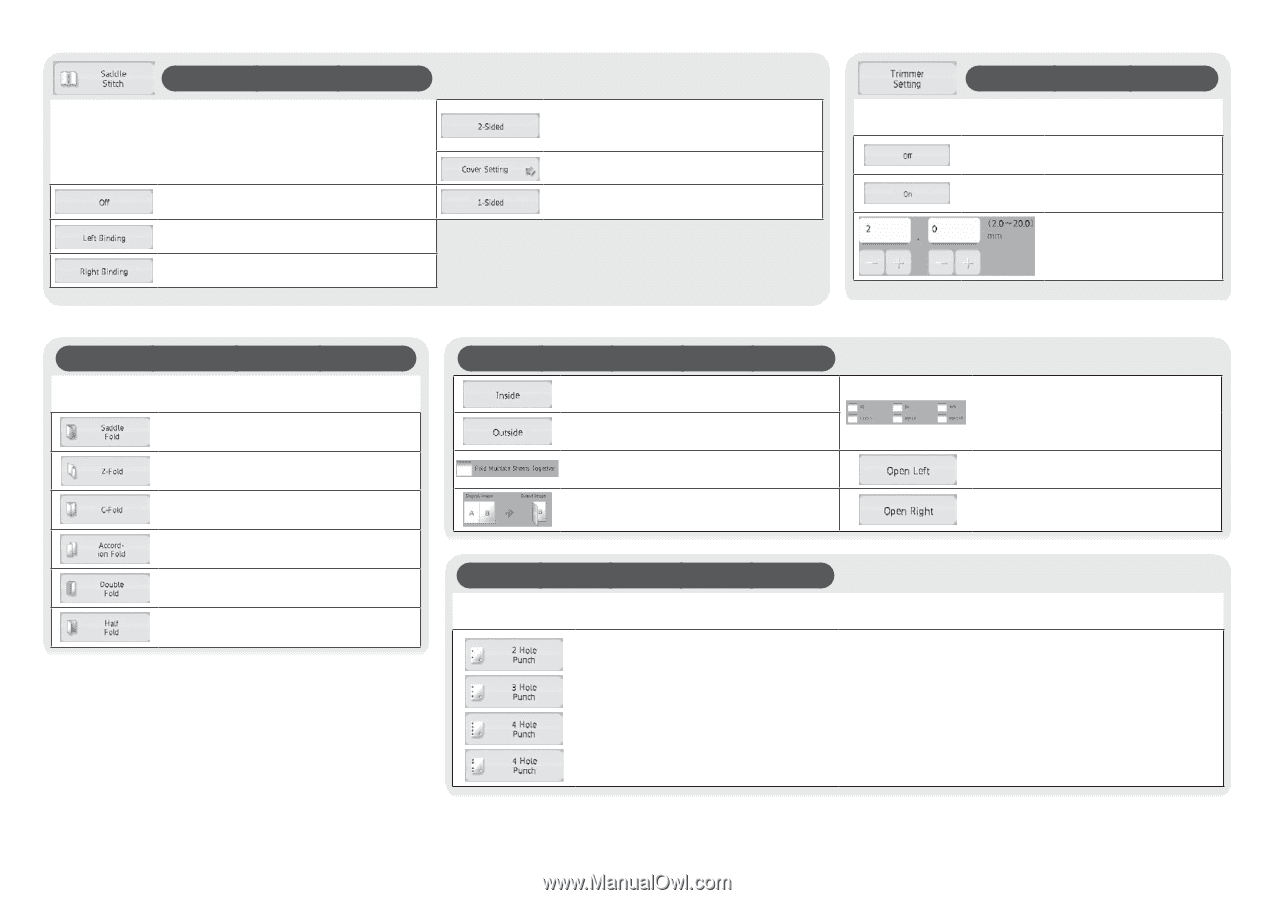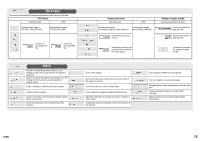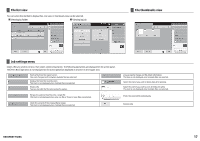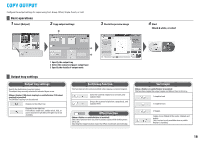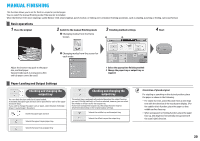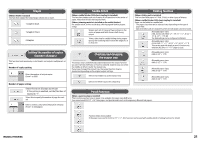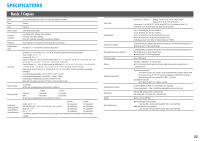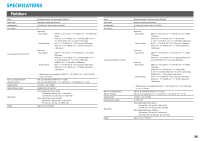HP MFP S900 Quick Start Guide - Page 19
Saddle Stitch, Trimmer Setting, Punch function, Folding function, Detail setting screen for each
 |
View all HP MFP S900 manuals
Add to My Manuals
Save this manual to your list of manuals |
Page 19 highlights
Saddle Stitch (When a saddle finisher is installed) Copies can be folded at the center, stapled, and output. (When a trimming module is installed on the saddle finisher) For saddle folding, it trims a side drop, offering a good-looking output image. Releases saddle stitch This selects left binding This selects right binding Scanning 2-Sided originals Tap this to switch the cover setting Off or On, or to configure the paper tray settings. Scans 1-Sided originals Trimmer Setting (When a trimming module is installed on the saddle finisher) Enabling "Saddle-stitch" allows you to configure the trimmer settings. Turns off the trimmer setting Turns on the trimmer setting Specify the trimming width within the range of 2.0 to 20.0 mm Folding function (When a saddle finisher or folding unit is installed) Copies can be folded and output. Selects saddle fold Selects Z-fold Selects C-fold Selects accordion fold Selects double fold Selects half fold Detail setting screen for each folding type Folds paper so that the print side faces downward during output Folds paper so that the print side faces upward during output Select this option to fold multiple sheets together Displays a folding image Punch function (When a punch module is installed) This function punches copies and outputs them. It is available for paper sizes B5R to A3. Punches holes during output Select the size of paper to be folded with Z-fold (One of either A3, B4, A4R, 11" × 17", 8-1/2" × 14" and 8-1/2" × 11"R can be selected) Folds paper for left binding during output Folds paper for right binding during output COPY OUTPUT 19