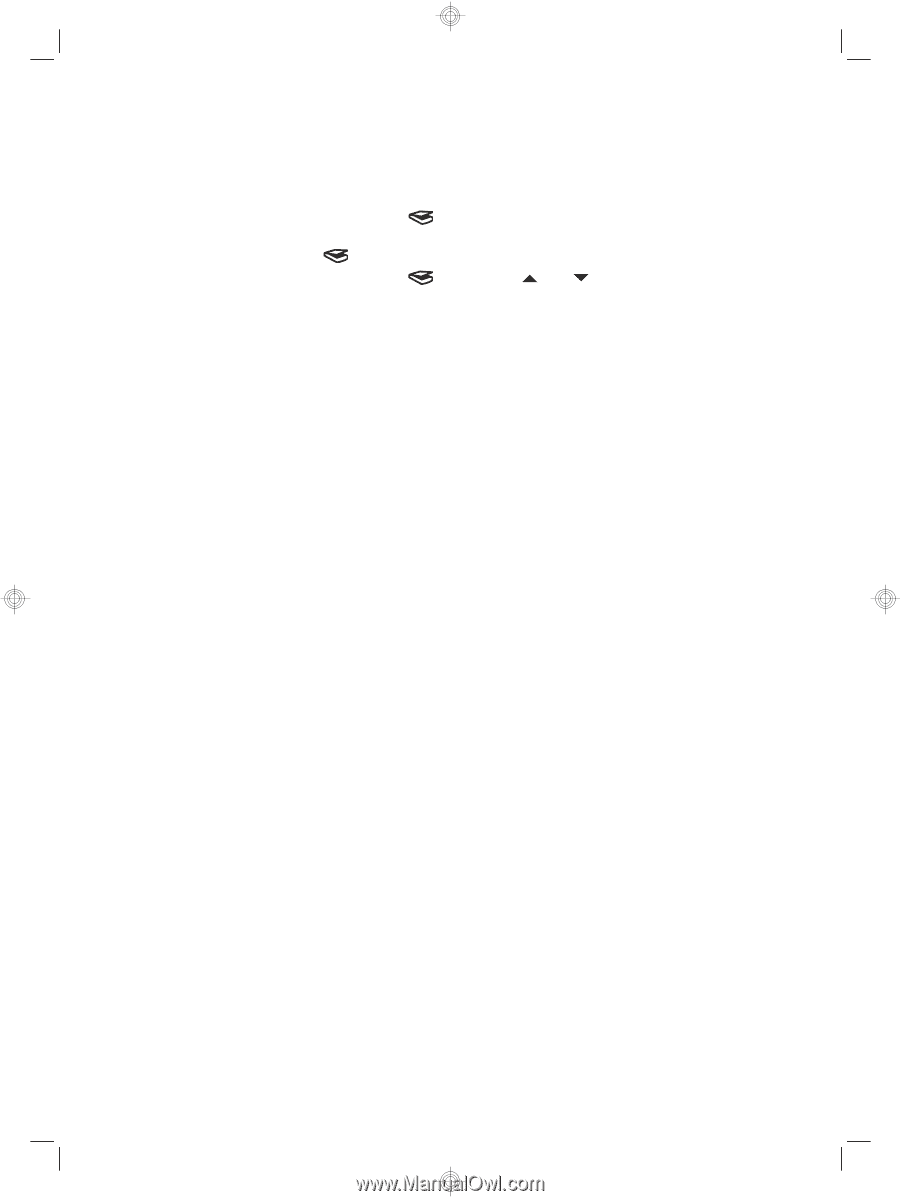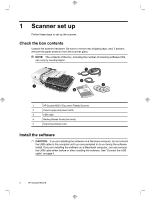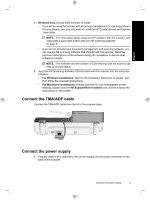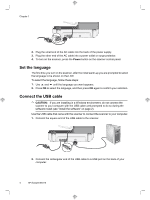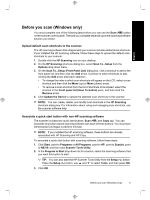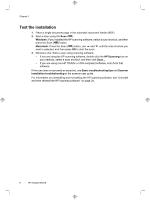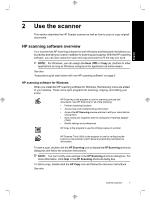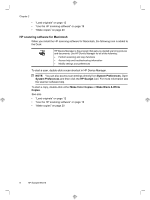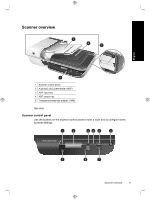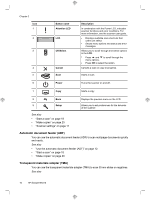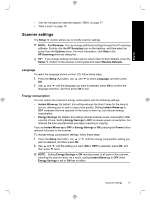HP N6310 HP Scanjet N6310 Getting Started Guide - Page 10
Test the installation - scanjet user guide
 |
UPC - 883585956005
View all HP N6310 manuals
Add to My Manuals
Save this manual to your list of manuals |
Page 10 highlights
Chapter 1 Test the installation 1. Place a single document page in the automatic document feeder (ADF). 2. Start a scan using the Scan ( ). Windows: If you installed the HP scanning software, select a scan shortcut, and then press the Scan ( ) button. Macintosh: Press the Scan ( ) button, use and until the scan shortcut you want is selected, and then press OK to start the scan. 3. Windows only: Start a scan using scanning software. • If you are using the HP scanning software, double-click the HP Scanning icon on your desktop, select a scan shortcut, and then click Scan.... • If you are using non-HP TWAIN- or ISIS-compliant software, scan from that software. If the scan does not proceed as expected, see Basic troubleshooting tips and Scanner installation troubleshooting in the scanner user guide. For information on uninstalling and reinstalling the HP scanning software, see "Uninstall and then reinstall the HP scanning software" on page 24. 6 HP Scanjet N6310