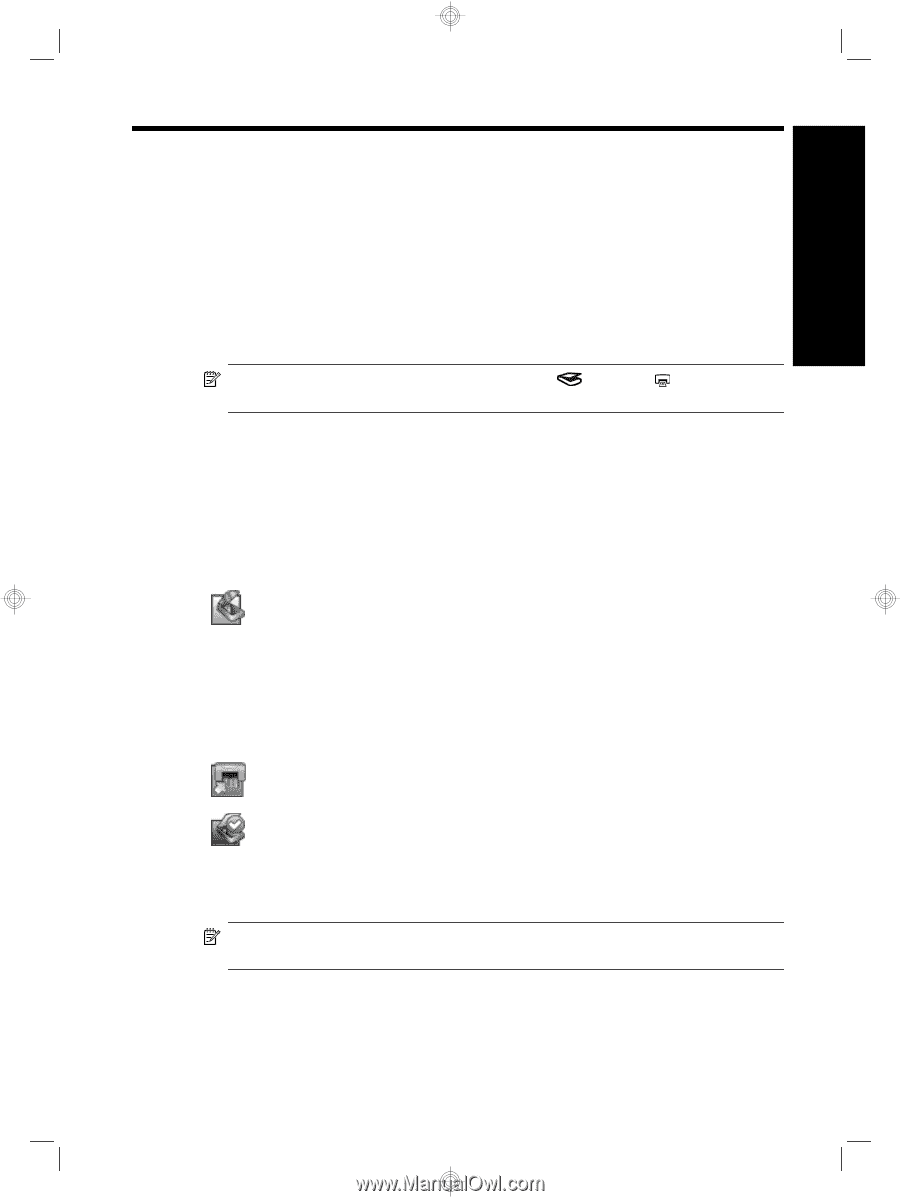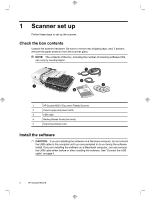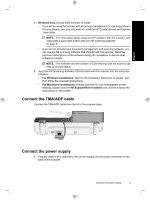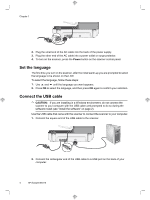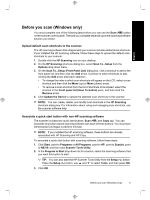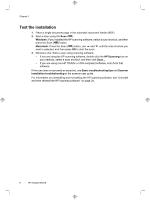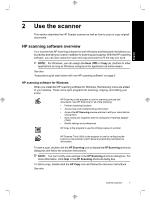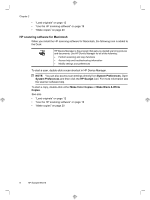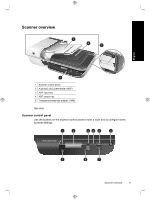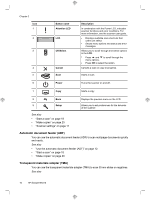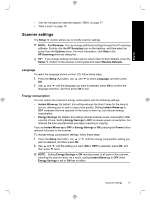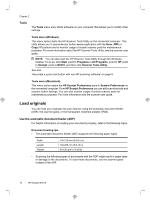HP N6310 HP Scanjet N6310 Getting Started Guide - Page 11
HP scanning software overview - scanjet document scanner
 |
UPC - 883585956005
View all HP N6310 manuals
Add to My Manuals
Save this manual to your list of manuals |
Page 11 highlights
English 2 Use the scanner This section describes the HP Scanjet scanner as well as how to scan or copy original documents. HP scanning software overview Your scanner has HP scanning software for both Windows and Macintosh that allows you to preview and edit your scans in addition to scanning and copying. With the HP scanning software, you can also customize scan and copy processes to fit the way you work. NOTE: For Windows, you can assign the Scan ( ) or Copy ( ) buttons to other applications as long as Windows recognizes the application as button-aware. See also "Associate a quick start button with non-HP scanning software" on page 5 HP scanning software for Windows When you install the HP scanning software for Windows, the following icons are added to your desktop. These icons open programs for scanning, copying, and editing your scans. HP Scanning is the program to use for scanning pictures and documents. Use HP Scanning for all of the following: • Perform scanning functions • Access help and troubleshooting information • Access the HP Scanning preview window to edit your scans before saving them • Scan slides and negatives with the transparent materials adapter (TMA) • Modify settings and preferences HP Copy is the program to use for printing copies on a printer. HP Scanner Tools Utility is the program to use for configuring the buttons on the scanner control panel and recording maintenance information. To start a scan, double-click the HP Scanning icon to display the HP Scanning shortcuts dialog box and follow the onscreen instructions. NOTE: You can modify scan settings in the HP Scanning shortcuts dialog box. For more information, click Help in the HP Scanning shortcuts dialog box. To start a copy, double-click the HP Copy icon and follow the onscreen instructions. See also Use the scanner 7