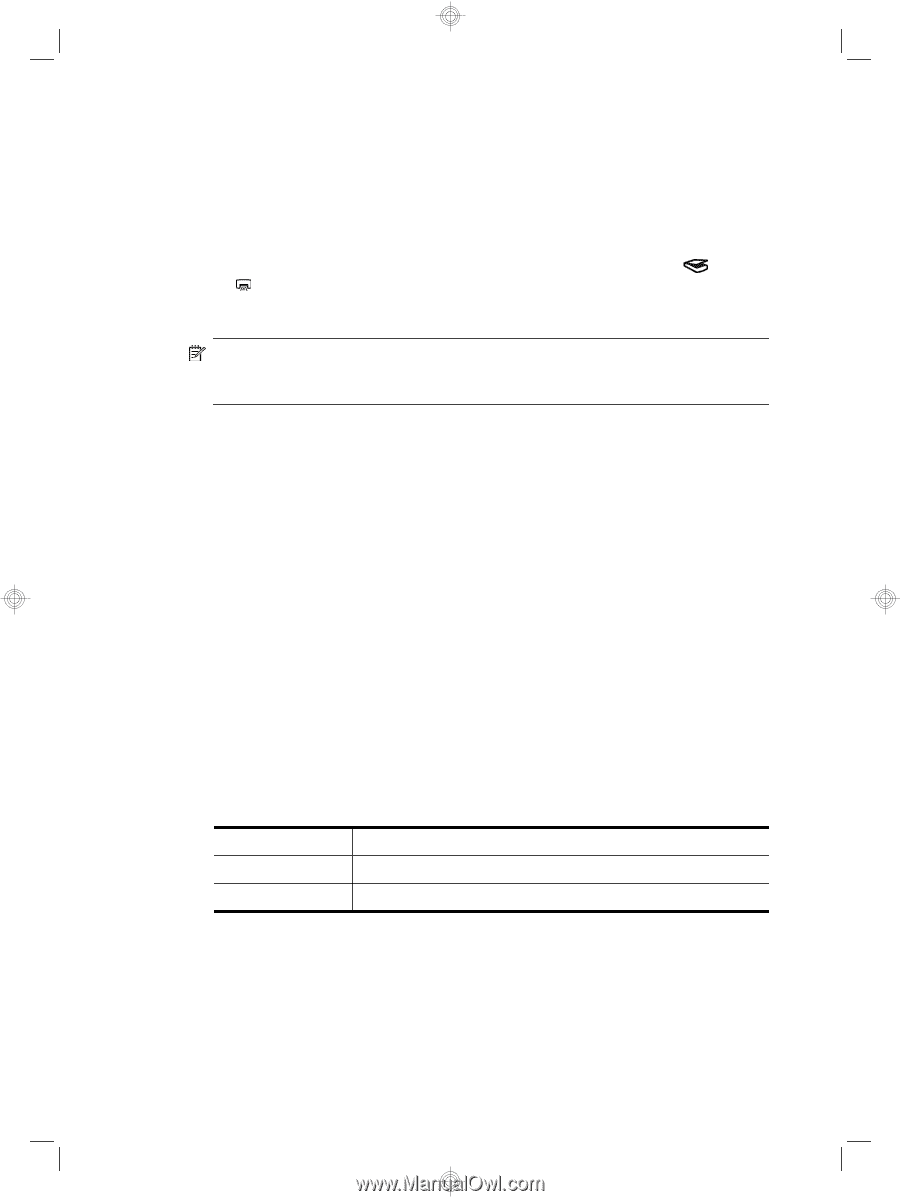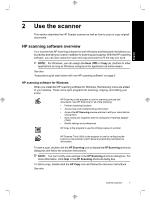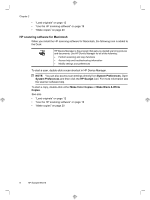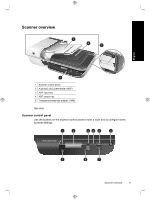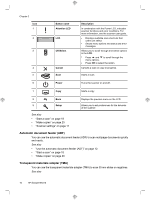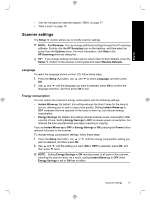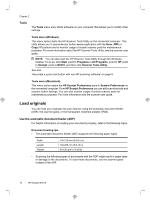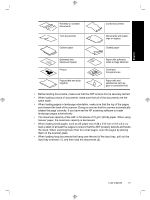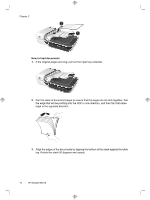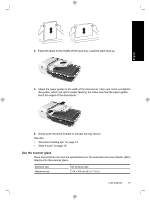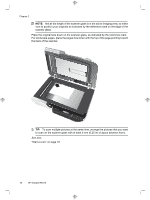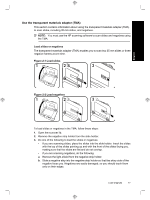HP N6310 HP Scanjet N6310 Getting Started Guide - Page 16
Load originals - weight
 |
UPC - 883585956005
View all HP N6310 manuals
Add to My Manuals
Save this manual to your list of manuals |
Page 16 highlights
Chapter 2 Tools The Tools menu entry starts software on your computer that allows you to modify other settings. Tools menu (Windows) This menu option starts the HP Scanner Tools Utility on the connected computer. This utility allows you to associate any button-aware application with the Scan ( ) or Copy ( ) buttons and to monitor usage of certain scanner parts for maintenance purposes. For more information about the HP Scanner Tools Utility, see the scanner user guide. NOTE: You can also start the HP Scanner Tools Utility through the Windows taskbar. To do so, click Start, point to Programs or All Programs, point to HP, point to Scanjet, point to N6310, and then click Scanner Tools Utility. See also "Associate a quick start button with non-HP scanning software" on page 5 Tools menu (Macintosh) This menu option opens the HP Scanjet Preferences pane in System Preferences on the connected computer. From HP Scanjet Preferences you can edit scan shortcuts and scanner button settings. You can also monitor usage of certain scanner parts for maintenance purposes. For more information see the scanner user guide. Load originals You can load your originals into your scanner using the automatic document feeder (ADF), the scanner glass, or the transparent materials adapter (TMA). Use the automatic document feeder (ADF) For helpful information on loading your documents properly, refer to the following topics. Document loading tips • The automatic document feeder (ADF) supports the following paper types. Width: Length: Weight: 148-216 mm (5.8-8.5 in) 148-356 mm (5.8-14 in) 50-120 g/m2 (13-32 lb) • Scanning the following types of documents with the ADF might result in paper jams or damage to the documents. To scan these documents, use the scanner glass instead of the ADF. 12 HP Scanjet N6310