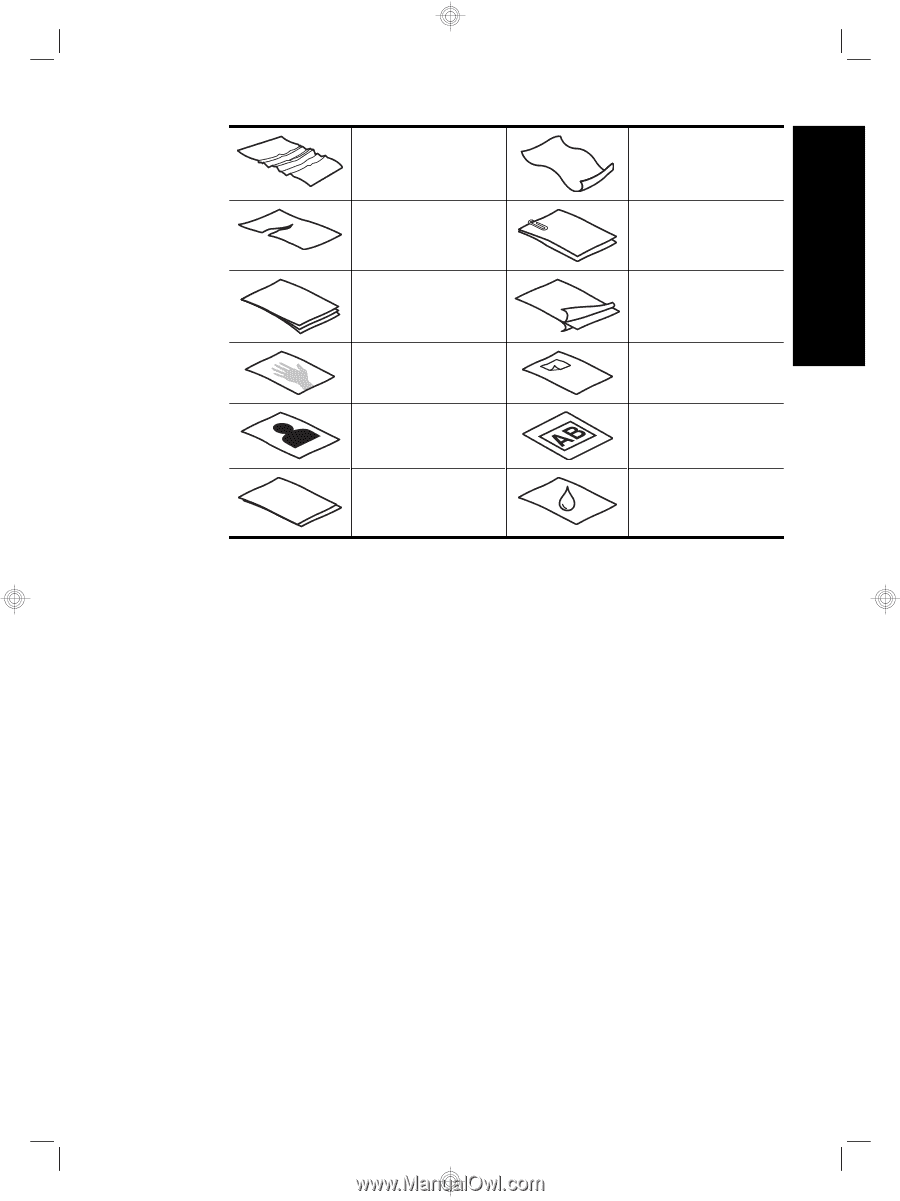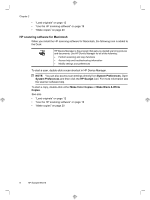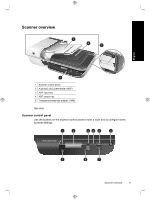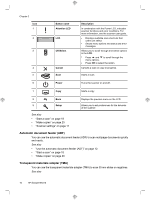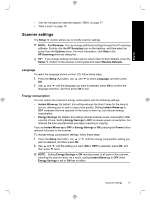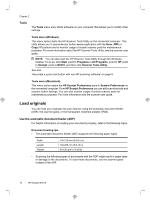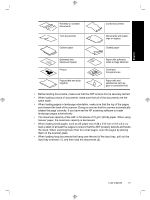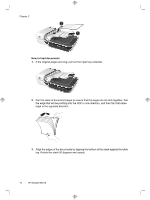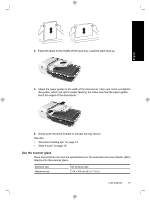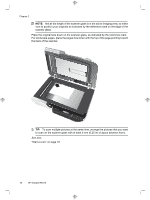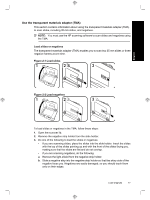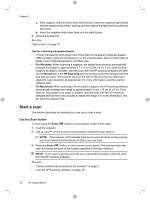HP N6310 HP Scanjet N6310 Getting Started Guide - Page 17
point toward the back of the scanner. Doing so ensures that the scanner automatically - document scanner
 |
UPC - 883585956005
View all HP N6310 manuals
Add to My Manuals
Save this manual to your list of manuals |
Page 17 highlights
English Wrinkled or creased documents Torn documents Carbon paper Curled documents Documents with paper clips or staples Coated paper Extremely thin, translucent paper Photos Paper with adhesive notes or flags attached Overhead transparencies Papers that are stuck together Paper with wet substances such as glue or correction fluid • Before loading documents, make sure that the ADF access door is securely latched. • When loading a stack of documents, make sure that all of the documents are the same width. • When loading pages in landscape orientation, make sure that the top of the pages point toward the back of the scanner. Doing so ensures that the scanner automatically rotates the page correctly, if you have set the HP scanning software to rotate landscape pages automatically. • The maximum capacity of the ADF is 50 sheets of 75 g/m2 (20 lb) paper. When using heavier paper, the maximum capacity is decreased. • When loading small pages, such as A5 paper size (148 x 210 mm or 5.8 x 8.3 in), load a stack of at least five pages to ensure that the ADF properly detects and feeds the stack. When scanning fewer than five small pages, scan the pages by placing them on the scanner glass. • When loading long documents that hang over the end of the input tray, pull out the input tray extender (1), and then load the documents (2). Load originals 13