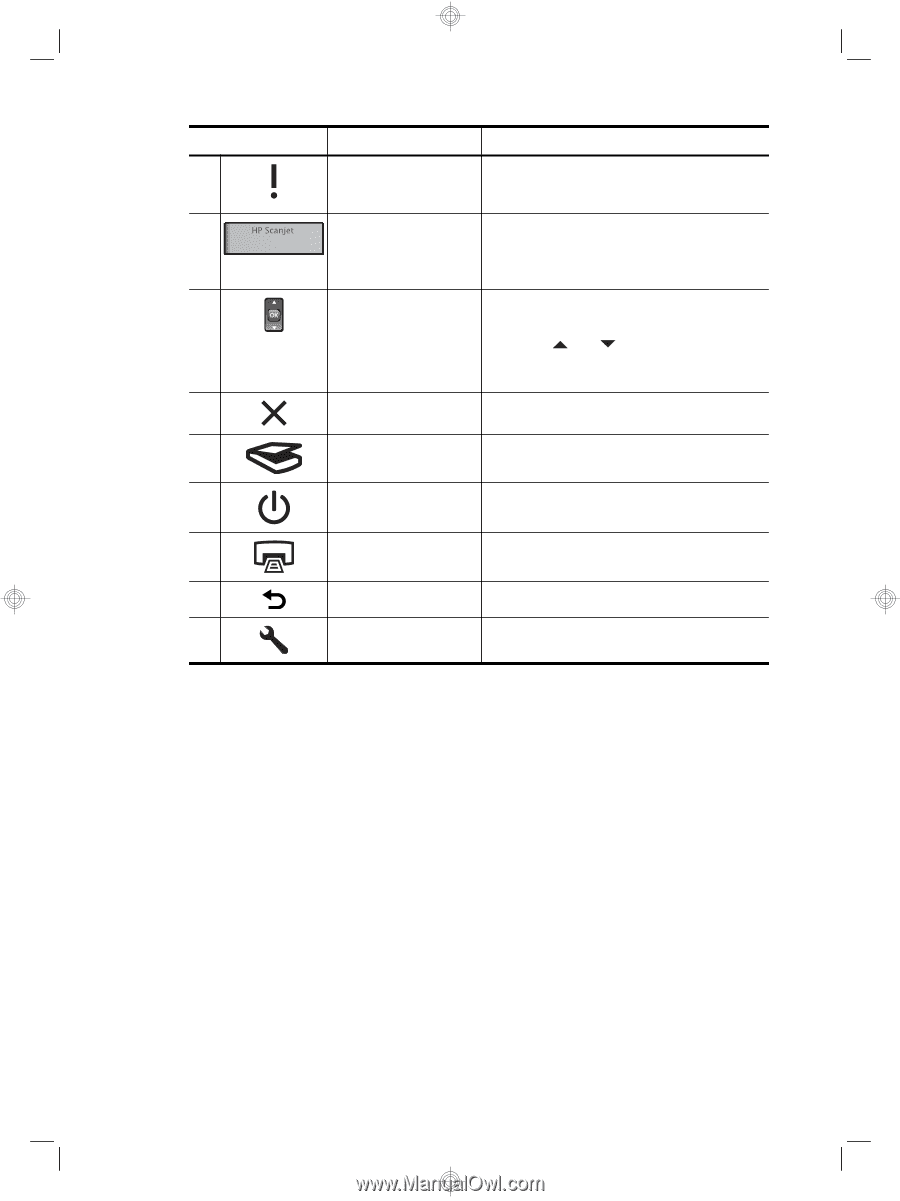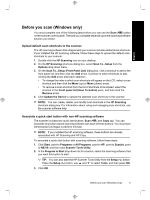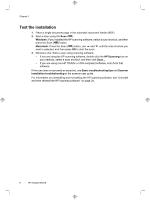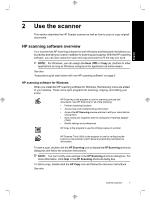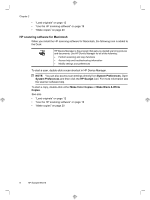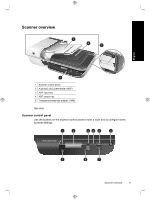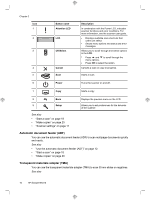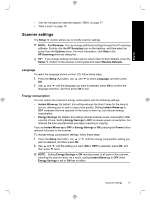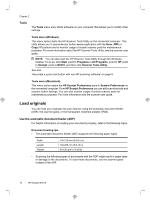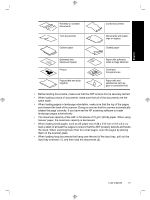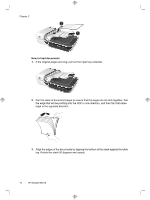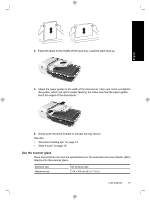HP N6310 HP Scanjet N6310 Getting Started Guide - Page 14
Automatic document feeder ADF, Transparent materials adapter TMA - scanjet power adapter
 |
UPC - 883585956005
View all HP N6310 manuals
Add to My Manuals
Save this manual to your list of manuals |
Page 14 highlights
Chapter 2 Icon 1 2 3 4 5 Button name Attention LED LCD OK/Select Cancel Scan Description In combination with the Power LED, indicates scanner functions and error conditions. For more information, see the scanner user guide. • Displays available scan shortcuts that users can select. • Shows menu options and status and error messages. Allows you to scroll through and select options in the LCD. • Press and to scroll through the menu options. • Press OK to select the option. Cancels a scan or copy in progress. Starts a scan. 6 Power Turns the scanner on and off. 7 Copy Starts a copy. 8 Back 9 Setup See also • "Start a scan" on page 18 • "Make copies" on page 20 • "Scanner settings" on page 11 Displays the previous menu on the LCD. Allows you to set preferences for the behavior of the scanner. Automatic document feeder (ADF) You can use the automatic document feeder (ADF) to scan multipage documents quickly and easily. See also • "Use the automatic document feeder (ADF)" on page 12 • "Start a scan" on page 18 • "Make copies" on page 20 Transparent materials adapter (TMA) You can use the transparent materials adapter (TMA) to scan 35 mm slides or negatives. See also 10 HP Scanjet N6310