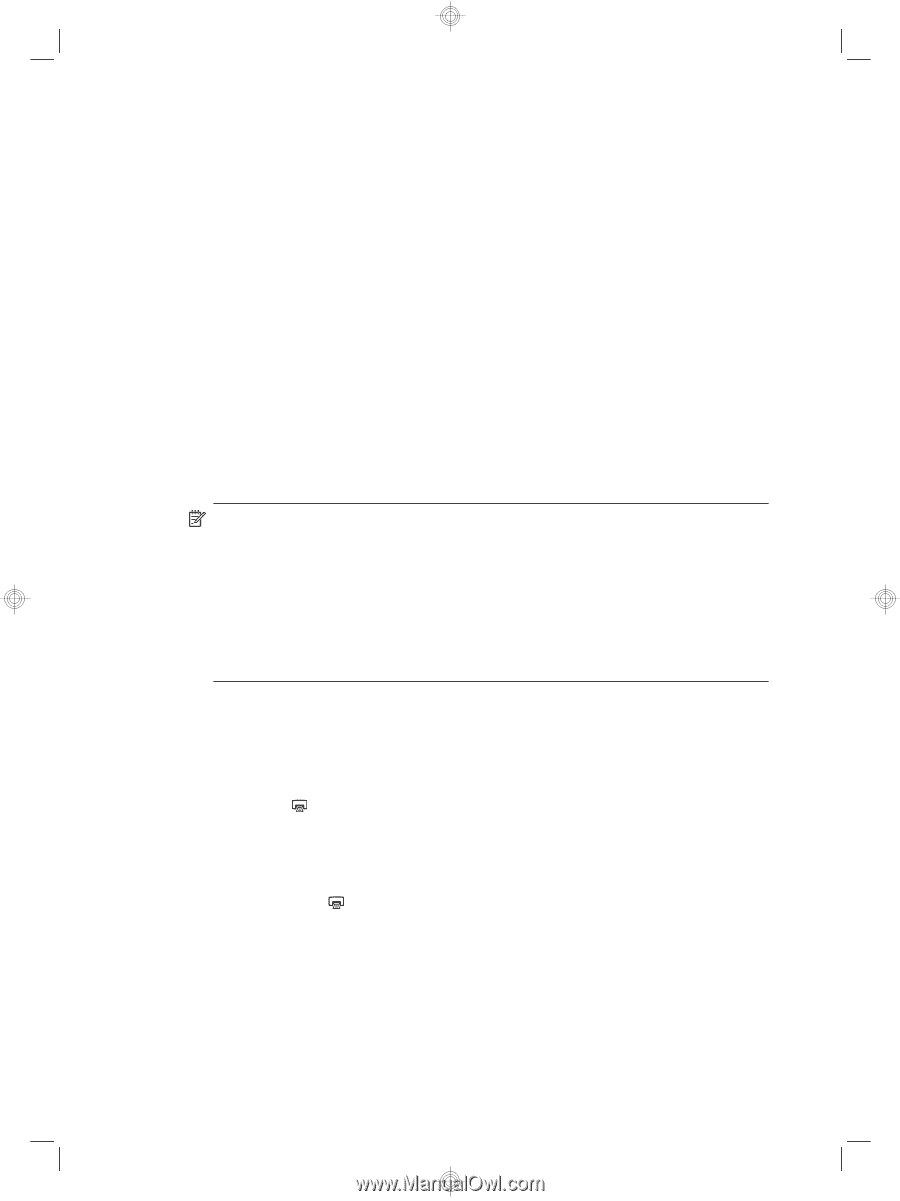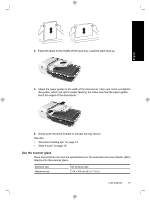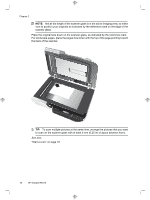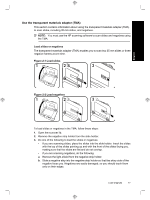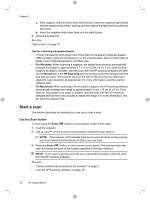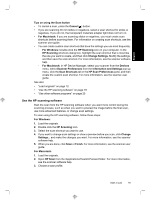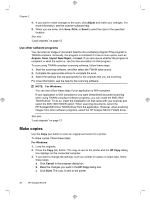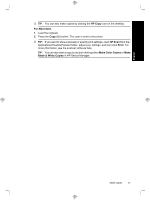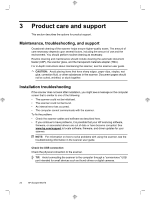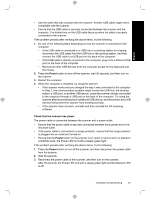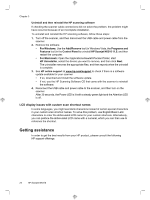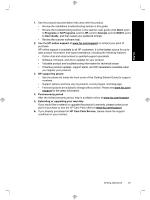HP N6310 HP Scanjet N6310 Getting Started Guide - Page 24
Make copies - scanjet twain driver
 |
UPC - 883585956005
View all HP N6310 manuals
Add to My Manuals
Save this manual to your list of manuals |
Page 24 highlights
Chapter 2 4. If you want to make changes to the scan, click Adjust and make your changes. For more information, see the scanner software help. 5. When you are done, click Save, Print, or Send to send the scan to the specified location. See also "Load originals" on page 12 Use other software programs You can scan an image or document directly into a software program if the program is TWAIN-compliant. Generally, the program is compliant if it has a menu option such as Acquire, Scan, Import New Object, or Insert. If you are unsure whether the program is compliant or what the option is, see the documentation for that program. To scan using TWAIN-compliant scanning software, follow these steps: 1. Start the scanning software, and then select the TWAIN data source. 2. Complete the appropriate actions to complete the scan. 3. Select the settings that are appropriate for the originals that you are scanning. For more information, see the help for the scanning software. NOTE: For Windows: You can also follow these steps if your application is WIA-compliant. If your application is ISIS-compliant or you want streamlined document scanning when using TWAIN-compliant software programs, you can install the EMC ISIS/ TWAIN driver. To do so, insert the installation CD that came with your scanner and select the EMC ISIS/TWAIN option. When scanning documents, select the HP Scanjet N6310 Doc TWAIN driver from the application. However, when scanning images from other software programs, select the HP Scanjet N6310 TWAIN driver. See also "Load originals" on page 12 Make copies Use the Copy ( ) button to scan an original and send it to a printer. To make copies, follow these steps: For Windows: 1. Load the originals. 2. Press the Copy ( ) button. The copy is sent to the printer and the HP Copy dialog box displays on the connected computer. 3. If you want to change the settings, such as number of copies or output type, follow these steps: a. Click Cancel in the progress dialog box. b. Make the changes you want in the HP Copy dialog box. c. Click Start. The copy is sent to the printer. 20 HP Scanjet N6310