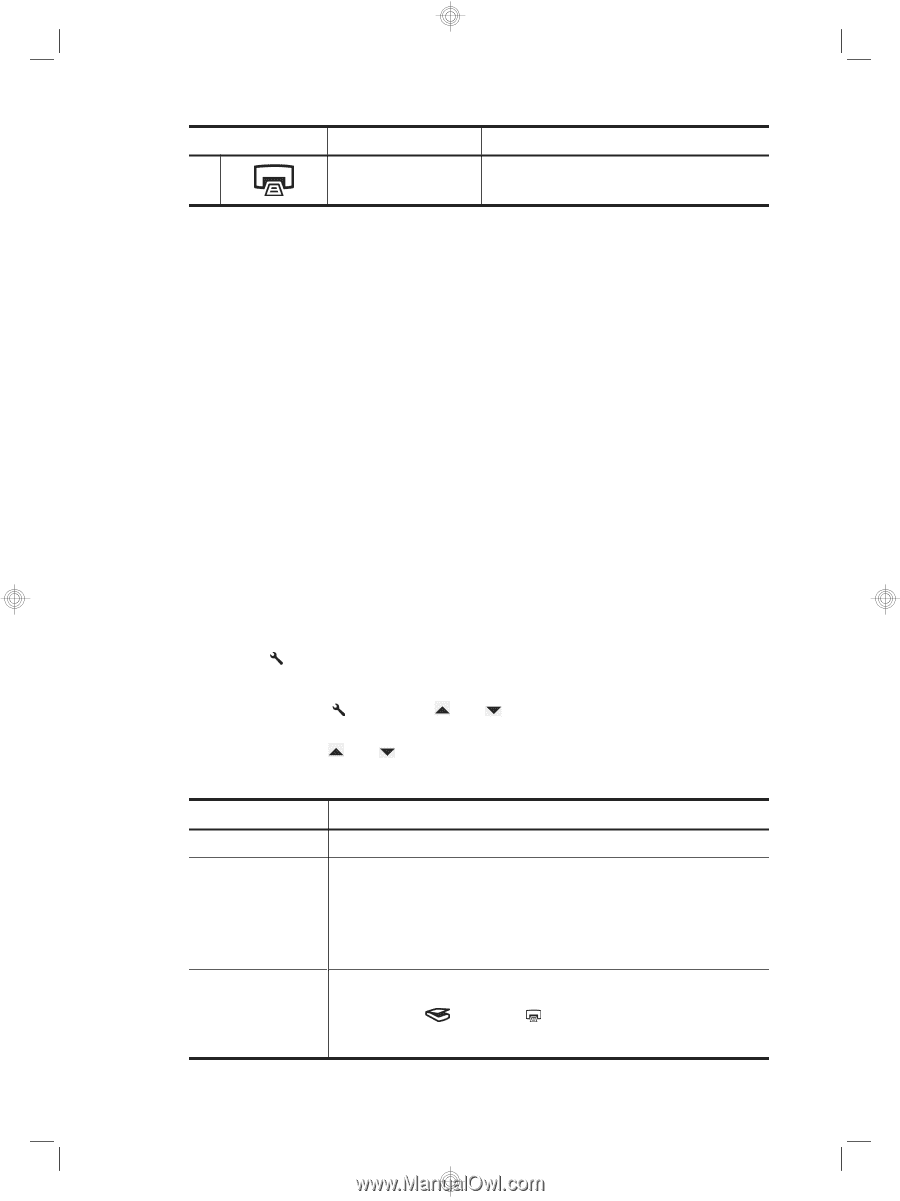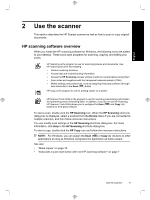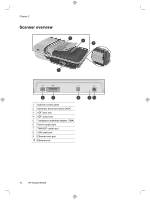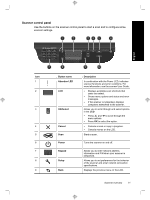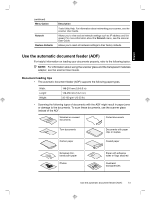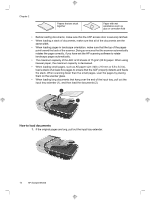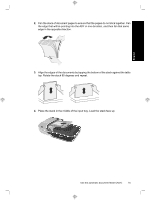HP N6350 HP Scanjet N6350 Getting Started Guide - Page 16
Scanner settings - scanjet network
 |
UPC - 884420551898
View all HP N6350 manuals
Add to My Manuals
Save this manual to your list of manuals |
Page 16 highlights
Chapter 2 (continued) Icon 10 Button name Copy Description Starts a copy. See also • "Start a scan" on page 16 • "Make copies" on page 18 • "Scanner settings" on page 12 Automatic document feeder (ADF) You can use the automatic document feeder (ADF) to scan single pages or multipage documents quickly and easily. See also • "Start a scan" on page 16 • "Make copies" on page 18 Transparent materials adapter (TMA) You can use the transparent materials adapter (TMA) to scan 35 mm slides or negatives. See also "Start a scan" on page 16 Scanner settings The Setup ( ) button allows you to modify scanner settings. To modify a scanner setting, follow these steps: 1. Press the Setup ( ) button, use and to select the option you want, and then press OK. 2. If prompted, use and to select a setting, and then press OK. For more information about the scanner settings, see the scanner User Guide. Menu Option Language Power Mode Tools Description Allows you to specify the language displayed on the LCD. Allows you to set the scanner's energy consumption with the following settings: • Energy Savings: Reduces energy consumption but increases the time it takes to begin a scan or copy. • Instant Warm-up: Reduces the time it takes to begin a scan or copy, but increases energy consumption. Windows: Starts the HP Scanner Tools Utility on the connected computer. This utility allows you to associate any button-aware application with the Scan ( ) and Copy ( ) buttons, monitor usage of certain scanner parts for maintenance purposes, and access network options. For more information about the HP Scanner Tools Utility, see the HP Scanner 12 HP Scanjet N6350