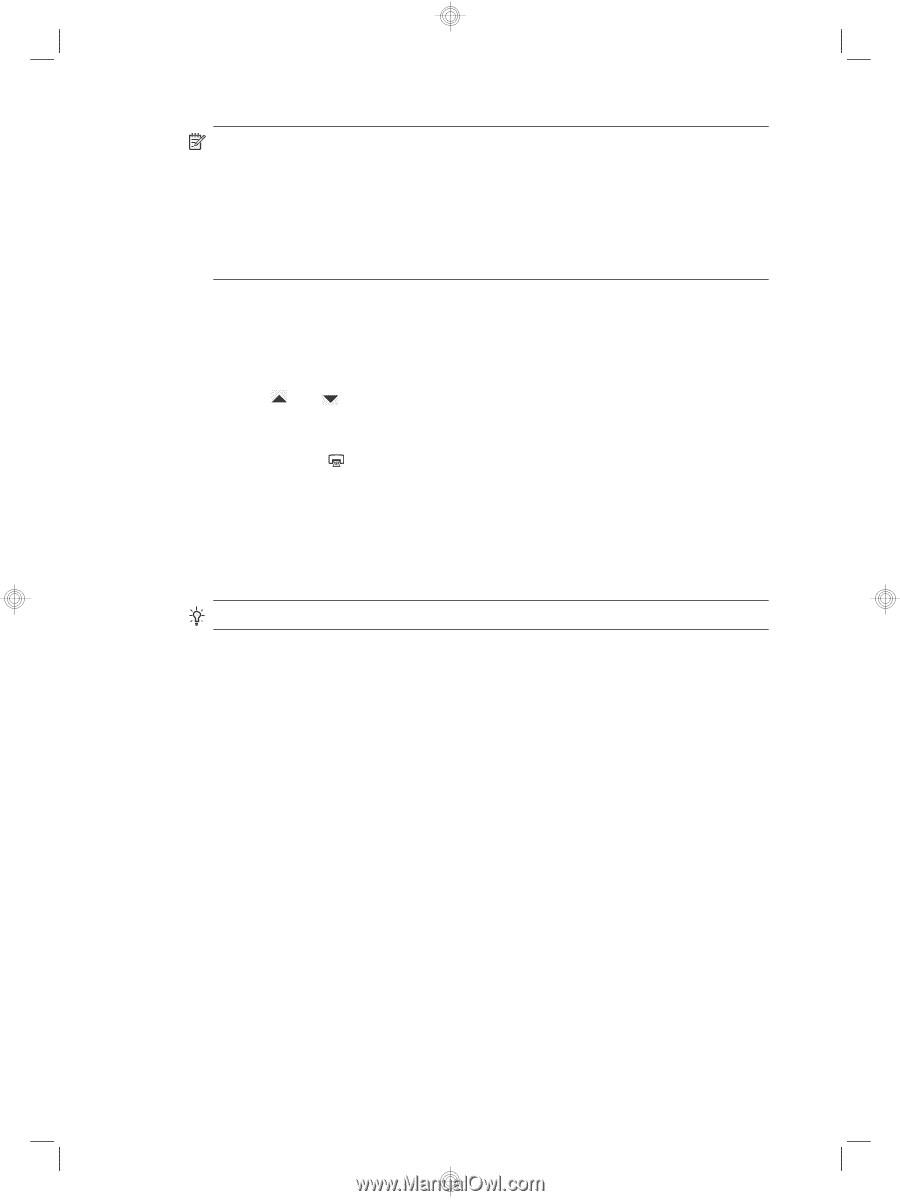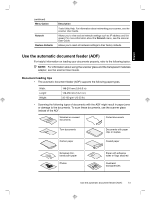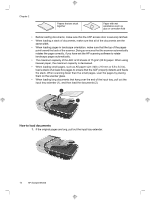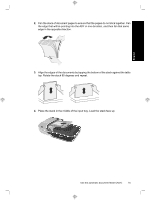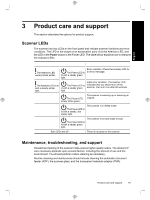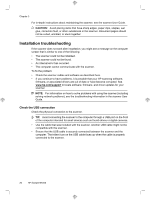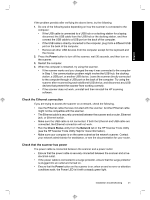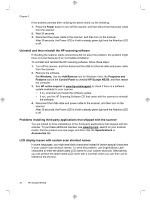HP N6350 HP Scanjet N6350 Getting Started Guide - Page 22
Make copies - drivers
 |
UPC - 884420551898
View all HP N6350 manuals
Add to My Manuals
Save this manual to your list of manuals |
Page 22 highlights
Chapter 2 NOTE: You can also follow these steps if your application is WIA-compliant. If your application is ISIS-compliant or you want streamlined document scanning when using TWAIN-compliant software programs, you can install the EMC ISIS/ TWAIN driver. To do so, insert the installation CD that came with your scanner and select the EMC ISIS/TWAIN option. When scanning documents, select the HP Scanjet N6350 Doc TWAIN driver from the application. However, when scanning images from other software programs, select the HP Scanjet N6350 TWAIN driver. Make copies 1. Load the originals. 2. If your scanner is networked: a. Use and on the scanner control panel to select your computer, and then press OK. b. If prompted, enter your PIN and then press OK. 3. Press the Copy ( ) button. The copy is sent to the printer and the HP Copy dialog box displays on the connected computer. 4. If you want to change the settings, such as number of copies or output type, follow these steps: a. Click Cancel in the progress dialog box. b. Make the changes you want in the HP Copy dialog box. c. Click Start. The copy is sent to the printer. TIP: You can also make copies by clicking the HP Copy icon on the desktop. 18 HP Scanjet N6350