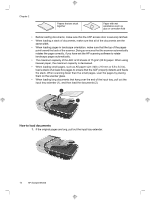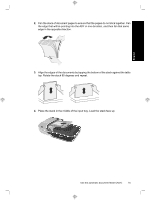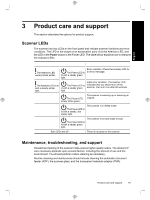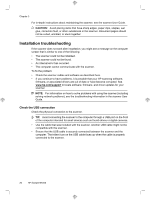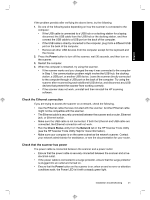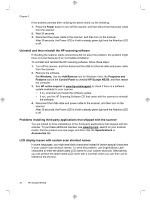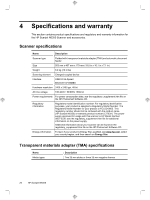HP N6350 HP Scanjet N6350 Getting Started Guide - Page 23
Scanner LEDs, Maintenance, troubleshooting, and support - error when scanning
 |
UPC - 884420551898
View all HP N6350 manuals
Add to My Manuals
Save this manual to your list of manuals |
Page 23 highlights
English 3 Product care and support This section describes the options for product support. Scanner LEDs The scanner has two LEDs on the front panel that indicate scanner functions and error conditions. The LED in the shape of an exclamation point (!) is the Attention LED, and the LED in the Power button is the Power LED. The table below explains how to interpret the indicator LEDs. The Attention LED quickly blinks amber. The Power LED is lit with a steady green light. Error condition. Check the scanner LCD for an error message. The Attention LED is lit with a steady amber light. The Power LED is lit with a steady green light. Fatal error condition. The scanner LCD indicates that you should turn off the scanner, then turn it on after 60 seconds. The Power LED slowly blinks green. The scanner is warming up or scanning an original. The Power LED is lit with a steady, dim amber light. The scanner is in Sleep mode. The Power LED is lit with a steady green light. The scanner is on and ready to scan. Both LEDs are off. There is no power to the scanner. Maintenance, troubleshooting, and support Occasional cleaning of the scanner helps ensure higher-quality scans. The amount of care necessary depends upon several factors, including the amount of use and the environment. You should perform routine cleaning as necessary. Routine cleaning and maintenance should include cleaning the automatic document feeder (ADF), the scanner glass, and the transparent materials adapter (TMA). Product care and support 19