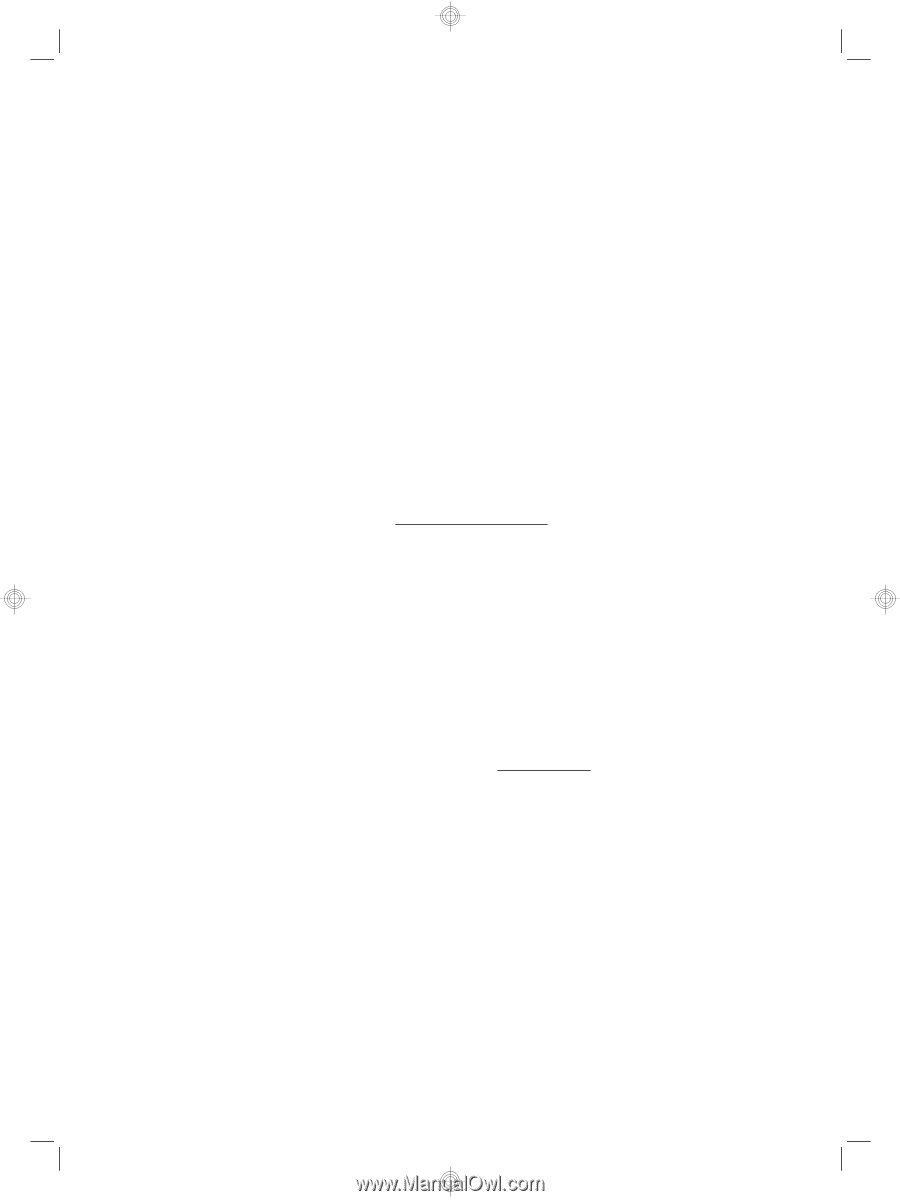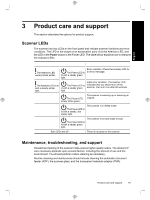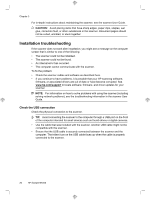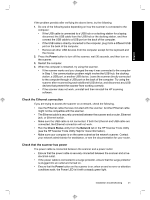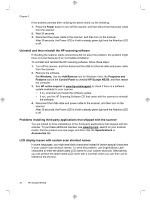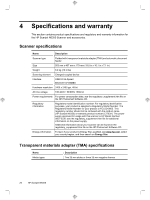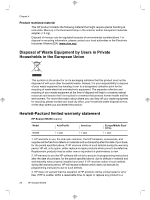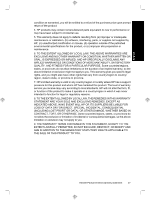HP N6350 HP Scanjet N6350 Getting Started Guide - Page 26
Power, For Windows, Add/Remove, Programs and, Features, Control Panel, HP Scanjet N6350, HP online - scanjet problems
 |
UPC - 884420551898
View all HP N6350 manuals
Add to My Manuals
Save this manual to your list of manuals |
Page 26 highlights
Chapter 3 If the problem persists after verifying the above items, try the following: 1. Press the Power button to turn off the scanner, and then disconnect the power cable from the scanner. 2. Wait 30 seconds. 3. Reconnect the power cable to the scanner, and then turn on the scanner. After 30 seconds, the Power LED is lit with a steady green light and the Attention LED is off. Uninstall and then reinstall the HP scanning software If checking the scanner cable connections did not solve the problem, the problem might have occurred because of an incomplete installation. To uninstall and reinstall the HP scanning software, follow these steps: 1. Turn off the scanner, and then disconnect the USB or Ethernet cable and power cable from the scanner. 2. Remove the software. For Windows: Use the Add/Remove tool (in Windows Vista, the Programs and Features tool) in the Control Panel to uninstall HP Scanjet N6350, and then restart the computer. 3. See HP online support at www.hp.com/support to check if there is a software update available for your scanner. • If so, download and install the software update. • If not, use the HP Scanning Software CD that came with the scanner to reinstall the software. 4. Reconnect the USB cable and power cable to the scanner, and then turn on the scanner. After 30 seconds, the Power LED is lit with a steady green light and the Attention LED is off. Problems installing third-party applications that shipped with the scanner You are limited to three installations of the third-party applications that shipped with the scanner. To purchase additional licenses, see www.hp.com, search on your scanner model, find the product overview page, and then click the Specifications or Accessories tab. LCD display issues with custom scan shortcut names In some languages, you might see blank characters instead of certain special characters in your custom scan shortcut names. To solve this problem, use English/Basic Latin characters to enter the abbreviated LCD name for your custom shortcuts. Alternatively, you can preface the abbreviated LCD name with a numeral, which you can then use to reference the shortcut. 22 HP Scanjet N6350