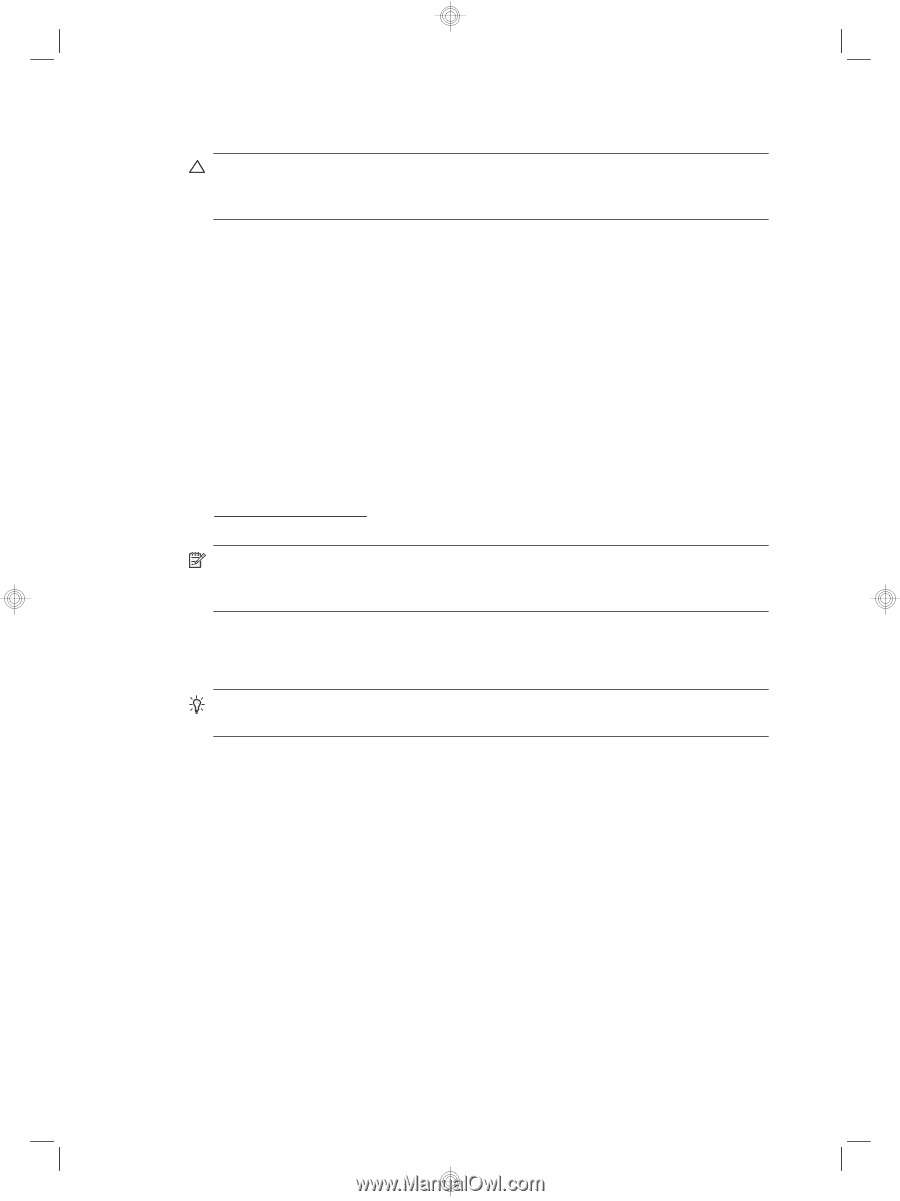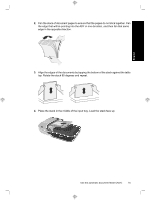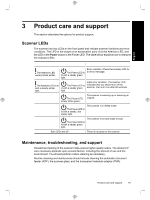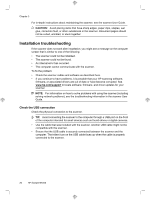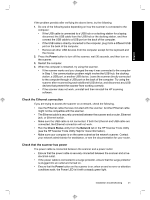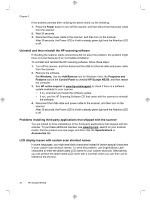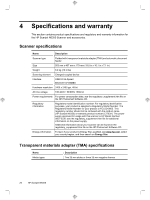HP N6350 HP Scanjet N6350 Getting Started Guide - Page 24
Installation troubleshooting - scanjet firmware
 |
UPC - 884420551898
View all HP N6350 manuals
Add to My Manuals
Save this manual to your list of manuals |
Page 24 highlights
Chapter 3 For in-depth instructions about maintaining the scanner, see the scanner User Guide. CAUTION: Avoid placing items that have sharp edges, paper clips, staples, wet glue, correction fluid, or other substances in the scanner. Document pages should not be curled, wrinkled, or stuck together. Installation troubleshooting If the scanner does not work after installation, you might see a message on the computer screen that is similar to one of the following: • The scanner could not be initialized. • The scanner could not be found. • An internal error has occurred. • The computer cannot communicate with the scanner. To fix the problem: • Check the scanner cables and software as described here. • If you continue to have problems, it is possible that your HP scanning software, firmware, or associated drivers are out of date or have become corrupted. See www.hp.com/support to locate software, firmware, and driver updates for your scanner. NOTE: For information on how to solve problems with using the scanner (including solving network problems), see the troubleshooting information in the scanner User Guide. Check the USB connection Check the physical connection to the scanner. TIP: Avoid connecting the scanner to the computer through a USB port on the front of the computer intended for small devices such as thumb drives or digital cameras. • Use the cable that was included with the scanner. Another USB cable might not be compatible with the scanner. • Ensure that the USB cable is securely connected between the scanner and the computer. The trident icon on the USB cable faces up when the cable is properly connected to the scanner. 20 HP Scanjet N6350