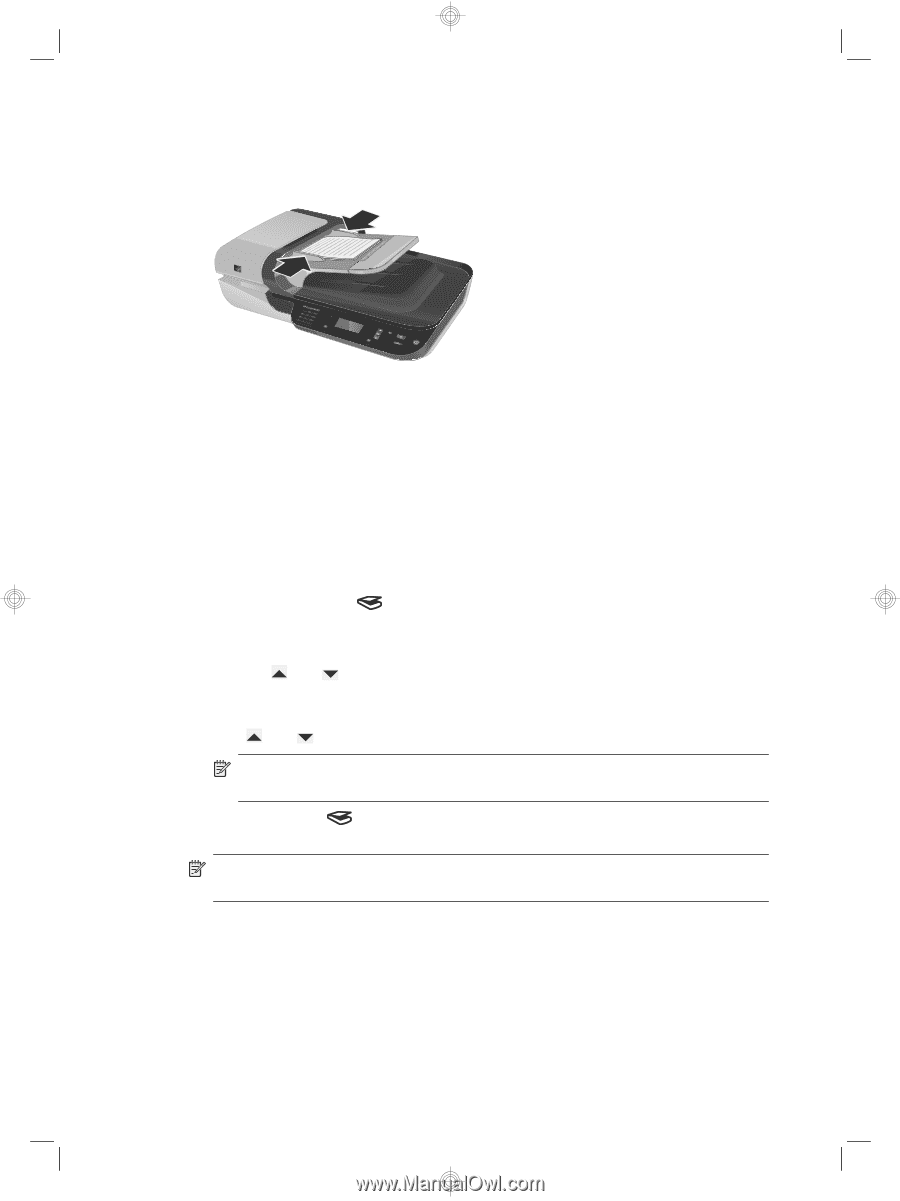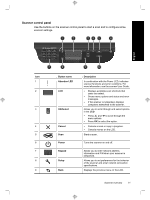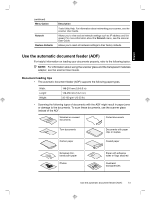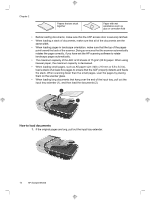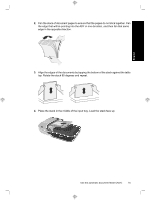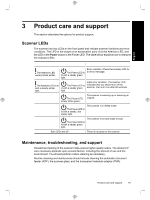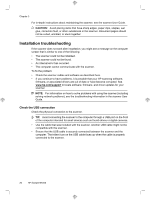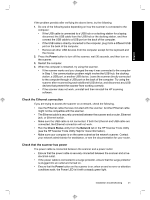HP N6350 HP Scanjet N6350 Getting Started Guide - Page 20
Start a scan - scanjet - scan to one side
 |
UPC - 884420551898
View all HP N6350 manuals
Add to My Manuals
Save this manual to your list of manuals |
Page 20 highlights
Chapter 2 5. Adjust the paper guides to the width of the documents. Take care not to overtighten the guides, which can restrict paper feeding, but make sure that the paper guides touch the edges of the documents. 6. Gently push the stack forward to activate the tray sensor. See also "Start a scan" on page 16 Start a scan This section describes the methods you can use to start a scan. Use the Scan button To scan using the Scan ( ) button on the scanner, follow these steps: 1. Load the originals. 2. If your scanner LCD displays computer names: a. Use and on the scanner control panel to select your computer, and then press OK. b. If prompted, enter your PIN and then press OK. 3. Use and on the scanner control panel to select the scan shortcut. NOTE: If the scanner LCD indicates there are no scan shortcuts on the scanner, you must upload the scan shortcuts before you can scan. 4. Press the Scan ( ) button on the scanner control panel. The scanner sends the scan to the computer. NOTE: If you want to preview and edit your scan before sending it, start the scan from the HP scanning software. See also • "Upload default scan shortcuts to the scanner" on page 6 • "Use the HP scanning software" on page 17 16 HP Scanjet N6350