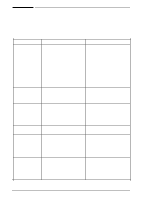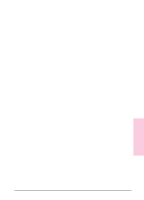HP Network Scanjet 5 HP Network ScanJet 5 Scanner - User's Guide - Page 111
PaperPort Software Troubleshooting
 |
View all HP Network Scanjet 5 manuals
Add to My Manuals
Save this manual to your list of manuals |
Page 111 highlights
PaperPort Software Troubleshooting This section provides solutions to some common problems you may encounter while using the PaperPort software. The problems are grouped into the following topics: • Installation problems • Printing problems • Fax problems • OCR problems • Import and export file problems • Missing e-mail links Installation Problems Windows fails to restart. If Windows fails to restart when you choose Restart Windows at the end of the installation, the installation has not been successful and PaperPort software will not work. This includes cases in which the system "hangs" or "freezes" or exits to DOS. Try running the installation program again. If the problem occurs again, quit Windows. Then, at the DOS prompt, change to the Windows System directory by typing CD C:\WINDOWS, and press [Enter]. Then type PPUPDATE, and press [Enter]. This completes the installation. Not enough disk space. PaperPort software requires at least 8 MB of available disk space to be installed. After you select the PaperPort software and data directories, the installation program checks that your computer has enough available disk space. Try deleting unnecessary files or archiving older data to floppy disks or some other medium, if you need more disk space. 9 Troubleshooting EN Troubleshooting and Error Messages 111