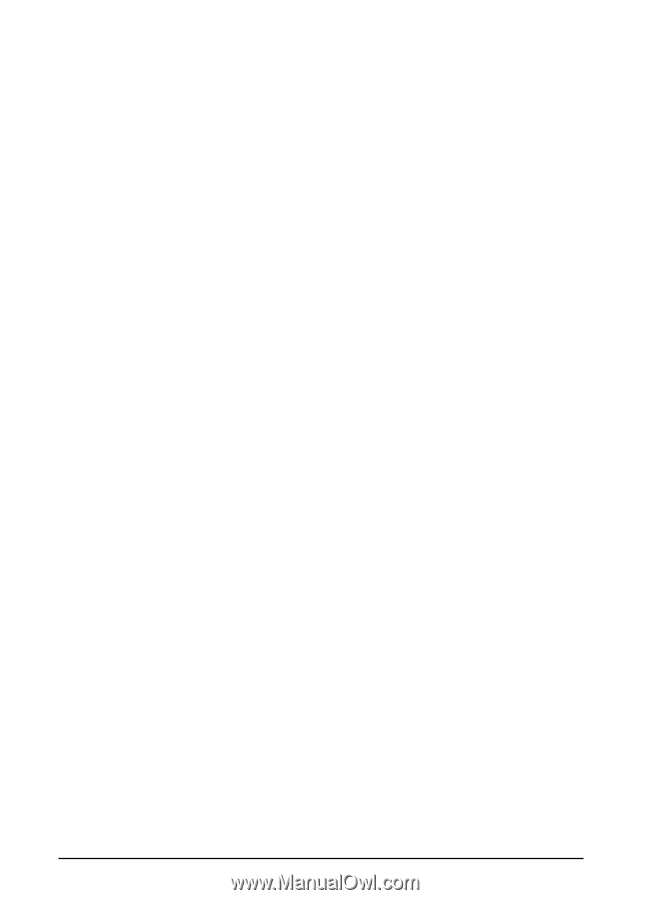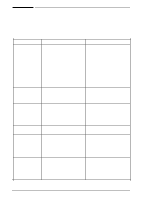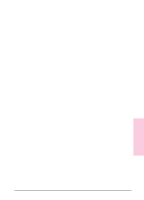HP Network Scanjet 5 HP Network ScanJet 5 Scanner - User's Guide - Page 112
Printing Problems, Fax Problems, OCR Problems
 |
View all HP Network Scanjet 5 manuals
Add to My Manuals
Save this manual to your list of manuals |
Page 112 highlights
Printing Problems Highlighted annotations are opaque when printed on HP LaserJet 4 printers. The LaserJet 4 printer driver has two graphics modes: HP-GL/2 and Raster. If you are using Win 3.1x, double-click the printer icon in the Control Panel; then change the graphic mode to Raster. If you are using Win 95, change to Raster mode in the Graphics Tab, under Properties, in the Printer Settings. For more information on changing the graphics mode on your computer, see the documentation that came with Windows. Images are reduced in size. If necessary, PaperPort software automatically reduces the size of the image to fit it on the page. For example, if you scan an 8.5- x 11-inch (21.59- x 27.94-cm) page, then the image in PaperPort software will be 8.5 x 11 inches (21.59 x 27.94 cm) from edge to edge. However, most printers cannot print right up to the edge of the paper. To get the image to fit into this printable area, you must slightly reduce the size of the image. Fax Problems "Import Fax for WinFax PRO 4.0" does not appear in the File menu. Check your WIN.INI file for the line Fax Path= under the section[winfax], and then check this path for the file STATUS.FTM. If either is missing, try reinstalling WinFax PRO. Fax link doesn't work. In the PaperPort Preferences, click the Fax category and make sure that the correct fax driver is selected. Once the correct fax driver has been selected, the fax software will start when you drop an item onto the Fax Link icon. If the fax software still does not start, try reinstalling it. OCR Problems Items lose their formatting or have strange formatting codes in them. - Or The OCR link starts the wrong word processor. You must configure the word-processor links, specifying the correct output word-processor, by choosing Preferences from the Edit menu and then selecting the word-processing icon under Category. 112 Troubleshooting and Error Messages EN