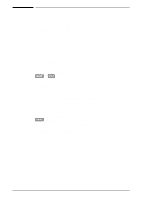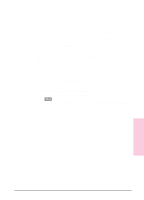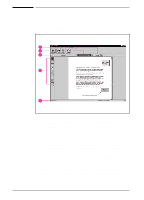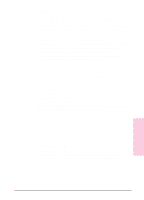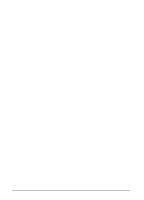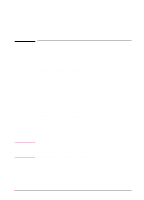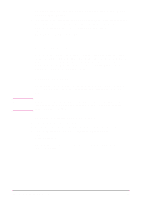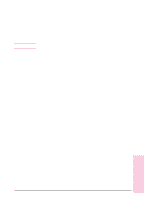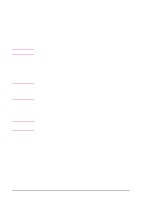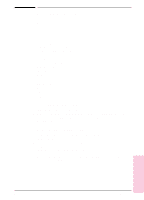HP Network Scanjet 5 HP Network ScanJet 5 Scanner - User's Guide - Page 59
Working with Stacks
 |
View all HP Network Scanjet 5 manuals
Add to My Manuals
Save this manual to your list of manuals |
Page 59 highlights
5 Managing Scanned Items Note Working with Stacks In the PaperPort software, a stack is an item with multiple pages. Use the stack feature to organize multipage documents. When you use the automatic document feeder to scan a document, the document will appear as a multipage stack in Desktop View. When you scan an item, each scanned page appears in Desktop View as a one-page, untitled item. Creating Stacks Any page or stack in Desktop View can be stacked onto any other page or stack. To stack items using drag-and-drop 1 In Desktop View, select the item to stack. 2 Place the pointer on the selected item, and press and hold down the left mouse button. 3 Move the pointer onto the second (target) item so the target item becomes highlighted, and release the mouse button. The selected item is stacked on top of the target item. Repeat steps 1 through 3 to stack additional items. You can add Summary Information about the stack after creating it. Summary Information for individual pages that are then stacked is retained only for the bottom page in the stack. For details, see "Adding Summary Information to Items" in Chapter 7. EN Managing Scanned Items 59