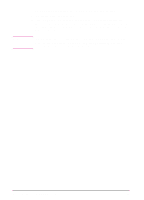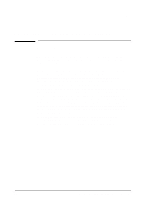HP Network Scanjet 5 HP Network ScanJet 5 Scanner - User's Guide - Page 96
Setting Preferences for Links
 |
View all HP Network Scanjet 5 manuals
Add to My Manuals
Save this manual to your list of manuals |
Page 96 highlights
Note Setting Preferences for Links Each link icon on the Link Bar has a set of preferences for customizing the way the link operates. To set preferences for the Links 1 From the Edit menu, choose Preferences. - Or Right-click the link icon, and choose Preferences. Use the scrollbar to see the link icons on the list. 2 Click the icon you want to customize. The options in the Preferences dialog box will apply to the icon you clicked. 3 Select the options for the link and click OK. Use the generic fax and word processor links to specify software that is not automatically supported by the PaperPort software. To use one of these links, click it and then assign the desired application's .EXE file to it. PaperPort Link Preferences The options available in the PaperPort Preferences dialog box depend on the applications that reside on your computer. Therefore, some of your PaperPort preference options may differ from those shown in the following table. Link Icon Option All that appear on the Display Link Icon Link Bar E-Mail File Format to Use Save Password Fax, Generic Fax Receipt Log Automatic Page Orientation Description Select to see the icon on the Link Bar. If this option is not selected, the icon does not appear, but you can still use the link by choosing it from the Link submenu. Select the file format in which to save the item when it is attached to an e-mail message. The available formats may include PaperPort (.MAX) and several Windows graphics formats. If you choose PaperPort (.MAX), the recipient must have the PaperPort software or the PaperPort Viewer installed to read the attached PaperPort file. Select if you want the PaperPort software to require a password before starting the e-mail application. If you save your password, the PaperPort software bypasses the Login dialog box. Not all e-mail links support this preference. Select for a return receipt when the e-mail message is received and opened by a recipient. Select if you want a copy of the message to be put into the user's log. Select to determine whether the page is in portrait or landscape mode, and send it in that mode. 96 Linking to Other Applications EN