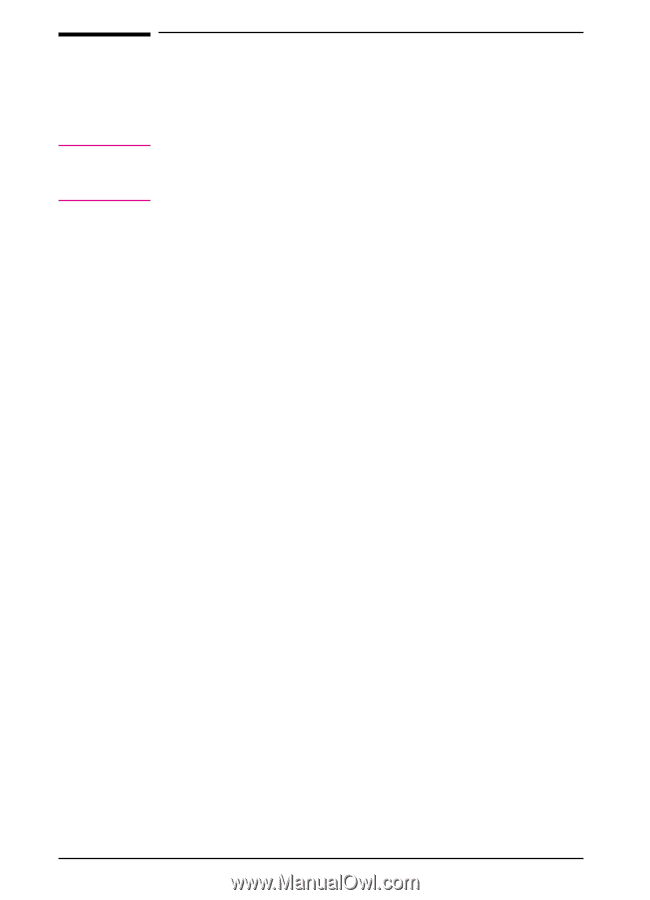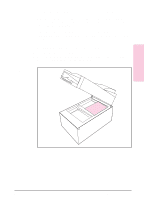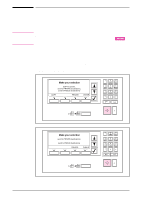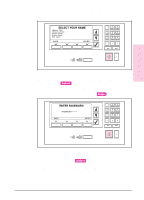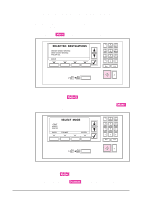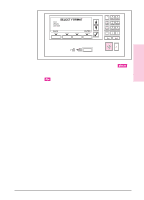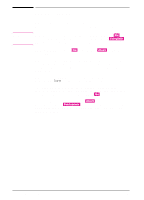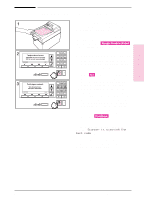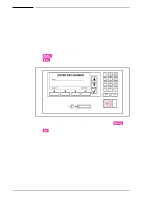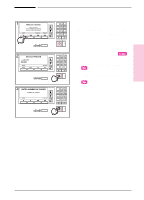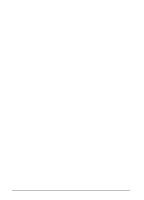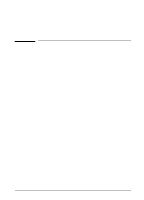HP Network Scanjet 5 HP Network ScanJet 5 Scanner - User's Guide - Page 28
During Scanning
 |
View all HP Network Scanjet 5 manuals
Add to My Manuals
Save this manual to your list of manuals |
Page 28 highlights
Note During Scanning While your document is being scanned, the scanner control panel displays messages indicating the page number being scanned. When you scan documents using the scanner glass, press the [Go] key to scan each page. When you have completed the job, press [Complete]. All pages scanned will be considered one document. At any point after you press [Go], you can press [Abort] to stop the scanning process. The control panel displays error messages if problems occur during scanning. See the troubleshooting information in Chapter 9, Troubleshooting and Error Messages, to resolve any problems that might occur. When your scanning job is successfully completed, the scanner control panel displays Done and the number of pages scanned. The control panel then displays the destination list again with the previous destinations selected. If you have another document to scan to the same destinations, you only need to press [Go]. To scan to different destinations, press [Abort] to select new destinations, or press [Backspace] to return to the previous screen. Or, wait for a short period and the opening control panel screen will once again be displayed. 28 Using the Scanner EN