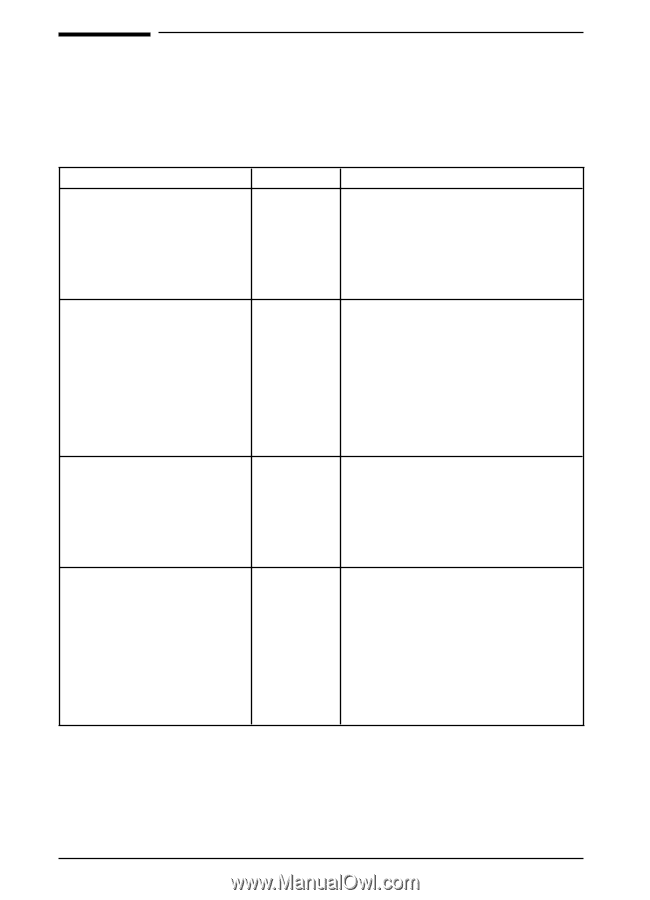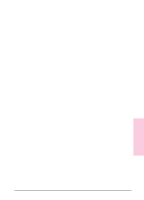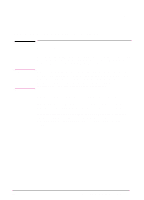HP Network Scanjet 5 HP Network ScanJet 5 Scanner - User's Guide - Page 116
PaperPort Software Error Messages
 |
View all HP Network Scanjet 5 manuals
Add to My Manuals
Save this manual to your list of manuals |
Page 116 highlights
PaperPort Software Error Messages When a problem occurs, the PaperPort software displays a message that indicates the type of problem. This chapter explains what to do if you see one of these messages. Message An unsuccessful application exit has left Windows in an unstable state. You should restart Windows. Category General PaperPort cannot arrange your Desktop because system resources are low. Please close one or more applications and try again. Desktop PaperPort cannot create a General calibration file. Your disk may be full or read-only. PaperPort cannot paste because General the clipboard image is larger than the current page. Recommended Action This can occur if your computer "hangs" or "crashes" while PaperPort software is running, or if some other error occurs. Try restarting Windows. Although you can continue to work in Windows, you will not be able to scan or start PaperPort software again until you restart Windows. Quit any other applications that are running. If there are any items in your Startup program group, remove them, restart Windows, and try again. Note that some applications do not release all the memory or resources that they use even when you exit them. Restarting Windows with no applications in your Startup group can give you maximum memory and resources. Make sure that your disk is not full. The calibration file requires up to 100K of disk space. (Note that you should have at least 1 MB of free disk space to use PaperPort software.) In addition, check that you have read/write access to the drive containing the PaperPort program directory. The image that you have cut or copied to the Clipboard is larger than the item on which you are trying to paste. Try copying a smaller image to the Clipboard. If you have a large image to paste, divide it into sections and copy and paste each section in turn. When pasting to a PaperPort item, PaperPort software enables you to position the paste precisely before committing it. 116 Troubleshooting and Error Messages EN