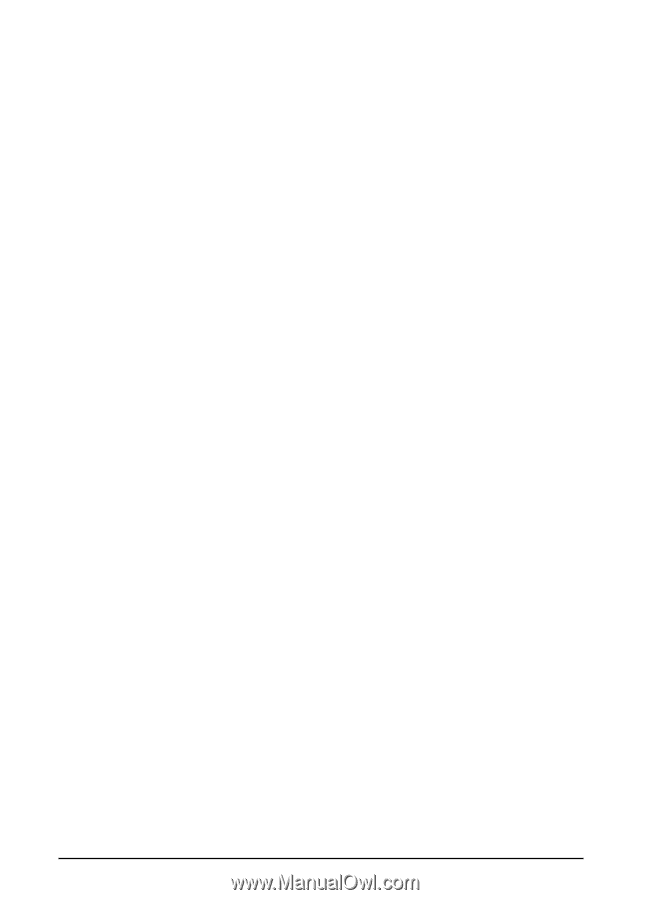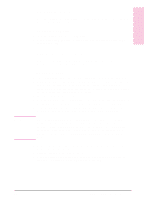HP Network Scanjet 5 HP Network ScanJet 5 Scanner - User's Guide - Page 78
Undoing Annotations, Deleting Annotations
 |
View all HP Network Scanjet 5 manuals
Add to My Manuals
Save this manual to your list of manuals |
Page 78 highlights
Undoing Annotations The undo options only apply to the page on which you're working. To undo the newest annotation, from the Edit menu, choose Undo New Annotation. The last annotation added to the page is removed. This command is only available immediately after you add a new annotation. If you do anything else, such as move or resize the annotation or switch to another page and back, the Undo New Annotation command is no longer available. To undo all the annotations, from the Edit menu choose Undo All Changes. Deleting Annotations You can delete individual annotations one at a time or delete multiple annotations at the same time. To delete annotations 1 In Page View on the Annotation Tool Bar, click Edit Annotations. 2 Select the annotation(s) you want to delete. 3 Press [Delete]. - Or From the Edit menu, choose Delete. 78 Annotating Scanned Items EN