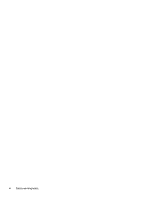HP OMEN 15-ce100 Maintenance and Service Guide
HP OMEN 15-ce100 Manual
 |
View all HP OMEN 15-ce100 manuals
Add to My Manuals
Save this manual to your list of manuals |
HP OMEN 15-ce100 manual content summary:
- HP OMEN 15-ce100 | Maintenance and Service Guide - Page 1
OMEN by HP 15 Notebook PC Maintenance and Service Guide - HP OMEN 15-ce100 | Maintenance and Service Guide - Page 2
://www.microsoft.com for details. In accordance with Microsoft's support policy, HP does not support the Windows 8 or Windows 7 operating system on this product or provide any Windows 8 or Windows 7 drivers on http://support.hp.com. Software terms By installing, copying, downloading, or otherwise - HP OMEN 15-ce100 | Maintenance and Service Guide - Page 3
Self-Repair Parts CAUTION: Your computer includes Customer Self-Repair parts and parts that should only be accessed by an authorized service provider. See Chapter 5, "Removal and replacement procedures for Customer Self-Repair parts," for details. Accessing parts described in Chapter 6, "Removal and - HP OMEN 15-ce100 | Maintenance and Service Guide - Page 4
iv Important Notice about Customer Self-Repair Parts - HP OMEN 15-ce100 | Maintenance and Service Guide - Page 5
Safety warning notice WARNING! To reduce the possibility of heat-related injuries or of overheating the device, do not place the device directly on your lap or obstruct the device air vents. Use the device only on a hard, flat surface. Do not allow another hard surface, such as an adjoining optional - HP OMEN 15-ce100 | Maintenance and Service Guide - Page 6
vi Safety warning notice - HP OMEN 15-ce100 | Maintenance and Service Guide - Page 7
...14 Labels ...15 HP OMEN Command Center ...17 3 Illustrated parts catalog ...18 Computer major components ...18 Display assembly subcomponents ...24 Miscellaneous parts ...25 4 Removal and replacement procedures preliminary requirements 26 Tools required ...26 Service considerations ...26 Plastic - HP OMEN 15-ce100 | Maintenance and Service Guide - Page 8
a BIOS update ...81 8 Using HP PC Hardware Diagnostics ...82 Using HP PC Hardware Diagnostics Windows (select products only 82 Downloading HP PC Hardware Diagnostics Windows 82 Downloading the latest HP PC Hardware Diagnostics Windows version 83 Downloading HP Hardware Diagnostics Windows by - HP OMEN 15-ce100 | Maintenance and Service Guide - Page 9
HP PC Hardware Diagnostics Windows 83 Using HP PC Hardware Diagnostics UEFI ...83 Starting HP PC Hardware Diagnostics UEFI 84 Downloading HP PC Hardware Diagnostics UEFI to a USB flash drive 84 Downloading the latest HP PC Hardware Diagnostics UEFI version 84 Downloading HP PC cm (15.6-in) - HP OMEN 15-ce100 | Maintenance and Service Guide - Page 10
x - HP OMEN 15-ce100 | Maintenance and Service Guide - Page 11
and video Description OMEN by HP 15 Laptop PC (model numbers 15-ce100 through 15-ce199, 15-ce600 through 15-ce699, and 15t 7 Gbps × 4 PCs) Support for HD Decode, DX12, and HDMI Support for Optimus Support for GPS (GPU Performance Scaling) Support for VR Support for MR ready 15.6-in (1920×1080), - HP OMEN 15-ce100 | Maintenance and Service Guide - Page 12
cards HP Multi-Format Digital Media Card Reader with push-push technology. Supports SD/SDHC/SDXC Ports AC adapter: HP Smart OMEN logo and RGB backlight TouchPad: TouchPad with image sensor Multitouch gestures enabled by default Support for Modern Touchpad gestures Taps enabled by default Support - HP OMEN 15-ce100 | Maintenance and Service Guide - Page 13
Category Serviceability Description Windows 10 Home Plus EM/SL Indonesia PPP Windows 10 Home Plus EM/SL APAC PPP Free DOS 2.0 End user replaceable parts: Hard drive Solid state drive Memory module AC adapter 3 - HP OMEN 15-ce100 | Maintenance and Service Guide - Page 14
tracker, or smartwatch, and provide high-speed data transfer. ● Blinking white: The hard drive or the solid-state drive is being accessed. ● Amber: HP 3D DriveGuard has temporarily parked the hard drive. Reads optional memory cards that enable you to store, manage, share, or access information. To - HP OMEN 15-ce100 | Maintenance and Service Guide - Page 15
such as a cell phone, camera, activity tracker, or smartwatch. USB Type-C port with HP Sleep and Charge Connects a USB device that has a Type-C connector, provides high-speed data Also connects an optional headset microphone. This jack does not support optional standalone microphones. Left side 5 - HP OMEN 15-ce100 | Maintenance and Service Guide - Page 16
. For additional safety information, refer to the Regulatory, Safety, and Environmental Notices. To access this guide: ▲ Select the Start button, select HP Help and Support, and then select HP Documentation. NOTE: When a device is connected to the jack, the computer speakers are disabled. Connects - HP OMEN 15-ce100 | Maintenance and Service Guide - Page 17
. For additional safety information, refer to the Regulatory, Safety, and Environmental Notices. To access this guide: ▲ Select the Start button, select HP Help and Support, and then select HP Documentation. NOTE: When a device is connected to the jack, the computer speakers are disabled. Audio - HP OMEN 15-ce100 | Maintenance and Service Guide - Page 18
notices, see the section of the Regulatory, Safety, and Environmental Notices that applies to your country or region. To access this guide: 1. Type support in the taskbar search box, and then select the HP Support Assistant app. - or - Click the question mark icon in the taskbar. 2. Select My - HP OMEN 15-ce100 | Maintenance and Service Guide - Page 19
Keyboard area TouchPad Component (1) (2) (3) TouchPad zone Left TouchPad button Right TouchPad button Description Reads your finger gestures to move the pointer or activate items on the screen. Functions like the left button on an external mouse. Functions like the right button on an external - HP OMEN 15-ce100 | Maintenance and Service Guide - Page 20
Lights Component (1) Power light (2) Caps lock light (3) Mute light (4) TouchPad light Description ● On: The computer is on. ● Blinking: The computer is in the Sleep state, a powersaving state. The computer shuts off power to the display and other unneeded components. ● Off: The computer is - HP OMEN 15-ce100 | Maintenance and Service Guide - Page 21
Button Component Power button Description ● When the computer is off, press the button to turn on the computer. ● When the computer is on, press the button briefly to initiate Sleep. ● When the computer is in the Sleep state, press the button briefly to exit Sleep. ● When the computer is in - HP OMEN 15-ce100 | Maintenance and Service Guide - Page 22
key (also referred to as the wireless button) OMEN key Description Displays system information when pressed in combination with A wireless network must be set up before a wireless connection is possible. Opens the OMEN Command Center software. (7) END/PRT SC key Turns the END mode on or off. - HP OMEN 15-ce100 | Maintenance and Service Guide - Page 23
Action keys An action key performs the function indicated by the icon on the key. To determine which keys are on your product, see Special keys on page 12. ▲ To use an action key, press and hold the key in combination with the fn key. Icon Description Decreases the screen brightness incrementally - HP OMEN 15-ce100 | Maintenance and Service Guide - Page 24
Bottom Component Speakers (2) Vents (2) Description Produce sound. Enable airflow to cool internal components. NOTE: The computer fan starts up automatically to cool internal components and prevent overheating. It is normal for the internal fan to cycle on and off during routine operation. 14 - HP OMEN 15-ce100 | Maintenance and Service Guide - Page 25
provide information you may need when you troubleshoot system problems or travel internationally with the computer. support. Your service label will resemble one of the examples shown below. Refer to the illustration that most closely matches the service label on your computer. Component (1) HP - HP OMEN 15-ce100 | Maintenance and Service Guide - Page 26
Component (3) Serial number (4) Warranty period ● Regulatory label(s)-Provide(s) regulatory information about the computer. ● Wireless certification label(s)-Provide(s) information about optional wireless devices and the approval markings for the countries or regions in which the devices have been - HP OMEN 15-ce100 | Maintenance and Service Guide - Page 27
your computer for your specific gaming needs. HP OMEN Command Center is a continuously evolving platform. ▲ To open HP OMEN Command Center, select the Start button, select HP OMEN Command Center, and then follow the on-screen instructions. - or - Select the OMEN key at the top right side of the - HP OMEN 15-ce100 | Maintenance and Service Guide - Page 28
current information on supported parts for your computer, go to http://partsurfer.hp.com, select your country or region, and then follow the on-screen instructions. NOTE: Details about your computer, including model, serial number, product key, and length of warranty, are on the service tag at the - HP OMEN 15-ce100 | Maintenance and Service Guide - Page 29
Item Component Spare part number (1) Display assembly: For display assembly spare part information, see Display assembly subcomponents on page 24. Computer major components 19 - HP OMEN 15-ce100 | Maintenance and Service Guide - Page 30
Item (2) Component Spare part number Keyboard/top cover (Dragon Red, for use only on computer models equipped with a USB 3.x Thunderbolt port) For use internationally 929479-B31 For use in Belgium 929479-A41 For use in Bulgaria 929479-261 For use in Canada 929479-DB1 For use in the Czech - HP OMEN 15-ce100 | Maintenance and Service Guide - Page 31
Turkey 929478-141 For use in the United Kingdom and Singapore 929478-031 For use in the United States 929478-001 Keyboard/top cover (White OMEN legend with RGB backlight, for use only on computer models equipped with a standard USB 3.x port) For use in the United States L20534-001 For use - HP OMEN 15-ce100 | Maintenance and Service Guide - Page 32
Item (5) (6) (7) (8) (9) (10) (11) (12) (13) (14) Component Spare part number Power button board (does not include the power button board connector cable, spare part 929468-001 number 929448-001) Memory card reader board (does not include the memory card reader board connector cable, spare part - HP OMEN 15-ce100 | Maintenance and Service Guide - Page 33
Item Component Spare part number 4 GB L10598-850 (15) Hinge covers Hinge cover (left) 929474-001 Hinge cover (right) 929475-001 (16) System support brackets not spared (17) Hard drive: (does not include the hard drive bracket, spare part number 929561-001, or connector cable, spare - HP OMEN 15-ce100 | Maintenance and Service Guide - Page 34
Display assembly subcomponents Item (1) (2) (3) (4) (5) (6) (7) (8) Component Bezel: Display bracket: Left bracket Right bracket Webcam: Display panel: Display panel cable: WLAN antenna (includes cable) Display hinges Back cover: 24 Chapter 3 Illustrated parts catalog Spare part number 929444- - HP OMEN 15-ce100 | Maintenance and Service Guide - Page 35
Miscellaneous parts Component AC adapter: For use only on computer models equipped with an Nvidia N17E GPU For use only on computer models equipped with an Nvidia N17P HDMI to VGA adapter Optical drive Plastics kit Power cord (3-pin, black, 1 m, for use only on computer models equipped with an - HP OMEN 15-ce100 | Maintenance and Service Guide - Page 36
need the following tools to complete the removal and replacement procedures: ● Flat-bladed screwdriver ● Magnetic screwdriver ● Phillips P0 and P1 screwdrivers Service considerations The following sections include some of the considerations that you must keep in mind during disassembly and assembly - HP OMEN 15-ce100 | Maintenance and Service Guide - Page 37
Cables and connectors CAUTION: When servicing the computer, be sure that cables are placed in their proper locations during the reassembly process. Improper the drive in a bubble pack mailer or other suitable form of protective packaging and label the package "FRAGILE." Service considerations 27 - HP OMEN 15-ce100 | Maintenance and Service Guide - Page 38
-lined box Typical electrostatic voltage levels 10% 35,000 V 12,000 V 6,000 V 2,000 V 11,500 V 14,500 V 26,500 V 21,000 V Relative humidity 40% 15,000 V 5,000 V 800 V 700 V 4,000 V 5,000 V 20,000 V 11,000 V 55% 7,500 V 3,000 V 400 V 400 V 2,000 V 3,500 V 7,000 V 5,000 V 28 Chapter 4 Removal and - HP OMEN 15-ce100 | Maintenance and Service Guide - Page 39
material. ● Use a wrist strap connected to a properly grounded work surface and use properly grounded tools and equipment. ● Use conductive field service tools, such as cutters, screwdrivers, and vacuums. ● When fixtures must directly contact dissipative surfaces, use fixtures made only of static - HP OMEN 15-ce100 | Maintenance and Service Guide - Page 40
with ground cords of one megohm resistance ● Static-dissipative tables or floor mats with hard ties to the ground ● Field service kits ● Static awareness labels ● Material-handling packages ● Nonconductive plastic bags, tubes, or boxes ● Metal tote boxes ● Electrostatic voltage levels and - HP OMEN 15-ce100 | Maintenance and Service Guide - Page 41
and current information on supported parts for your computer, go to http://partsurfer.hp.com, select your country or region, and then follow the on-screen instructions. There are as many as thirteen screws that must be removed, replaced, and/or loosened when servicing Customer Self-Repair parts - HP OMEN 15-ce100 | Maintenance and Service Guide - Page 42
1. Release the hard drive connector cable from the zero insertion force (ZIF) connector (1) on the system board. 2. Remove the hard drive connector cable from the ZIF connector (2). 3. Lift the top edge of the hard drive upward (3). 4. Slide the hard drive toward the top of the computer (4), then - HP OMEN 15-ce100 | Maintenance and Service Guide - Page 43
Solid state drive Description 256 GB 128 GB Spare part number 847109-023 912322-006 IMPORTANT: Make special note of each screw and screw lock size and location during removal and replacement Before removing the solid state drive, follow these steps: 1. Shut down the computer. 2. Disconnect all - HP OMEN 15-ce100 | Maintenance and Service Guide - Page 44
Memory module Description 8 GB 4 GB Spare part number 937236-850 L10598-850 Before removing the memory module, follow these steps: 1. Shut down the computer. 2. Disconnect all external devices connected to the computer. 3. Disconnect the power from the computer by first unplugging the power cord - HP OMEN 15-ce100 | Maintenance and Service Guide - Page 45
and current information on supported parts for your computer, go to http://partsurfer.hp.com, select your country or region, and then follow the on-screen instructions. There are as many as eighty-six screws that must be removed, replaced, and/or loosened when servicing the parts described in - HP OMEN 15-ce100 | Maintenance and Service Guide - Page 46
replaceable battery provided with the computer, a replacement battery provided by HP, or a compatible battery purchased from HP. CAUTION: Removing a user-replaceable battery that is the sole from the enclosure (1). 36 Chapter 6 Removal and replacement procedures for authorized service provider parts - HP OMEN 15-ce100 | Maintenance and Service Guide - Page 47
5. Remove the bottom cover (2). 6. Remove the four Phillips PM2.0×5.7 screws (1) that secure the battery to the keyboard/top cover. 7. Lift the battery out of the bottom enclosure (2). To insert the battery, reverse the removal procedures. Component replacement procedures 37 - HP OMEN 15-ce100 | Maintenance and Service Guide - Page 48
tilts up). 3. Remove the WLAN module (3) by pulling the module away from the slot at an angle. 38 Chapter 6 Removal and replacement procedures for authorized service provider parts - HP OMEN 15-ce100 | Maintenance and Service Guide - Page 49
NOTE: The WLAN module configuration in the computer may not match the illustration exactly. Reverse this procedure to install the WLAN module. Component replacement procedures 39 - HP OMEN 15-ce100 | Maintenance and Service Guide - Page 50
.0×6.3 screws (2) that secure the speakers to the computer. 3. Remove the cable from clips built into the chassis (3). 40 Chapter 6 Removal and replacement procedures for authorized service provider parts - HP OMEN 15-ce100 | Maintenance and Service Guide - Page 51
4. Remove the speakers (4) from the computer. Reverse this procedure to install the speakers. Component replacement procedures 41 - HP OMEN 15-ce100 | Maintenance and Service Guide - Page 52
memory card reader board from the computer (3). Reverse this procedure to install the memory card reader board. 42 Chapter 6 Removal and replacement procedures for authorized service provider parts - HP OMEN 15-ce100 | Maintenance and Service Guide - Page 53
TouchPad NOTE: The TouchPad spare part kit includes the TouchPad connector cable, but does not include the TouchPad bracket. Description TouchPad board (with connector cable) TouchPad bracket Spare part number 929472-001 929462-001 IMPORTANT: Make special note of each screw and screw lock size - HP OMEN 15-ce100 | Maintenance and Service Guide - Page 54
5. Remove the TouchPad from the computer (4). Reverse this procedure to install the TouchPad. 44 Chapter 6 Removal and replacement procedures for authorized service provider parts - HP OMEN 15-ce100 | Maintenance and Service Guide - Page 55
Hinge covers NOTE: The hinge covers are spared separately for the left and right sides. Description Left hinge cover Right hinge cover Spare part number 929474-001 929475-001 IMPORTANT: Make special note of each screw and screw lock size and location during removal and replacement Before removing - HP OMEN 15-ce100 | Maintenance and Service Guide - Page 56
removal and replacement Before removing the system support brackets, follow these steps: 1. Hinge covers on page 45). Remove the system support brackets: 1. Disconnect the power connector cable from cable is routed through the left side system support bracket. 3. Remove the seven Phillips PM2.0×5.7 - HP OMEN 15-ce100 | Maintenance and Service Guide - Page 57
4. Remove the brackets from the computer (4). IMPORTANT: To avoid damaging the power connector cable, take care during the removal of the system support brackets. Reverse this procedure to install the system support brackets. Component replacement procedures 47 - HP OMEN 15-ce100 | Maintenance and Service Guide - Page 58
following components: a. Hinge covers (see Hinge covers on page 45). b. System support brackets (see System support brackets on page 46). Remove the power connector cable: 1. Disconnect the power connector cable. 48 Chapter 6 Removal and replacement procedures for authorized service provider parts - HP OMEN 15-ce100 | Maintenance and Service Guide - Page 59
components: a. Solid state drive (see Solid state drive on page 33). b. Hinge covers (see Hinge covers on page 45). c. System support brackets (see System support brackets on page 46). Remove the fans: 1. Disconnect the fan cables from the system board (1). 2. Remove the fan cables from the routing - HP OMEN 15-ce100 | Maintenance and Service Guide - Page 60
4. Remove the fans from the computer (4). Reverse this procedure to install the fans. 50 Chapter 6 Removal and replacement procedures for authorized service provider parts - HP OMEN 15-ce100 | Maintenance and Service Guide - Page 61
battery (see Battery on page 36), and then remove the following components: a. Hinge covers (see Hinge covers on page 45). b. System support brackets (see System support brackets on page 46). c. Fans (see Fans on page 49). Remove the USB board: 1. Disconnect the USB board connector cable from the - HP OMEN 15-ce100 | Maintenance and Service Guide - Page 62
3. Remove the USB board from the computer (3). Reverse this procedure to install the USB board. 52 Chapter 6 Removal and replacement procedures for authorized service provider parts - HP OMEN 15-ce100 | Maintenance and Service Guide - Page 63
battery (see Battery on page 36), and then remove the following components: a. Hinge covers (see Hinge covers on page 45). b. System support brackets (see System support brackets on page 46). c. Fans (see Fans on page 49). Remove the heat sink: 1. Following the 1 through 8 sequence stamped into the - HP OMEN 15-ce100 | Maintenance and Service Guide - Page 64
components each time the heat sink is removed. Thermal paste is used on the processor (1), the graphics processor (3), and the heat sink sections (2 and 4) that service the processors. 54 Chapter 6 Removal and replacement procedures for authorized - HP OMEN 15-ce100 | Maintenance and Service Guide - Page 65
Reverse this procedure to install the heat sink. Component replacement procedures 55 - HP OMEN 15-ce100 | Maintenance and Service Guide - Page 66
then remove the following components: a. Hinge covers (see Hinge covers on page 45). b. System support brackets (see System support brackets on page 46). c. Fans (see Fans on page 49). d. Heat sink (see computer. 56 Chapter 6 Removal and replacement procedures for authorized service provider parts - HP OMEN 15-ce100 | Maintenance and Service Guide - Page 67
3. Remove the power button board from the computer (3). Reverse this procedure to install the power button board. Component replacement procedures 57 - HP OMEN 15-ce100 | Maintenance and Service Guide - Page 68
remove the following components: a. Hinge covers (see Hinge covers on page 45). b. System support brackets (see System support brackets on page 46). c. Fans (see Fans on page 49). d. Heat sink (see Display cable 58 Chapter 6 Removal and replacement procedures for authorized service provider parts - HP OMEN 15-ce100 | Maintenance and Service Guide - Page 69
(7): TouchPad cable (8): Power button board cable (9): Speaker cable 2. Remove the three Phillips PM2.0×3.4 screws and the Phillips PM1.9×5.7 screw (1). 3. Remove the screw bracket (2). 4. Lift the left edge of the system board at an angle (1) but do not remove the board. 5. Disconnect the USB board - HP OMEN 15-ce100 | Maintenance and Service Guide - Page 70
6. Remove the system board from the computer at an angle (3). Reverse this procedure to install the system board. 60 Chapter 6 Removal and replacement procedures for authorized service provider parts - HP OMEN 15-ce100 | Maintenance and Service Guide - Page 71
the battery (see Battery on page 36), and then remove the following components: a. Hinge covers (see Hinge covers on page 45). b. System support brackets (see System support brackets on page 46). c. Fans (see Fans on page 49). d. Heat sink (see Heat sink on page 53). e. System board (see System - HP OMEN 15-ce100 | Maintenance and Service Guide - Page 72
IMPORTANT: To avoid damaging the display assembly or display panel, ensure that the display assembly is supported before removing the hinges. 6. Remove the display assembly from the computer (3). Reverse this procedure to install the display bezel. 62 Chapter 6 Removal and replacement procedures - HP OMEN 15-ce100 | Maintenance and Service Guide - Page 73
Keyboard/top cover Description Dragon Red, for use only on computer models equipped with a USB 3.x Thunderbolt port For use internationally For use in Belgium For use in Bulgaria For use in Canada For use in the Czech Republic and Slovakia For use in France For use in Germany For use in Greece For - HP OMEN 15-ce100 | Maintenance and Service Guide - Page 74
United Kingdom and Singapore 929478-031 For use in the United States 929478-001 RGB Backlight and White OMEN logo, for use only on computer models equipped with a USB 3.x Thunderbolt port For use in Canada 64 Chapter 6 Removal and replacement procedures for authorized service provider parts - HP OMEN 15-ce100 | Maintenance and Service Guide - Page 75
the battery (see Battery on page 36), and then remove the following components: a. Hinge covers (see Hinge covers on page 45). b. System support brackets (see System support brackets on page 46). c. Fans (see Fans on page 49). d. Heat sink (see Heat sink on page 53). e. System board (see System - HP OMEN 15-ce100 | Maintenance and Service Guide - Page 76
and then remove the following components: a. Hinge covers (see Hinge covers on page 45). b. System support brackets (see System support brackets on page 46). c. Fans (see Fans on page 49). d. Heat sink (see Heat 66 Chapter 6 Removal and replacement procedures for authorized service provider parts - HP OMEN 15-ce100 | Maintenance and Service Guide - Page 77
4. Remove the bezel from the display assembly (4). Reverse this procedure to install the display bezel. Component replacement procedures 67 - HP OMEN 15-ce100 | Maintenance and Service Guide - Page 78
then remove the following components: a. Hinge covers (see Hinge covers on page 45). b. System support brackets (see System support brackets on page 46). c. Fans (see Fans on page 49). d. Heat sink (see assembly. 68 Chapter 6 Removal and replacement procedures for authorized service provider parts - HP OMEN 15-ce100 | Maintenance and Service Guide - Page 79
2. Remove the hinges from the display assembly (2). Reverse this procedure to install the display hinges. Component replacement procedures 69 - HP OMEN 15-ce100 | Maintenance and Service Guide - Page 80
then remove the following components: a. Hinge covers (see Hinge covers on page 45). b. System support brackets (see System support brackets on page 46). c. Heat sink (see Heat sink on page 53). d. System (1). 70 Chapter 6 Removal and replacement procedures for authorized service provider parts - HP OMEN 15-ce100 | Maintenance and Service Guide - Page 81
2. Remove the webcam board (2) from the display assembly. NOTE: Due to the adhesive located between the webcam board and the back cover, it may be necessary to move the webcam board from side to side to detach it. Reverse this procedure to install the webcam. Component replacement procedures 71 - HP OMEN 15-ce100 | Maintenance and Service Guide - Page 82
not include the display cable or display panel brackets. Description 15.6 in, WLED, FHD, UWVA, eDP display panel Display a. Hinge covers (see Hinge covers on page 45). b. System support brackets (see System support brackets on page 46). c. Heat sink (see Heat sink on service provider parts - HP OMEN 15-ce100 | Maintenance and Service Guide - Page 83
2. Remove the brackets from the display assembly (2). 3. Remove the four Phillips PM1.9×3.5 screws (1) that secure the display panel to the display assembly. 4. Turn the display panel over face down (2). IMPORTANT: To avoid damaging the display panel or display panel cable, do not remove the display - HP OMEN 15-ce100 | Maintenance and Service Guide - Page 84
. 7. Remove the display panel from the display panel assembly (3). Reverse this procedure to install the display panel. 74 Chapter 6 Removal and replacement procedures for authorized service provider parts - HP OMEN 15-ce100 | Maintenance and Service Guide - Page 85
the battery (see Battery on page 36), and then remove the following components: a. Hinge covers (see Hinge covers on page 45). b. System support brackets (see System support brackets on page 46). c. Heat sink (see Heat sink on page 53). d. System board (see System board on page 58). e. Display - HP OMEN 15-ce100 | Maintenance and Service Guide - Page 86
2. Remove the cable from the back cover (2). Reverse this procedure to install the display cable and webcam cable. 76 Chapter 6 Removal and replacement procedures for authorized service provider parts - HP OMEN 15-ce100 | Maintenance and Service Guide - Page 87
the battery (see Battery on page 36), and then remove the following components: a. Hinge covers (see Hinge covers on page 45). b. System support brackets (see System support brackets on page 46). c. Heat sink (see Heat sink on page 53). d. System board (see System board on page 58). e. Display - HP OMEN 15-ce100 | Maintenance and Service Guide - Page 88
2. Remove the WLAN antenna cable from the back cover (2). Reverse this procedure to install the WLAN antennas. 78 Chapter 6 Removal and replacement procedures for authorized service provider parts - HP OMEN 15-ce100 | Maintenance and Service Guide - Page 89
the battery (see Battery on page 36), and then remove the following components: a. Hinge covers (see Hinge covers on page 45). b. System support brackets (see System support brackets on page 46). c. Heat sink (see Heat sink on page 53). d. System board (see System board on page 58). e. Display - HP OMEN 15-ce100 | Maintenance and Service Guide - Page 90
and troubleshooting the file. Determining the BIOS version To decide whether you need to update Setup Utility (BIOS), first determine the BIOS version on your computer. To reveal the BIOS version information (also known as ROM date and System BIOS), use one of these options. ● HP Support Assistant - HP OMEN 15-ce100 | Maintenance and Service Guide - Page 91
in the taskbar search box, and then select the HP Support Assistant app. - or - Click the question mark icon in the taskbar. 2. Click Updates, and then click Check for updates and messages. 3. Follow the on-screen instructions. 4. At the download area, follow these steps: a. Identify the most - HP OMEN 15-ce100 | Maintenance and Service Guide - Page 92
Failure ID code is generated. For assistance in correcting the problem, contact support, and then provide the Failure ID code. Downloading HP PC Hardware Diagnostics Windows ● The HP PC Hardware Diagnostics Windows download instructions are provided in English only. ● You must use a Windows computer - HP OMEN 15-ce100 | Maintenance and Service Guide - Page 93
HP PC Hardware Diagnostics Windows by product name or number, follow these steps: 1. Go to http://www.hp.com/support. 2. Select Get software and drivers, click the .exe file, and then follow the on-screen instructions. Using HP PC Hardware Diagnostics UEFI NOTE: For Windows 10 S computers, you must - HP OMEN 15-ce100 | Maintenance and Service Guide - Page 94
Diagnostics UEFI is not included in the HP Tool partition. ● The hard drive is damaged. NOTE: The HP PC Hardware Diagnostics UEFI download instructions are provided in English only, and you must use a Windows computer to download and create the HP UEFI support environment because only .exe files are - HP OMEN 15-ce100 | Maintenance and Service Guide - Page 95
to download the software by using the product name or number. To download HP Remote PC Hardware Diagnostics UEFI by product name or number, follow these steps: 1. Go to http://www.hp.com/support. 2. Select Get software and drivers, select your type of product, enter the product name or number in the - HP OMEN 15-ce100 | Maintenance and Service Guide - Page 96
3. Make your customization selections. 4. Select Main, and then Save Changes and Exit to save your settings. Your changes take effect when the computer restarts. 86 Chapter 8 Using HP PC Hardware Diagnostics - HP OMEN 15-ce100 | Maintenance and Service Guide - Page 97
Download Tool: 1. Go to http://www.hp.com/support. 2. Select Software and Drivers, and then follow the on-screen instructions. NOTE: If you cannot create recovery media yourself, contact support to obtain recovery discs. Go to http://www.hp.com/support, select your country or region, and then - HP OMEN 15-ce100 | Maintenance and Service Guide - Page 98
87. If you cannot create recovery media yourself, contact support to obtain recovery discs. Go to http://www.hp.com/support, select your country or region, and then follow the on-screen instructions. To recover your system: ▲ Insert the HP Recovery media, and then restart the computer. Changing the - HP OMEN 15-ce100 | Maintenance and Service Guide - Page 99
noncondensing) ‑20°C to 60°C ‑4°F to 140°F Operating 10% to 90% Nonoperating 5% to 95% Maximum altitude (unpressurized) Operating ‑15 m to 3,048 m ‑50 ft to 10,000 ft Nonoperating ‑15 m to 12,192 m ‑50 ft to 40,000 ft NOTE: Applicable product safety standards specify thermal limits for - HP OMEN 15-ce100 | Maintenance and Service Guide - Page 100
39.6 cm (15.6-in) display specifications Dimensions Height Width Diagonal Number of colors Contrast ratio 77 cm 37.78 cm 39.62 cm Up to 16.8 million 500:1 (typical) 200 nits 8.175 in 14.875 in 15.6 in 0.252mm × 0.252mm 1366×768 RGB vertical stripe LED 80 × 25 2.0 W ±65° horizontal, ±50° vertical ( - HP OMEN 15-ce100 | Maintenance and Service Guide - Page 101
1 TB *Size refers to hard drive storage capacity. Actual accessible capacity is less. Actual drive specifications may differ slightly. NOTE: Certain restrictions and exclusions apply. Contact support for details. Hard drive specifications 91 - HP OMEN 15-ce100 | Maintenance and Service Guide - Page 102
11 Power cord set requirements The wide-range input feature of the computer permits it to operate from any line voltage from 100 to 120 V AC, or from 220 to 240 V AC. The 3-conductor power cord set included with the computer meets the requirements for use in the country or region where the equipment - HP OMEN 15-ce100 | Maintenance and Service Guide - Page 103
must be Type SVT/SJT or equivalent, No. 18 AWG, 3-conductor. The wall plug must be a two-pole grounding type with a NEMA 5-15P (15 A, 125 V AC) or NEMA 6-15P (15 A, 250 V AC) configuration. CSA or C-UL mark. UL file number must be on each element. Requirements for specific countries and regions 93 - HP OMEN 15-ce100 | Maintenance and Service Guide - Page 104
) must bear the BSMI certification mark. 7. For 127 V AC, the flexible cord must be Type SVT or SJT 3-conductor, 18 AWG, with plug NEMA 5-15P (15 A, 125 V AC), with UL and CSA or C-UL marks. For 240 V AC, the flexible cord must be Type H05VV-F 3-conductor, 0.75 mm² or 1.00 mm2 - HP OMEN 15-ce100 | Maintenance and Service Guide - Page 105
dispose of the battery in general household waste. Follow the local laws and regulations in your area for battery disposal. HP encourages customers to recycle used electronic hardware, HP original print cartridges, and rechargeable batteries. For more information about recycling programs, see the - HP OMEN 15-ce100 | Maintenance and Service Guide - Page 106
45 spare part number 23 spare part numbers 45 HP OMEN Command Center 17 HP PC Hardware Diagnostics UEFI downloading 84 starting 84 using 83 HP PC Hardware Diagnostics Windows downloading 82 installing 83 using 82 HP Recovery Manager correcting boot problems 88 HP Recovery media recovery 88 96 Index - HP OMEN 15-ce100 | Maintenance and Service Guide - Page 107
12 insert key 12 OMEN key 12 PRT SC 12 Windows 12 2 20, 21, 63 L labels Bluetooth 16 regulatory 16 serial number 15 service 15 wireless certification 16 port with HP Sleep and Charge 5, 6 USB Type-C power connector and Thunderbolt port with HP Sleep and Charge 7 USB Type-C with HP Sleep and - HP OMEN 15-ce100 | Maintenance and Service Guide - Page 108
38 S Screw kit spare part numbers 25 security cable slot, identifying 5, 6 security, product description 2 serial number, computer 15 service labels, locating 15 serviceability, product description 3 slots memory card reader 4 security cable 5, 6 Solid state drive removal 33 spare part numbers 22

OMEN by HP 15 Notebook PC
Maintenance and Service Guide