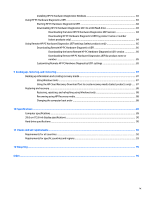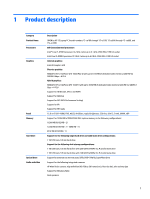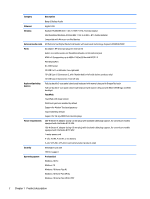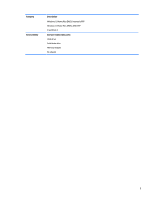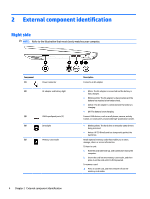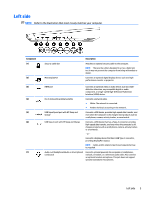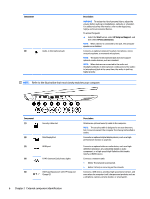HP OMEN 15-ce100 Maintenance and Service Guide - Page 14
External component identification, Right side
 |
View all HP OMEN 15-ce100 manuals
Add to My Manuals
Save this manual to your list of manuals |
Page 14 highlights
2 External component identification Right side NOTE: Refer to the illustration that most closely matches your computer. Component (1) (2) Power connector AC adapter and battery light (3) USB SuperSpeed ports (2) (4) Drive light (5) Memory card reader 4 Chapter 2 External component identification Description Connects an AC adapter. ● White: The AC adapter is connected and the battery is fully charged. ● Blinking white: The AC adapter is disconnected and the battery has reached a low battery level. ● Amber: The AC adapter is connected and the battery is charging. ● Off: The battery is not charging. Connect USB devices, such as a cell phone, camera, activity tracker, or smartwatch, and provide high-speed data transfer. ● Blinking white: The hard drive or the solid-state drive is being accessed. ● Amber: HP 3D DriveGuard has temporarily parked the hard drive. Reads optional memory cards that enable you to store, manage, share, or access information. To insert a card: 1. Hold the card label-side up, with connectors facing the computer. 2. Insert the card into the memory card reader, and then press in on the card until it is firmly seated. To remove a card: ▲ Press in on the card, and then remove it from the memory card reader.