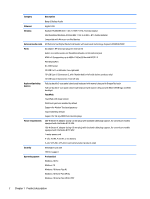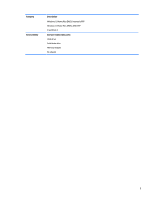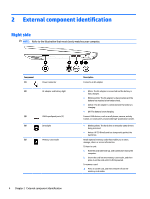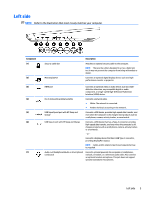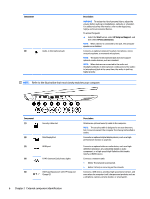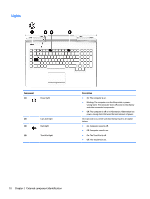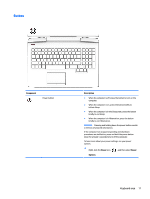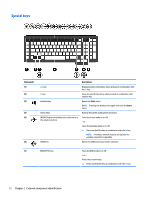HP OMEN 15-ce100 Maintenance and Service Guide - Page 17
Regulatory, Safety, and Environmental Notices, WARNING
 |
View all HP OMEN 15-ce100 manuals
Add to My Manuals
Save this manual to your list of manuals |
Page 17 highlights
Component (6) (7) (8) Description USB Type-C power connector and Thunderbolt port with HP Sleep and Charge Connects an AC adapter that has a USB Type-C connector, supplying power to the computer and, if needed, charging the computer battery. - and - Connects and charges most USB devices that have a Type-C connector, such as a cell phone, camera, activity tracker, or smartwatch, and provides high-speed data transfer. - and - Connects a display device that has a USB Type-C connector, providing DisplayPort output. NOTE: Your computer may also support a Thunderbolt docking station. NOTE: Cables and/or adapters (purchased separately) may be required. Audio-out (headphone)/Audio-in (microphone) combo jack Connects optional powered stereo speakers, headphones, earbuds, a headset, or a television audio cable. Also connects an optional headset microphone. This jack does not support optional standalone microphones. WARNING! To reduce the risk of personal injury, adjust the volume before putting on headphones, earbuds, or a headset. For additional safety information, refer to the Regulatory, Safety, and Environmental Notices. To access this guide: ▲ Select the Start button, select HP Help and Support, and then select HP Documentation. NOTE: When a device is connected to the jack, the computer speakers are disabled. Audio-in (microphone) jack Connects an optional computer headset microphone, stereo array microphone, or monaural microphone. NOTE: The audio-in (microphone) jack does not support optional combo devices, such as a headset. NOTE: When devices are connected to the audio-out (headphone)/Audio-in (microphone) combo jack and the audioin (microphone) jack at the same time, the audio-in jack has higher priority. Left side 7