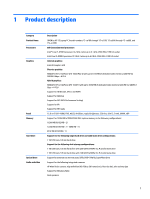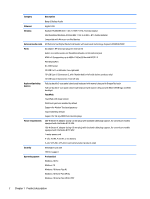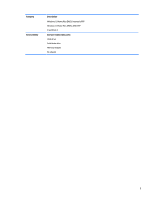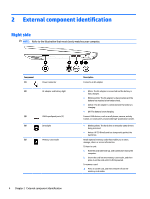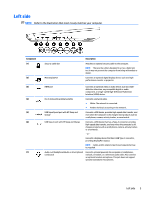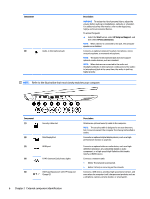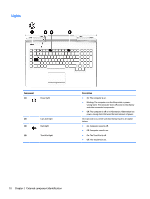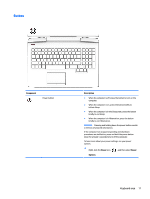HP OMEN 15-ce100 Maintenance and Service Guide - Page 16
Component, Description, Start, HP Help and Support, HP Documentation
 |
View all HP OMEN 15-ce100 manuals
Add to My Manuals
Save this manual to your list of manuals |
Page 16 highlights
Component (8) Audio-in (microphone) jack Description WARNING! To reduce the risk of personal injury, adjust the volume before putting on headphones, earbuds, or a headset. For additional safety information, refer to the Regulatory, Safety, and Environmental Notices. To access this guide: ▲ Select the Start button, select HP Help and Support, and then select HP Documentation. NOTE: When a device is connected to the jack, the computer speakers are disabled. Connects an optional computer headset microphone, stereo array microphone, or monaural microphone. NOTE: The audio-in (microphone) jack does not support optional combo devices, such as a headset. NOTE: When devices are connected to the audio-out (headphone)/Audio-in (microphone) combo jack and the audioin (microphone) jack at the same time, the audio-in jack has higher priority. NOTE: Refer to the illustration that most closely matches your computer. Component (1) (2) (3) (4) (5) Security cable slot Mini DisplayPort HDMI port RJ-45 (network) jack/status lights USB SuperSpeed port with HP Sleep and Charge (2) Description Attaches an optional security cable to the computer. NOTE: The security cable is designed to act as a deterrent, but it may not prevent the computer from being mishandled or stolen. Connects an optional digital display device, such as a highperformance monitor or projector. Connects an optional video or audio device, such as a highdefinition television, any compatible digital or audio component, or a high-speed High-Definition Multimedia Interface (HDMI) device. Connects a network cable. ● White: The network is connected. ● Amber: Activity is occurring on the network. Connects a USB device, provides high-speed data transfer, and even when the computer is off, charges most products such as a cell phone, camera, activity tracker, or smartwatch. 6 Chapter 2 External component identification