HP OfficeJet 8010 User Guide - Page 114
Restore original factory defaults and settings, Setup, Tools, Restore Factory Defaults, Settings
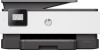 |
View all HP OfficeJet 8010 manuals
Add to My Manuals
Save this manual to your list of manuals |
Page 114 highlights
Restore original factory defaults and settings If you disable some functions or change some settings and want to change them back, you can restore the printer to the original factory settings or network settings. To restore the printer to the original factory defaults 1. From the printer control panel display, touch ( Setup ). 2. Touch Tools , touch Restore Factory Defaults, and then follow the onscreen instructions. To restore the printer to the original network settings 1. From the Home screen, touch (Wireless) and then touch ( Settings ). 2. Touch Restore Network Settings, and then follow the onscreen instructions. 3. Print the network configuration page and verify that the network settings have been reset. NOTE: When you reset the printer network settings, previously configured wireless settings (such as the link speed or IP address) are removed. The IP address is set back to the Automatic mode. TIP: You can visit the HP online support website at www.support.hp.com for information and utilities that can help you correct many common printer problems. (Windows) Run the HP Print and Scan Doctor to diagnose and automatically fix printing issues. The application is only available in some languages. To use Cold Reset to restore settings Cold Reset removes all user configured settings, including saved administrator passwords, network configurations, stored jobs, selected country/region and language, and Web Services account information. You can use this feature if you are selling the printer or giving it to someone else and want to be sure that all personal information has been removed. 1. From the printer control panel display, touch ( Setup ). 2. Touch Tools, touch Cold Reset and then follow the onscreen instructions. 110 Chapter 8 Solve a problem ENWW















