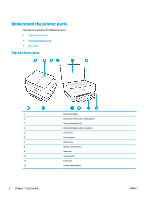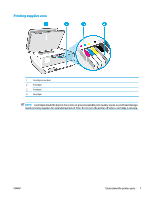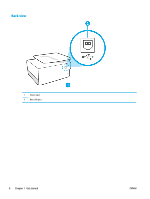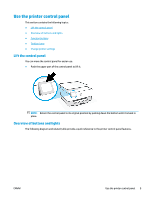HP OfficeJet 8010 User Guide - Page 15
Change printer settings, Settings, Setup - all in one printer ink
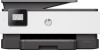 |
View all HP OfficeJet 8010 manuals
Add to My Manuals
Save this manual to your list of manuals |
Page 15 highlights
Icon Purpose Wireless: Displays wireless status and menu options. For more information, see Set up the printer for wireless communication . HP ePrint: Displays the Web Services Summary menu, where you can check ePrint status details, change ePrint settings, or view the printer email address. For more information, see Print with HP ePrint . Wi-Fi Direct: Displays the status, name, and password for Wi-Fi Direct, and the number of devices connected. You can also change settings and print a guide. Ink: Displays the estimated ink levels. NOTE: Ink level alerts and indicators provide estimates for planning purposes only. When you receive a low-ink alert, consider having a replacement cartridge available to avoid possible printing delays. You do not have to replace the cartridges until prompted to do so. Change printer settings Use the control panel to change the printer functions and settings, print reports, or get help for the printer. TIP: If the printer is connected to a computer, you can also change the printer settings using the printer management tools in the software. For more information about these tools, see Printer management tools. To change settings for a function The Home screen of the control panel display shows the available functions for the printer. Some features of the functions allows you to change settings. 1. Select Copy or Scan and then select the desired option. 2. After selecting a function, touch the setting you want to change. ( Settings ), scroll through the available settings, and then touch 3. Follow the prompts on the control panel display to change the settings. TIP: Touch (Home) to return to the Home screen. To change the printer settings To change the printer settings or print reports, use the options available on the Setup menu. 1. From the printer control panel, touch ( Setup ). 2. Touch and scroll through the screens. 3. Touch the screen items to select screens or options. TIP: Touch (Home) to return to the Home screen. ENWW Use the printer control panel 11